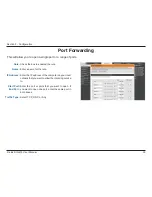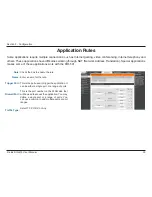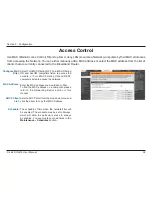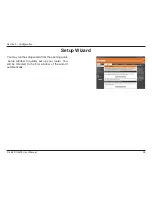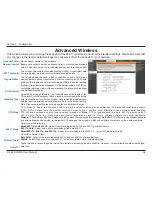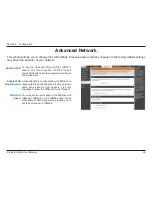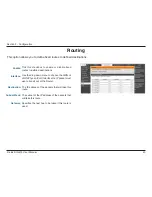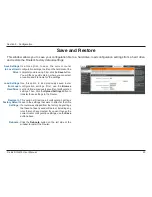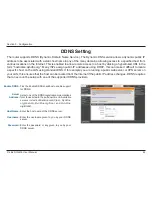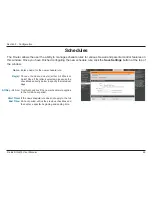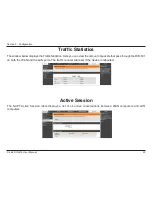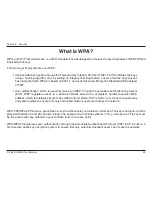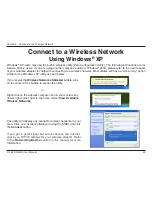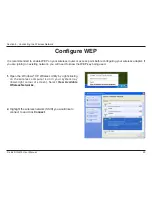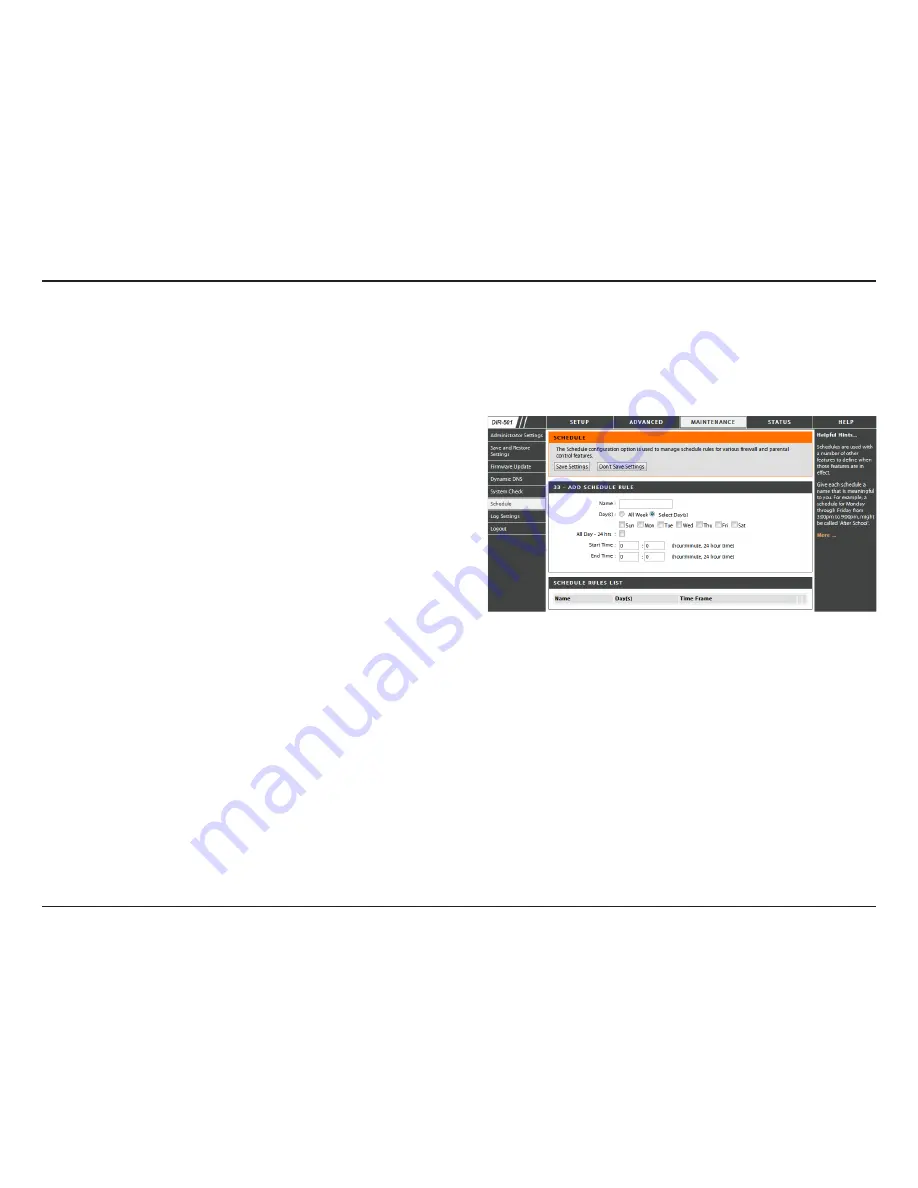
46
D-Link DIR-615 User Manual
Section 3 - Configuration
Schedules
Enter a name for the new schedule rule.
Choose the desired day(s), either All Week or
Select Days. If the latter is selected, please use the
checkboxes directly below to specify the individual
days.
Tick this check box if the new schedule rule applies
to the full 24-hour period.
If the new schedule rule does not apply to the full
24-hour period, untick the previous checkbox and
then enter a specific beginning and ending time.
Name:
Day(s):
All Day - 24 hrs:
Start Time/
End Time:
The Router allows the user the ability to manage schedule rules for various firewall and parental control features on
this window. Once you have finished configuring the new schedule rule, click the
Save Settings
button at the top of
the window.
Summary of Contents for DIR-501
Page 1: ......