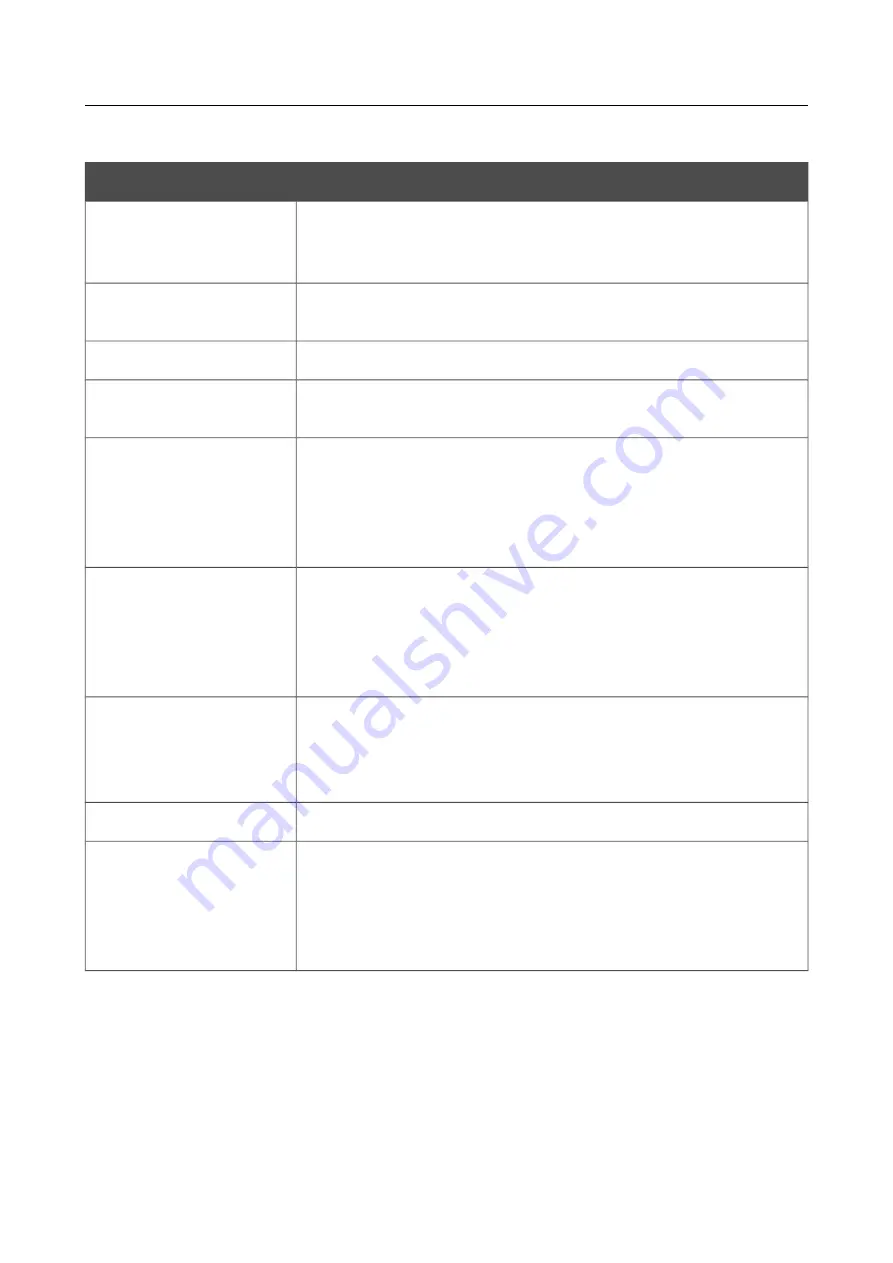
DIR-320
Wireless N150 Router with 3G/CDMA/LTE Support
and USB Port
User Manual
Configuring via Web-based Interface
You can specify the following parameters:
Parameter
Description
Template
Select a virtual server template from the drop-down list, or select
Custom
to specify all parameters of the new virtual server
manually.
Name
A name for the virtual server for easier identification. You can
specify any name.
Interface
A WAN connection to which this virtual server will be assigned.
Protocol
A protocol that will be used by the new virtual server. Select a value
from the drop-down list.
Public port (begin)/
Public port (end)
A port of the router from which traffic is directed to the IP address
specified in the
Private IP
field. Specify the start and the end value
for the port range. If you need to specify one port, enter the needed
value in the
Public port (begin)
field and leave the
Public port
(end)
field blank.
Private port (begin)/
Private port (end)
A port of the IP address specified in the
Private IP
field to which
traffic is directed from the
Public port
. Specify the start and the
end value for the port range. If you need to specify one port, enter
the needed value in the
Private port (begin)
field and leave the
Private port (end)
field blank.
Private IP
The IP address of the server from the local area network. To choose
a device connected to the router's LAN at the moment, select the
relevant value from the drop-down list (the field will be filled in
automatically).
Remote IP
The IP address of the server from the external network.
Enable NAT Loopback
If the checkbox is selected, users of the router's LAN can access the
server, which IP address is specified in the
Private IP
field, using
the router's external IP address as the server's IP address. If a DDNS
service is configured on the
Advanced / DDNS
page, the users can
access the server via the router's domain name.
Click the
Apply
button.
To edit the parameters of an existing server, select the relevant server in the table. On the opened
page, change the needed parameters and click the
Apply
button.
To remove a server, select the checkbox located to the left of the relevant line in the table and click
the
Delete
button. Also you can remove a server on the editing page.
To remove all servers from this page, click the
Clear all
button.
Page
176
of 220






























