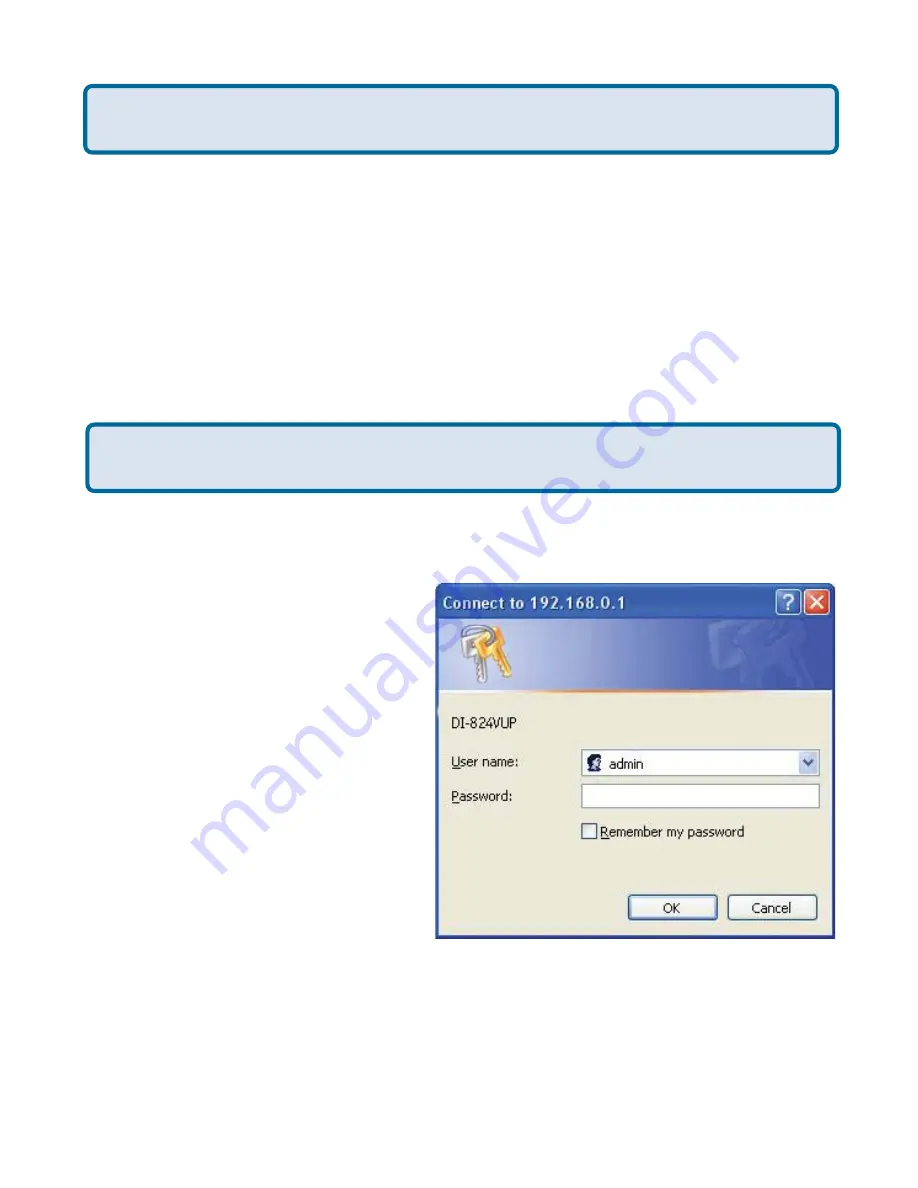
122
Step 23
Follow these instructions to configure your other DI- using the
exact same settings for the IKE Proposal and the IPSec Proposal. Also make sure
that Step 4 is configured to reflect the LAN settings for what is now the Local DI-
and that Steps 5 & 6 are configured to reflect the Subnet and WAN IP of
what is now the remote DI-.
Step 24
To establish the connection, open a command prompt and ping an IP
address of a computer on the remote LAN. Once you receive replies the tunnel has
been established.
I have two DI- Routers, how can I set them up to work with
each other? (continued)
Frequently Asked Questions (continued)
You need to first configure your DI- router.
How can I set up my DI- to work with a DI-804V or DI-804HV
Router?
Step 1
Log into the Web-based
configuration of the router by typing in
the IP address of the router (default:
192.168.0.1) in your web browser. By
default the username is “admin” and
there is no password.
Step 2
Click the VPN button on the left
column, select the checkbox to Enable
the VPN, and then in the box next to
Max. number of tunnels, enter the
maximum numbers of VPN tunnels that
you would like to have connected.
+






























