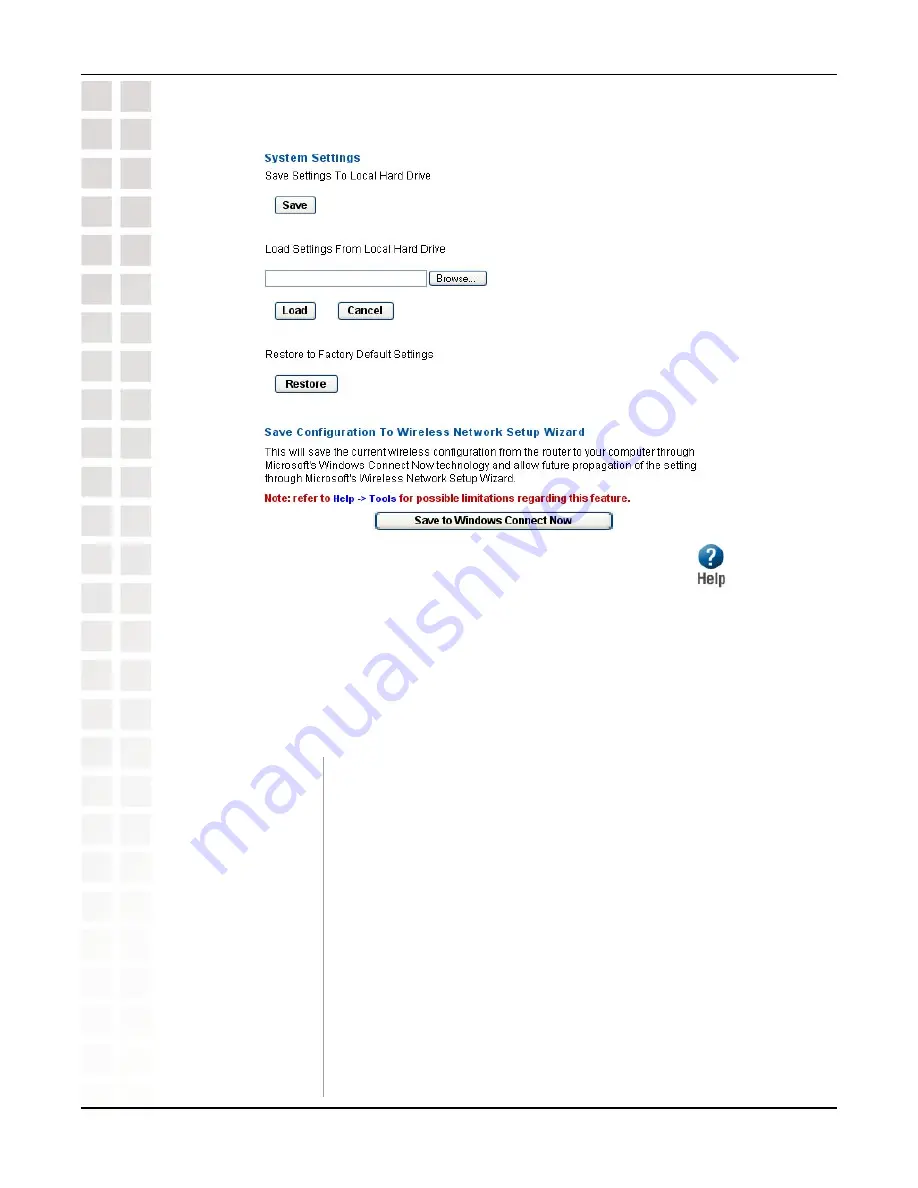
40
DI-724U User’s Manual
D-Link Systems, Inc.
Using the Configuration Menu
System
The current system settings can be saved as a file onto the local hard drive. The saved
file or any other saved setting file can be loaded back on the Broadband Router. To
reload a system settings file, click on
Browse
to browse the local hard drive and locate
the system file to be used. You may also reset the Broadband Router back to factory
settings by clicking on
Restore
.
Tools > System
Save Settings to
Local Hard Drive:
Use this option to save the current router configuration settings
to a file on the hard disk of the computer you are using. First,
click the
Save
button. You will then see a file dialog, where you
can select a location and file name for the settings.
Load Settings
from Local Hard
Drive:
Use this option to load previously saved router configuration
settings. First, use the
Browse
control to find a previously
save file of configuration settings. Then, click the
Load
button
to transfer those settings to the router.
Restore to Factory
Default Settings:
This option will restore all configuration settings back to the
settings that were in effect at the time the router was shipped
from the factory. Any settings that have not been saved will be
lost, including any rules that you have created. If you want to
save the current router configuration settings, use the Save
button above.






























