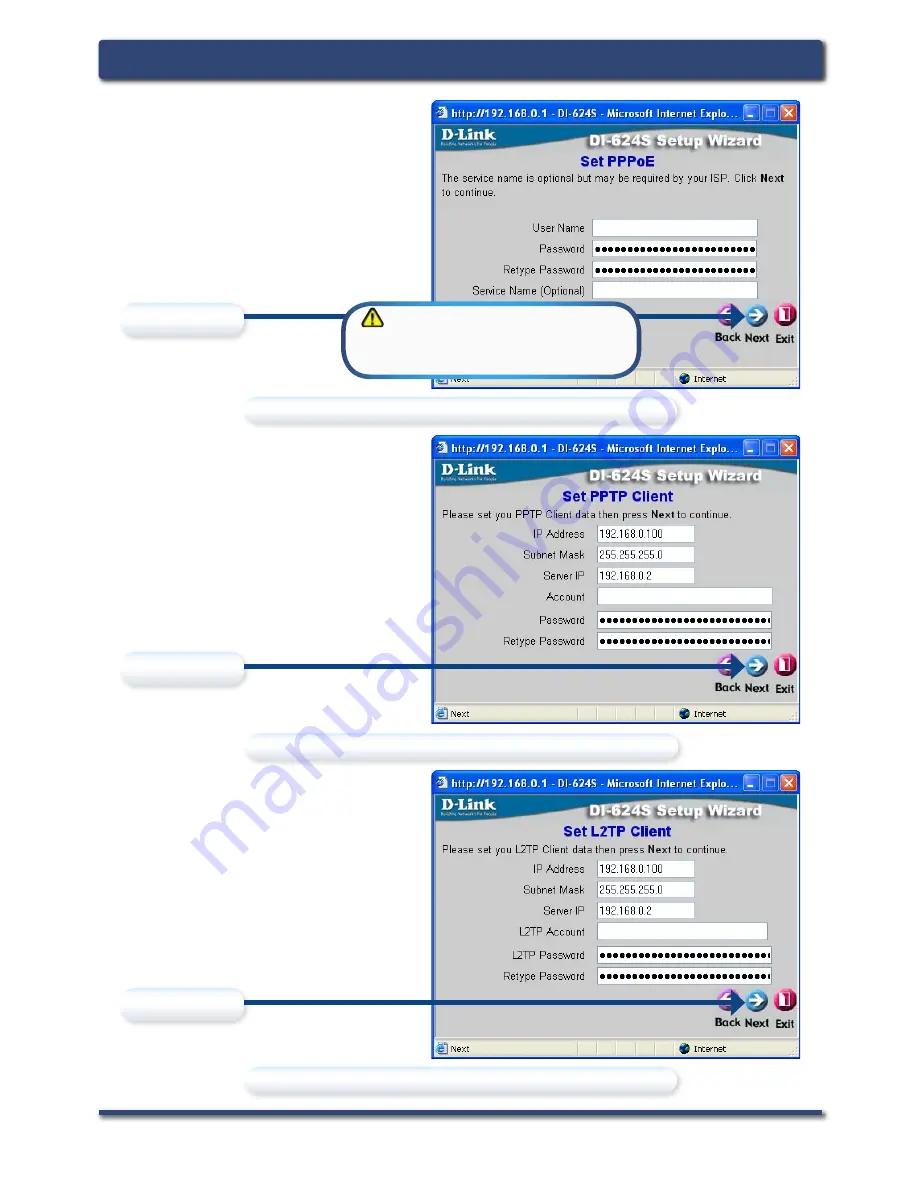
D-Link Systems, Inc.
11
DI-624S Install Guide
The Setup Wizard (continued)
If your ISP requires
PPPoE
(Point-to-
Point Protocol over Ethernet), and you
have selected this option, then this
screen will appear: (Used mainly for
DSL Internet Service.)
Enter the username and password
provided to you by your ISP.
If your ISP requires
PPTP
(Point-to-
Point Tunneling Protocol), and you
have selected this option, then this
screen will appear:
Enter the Server IP, username, and
password provided to you by your
ISP.
If your ISP requires
L2TP
(Layer 2
Tunneling Protocol), and you have
selected this option, then this screen
will appear:
Enter the Server IP, username, and
password provided to you by your
ISP.
Please continue to
Wireless Setup on page 12
Please continue to
Wireless Setup on page 12
Please continue to
Wireless Setup on page 12
Click
Next
Click
Next
Click
Next
Please be sure to remove any
existing PPPoE client software
installed on your computers.
Summary of Contents for DI-624S - AirPlus Xtreme G Wireless 108G USB Storage...
Page 1: ......
































