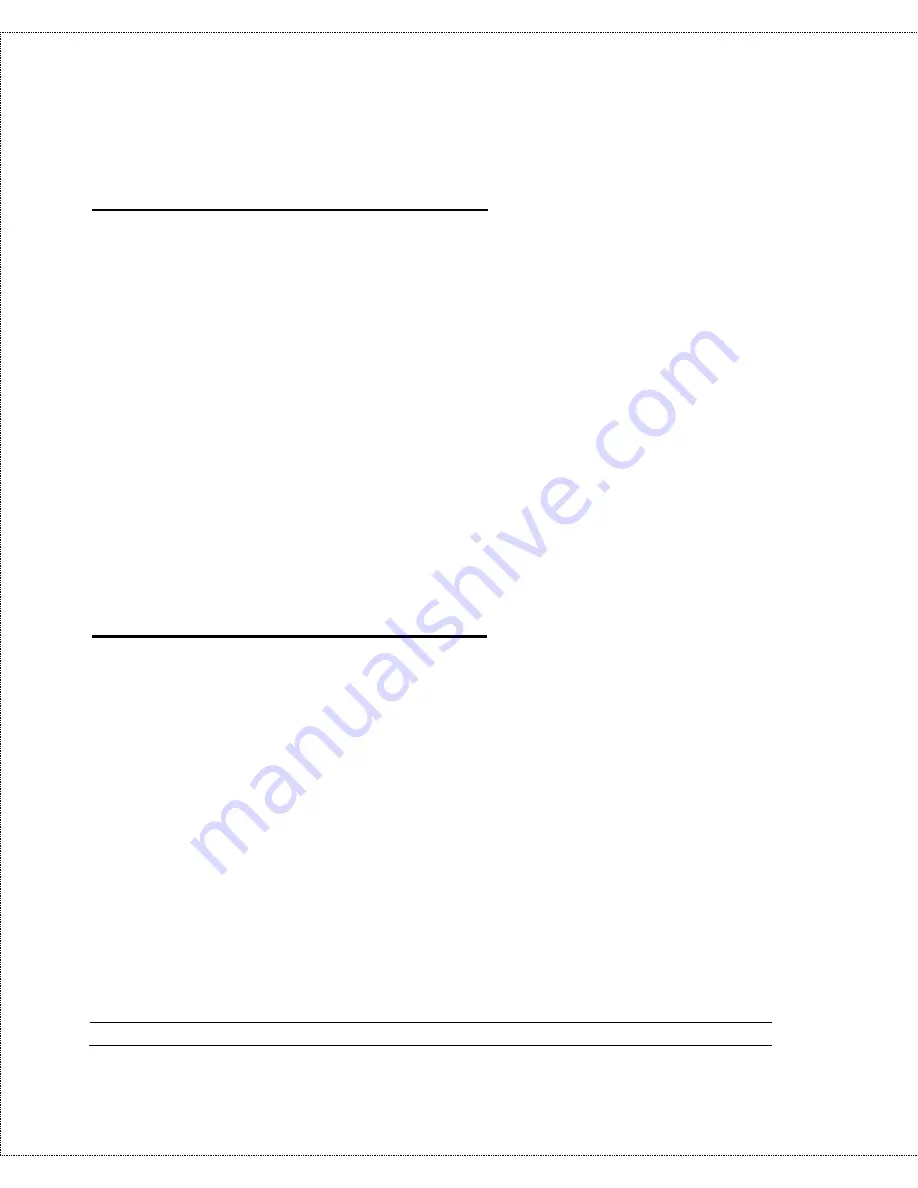
124
System Security
Adding Users to the RADIUS Database
The DI-106M only uses the RADIUS database for user
authentication; except for
Password
,
Dialback-No
, and the
D-Link extensions
D-Link-Callback-Option
and
D-Link-
Callback-Phone-Source
(described below), most standard
RADIUS attribute fields are ignored by the DI-106M.
To add a user to the RADIUS database, edit the
users
file in the
RADIUS server’s
/etc/raddb
directory, and add a line similar
to the following:
joeuser
Password = “joepassword”
Each user should have a user name/password record in the
users
database.
Using RADIUS Authentication for CLID
To use RADIUS for CLID authentication, create a user record in
the
users
file , where the user name (the first field) is the
telephone number, and the password (the second field) is always
D-Link-CLID
(case-sensitive). The regular user name is put in a
User-Name field. The following is an example of a CLID user
record:
5551212 Password = “D-Link-CLID”
User-Name = “joeuser”,
D-Link-Callback-Option = Mandatory,
D-Link-Callback-Phone-Source = Preconfigured
Dialback-No = “5551212”






























