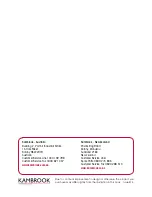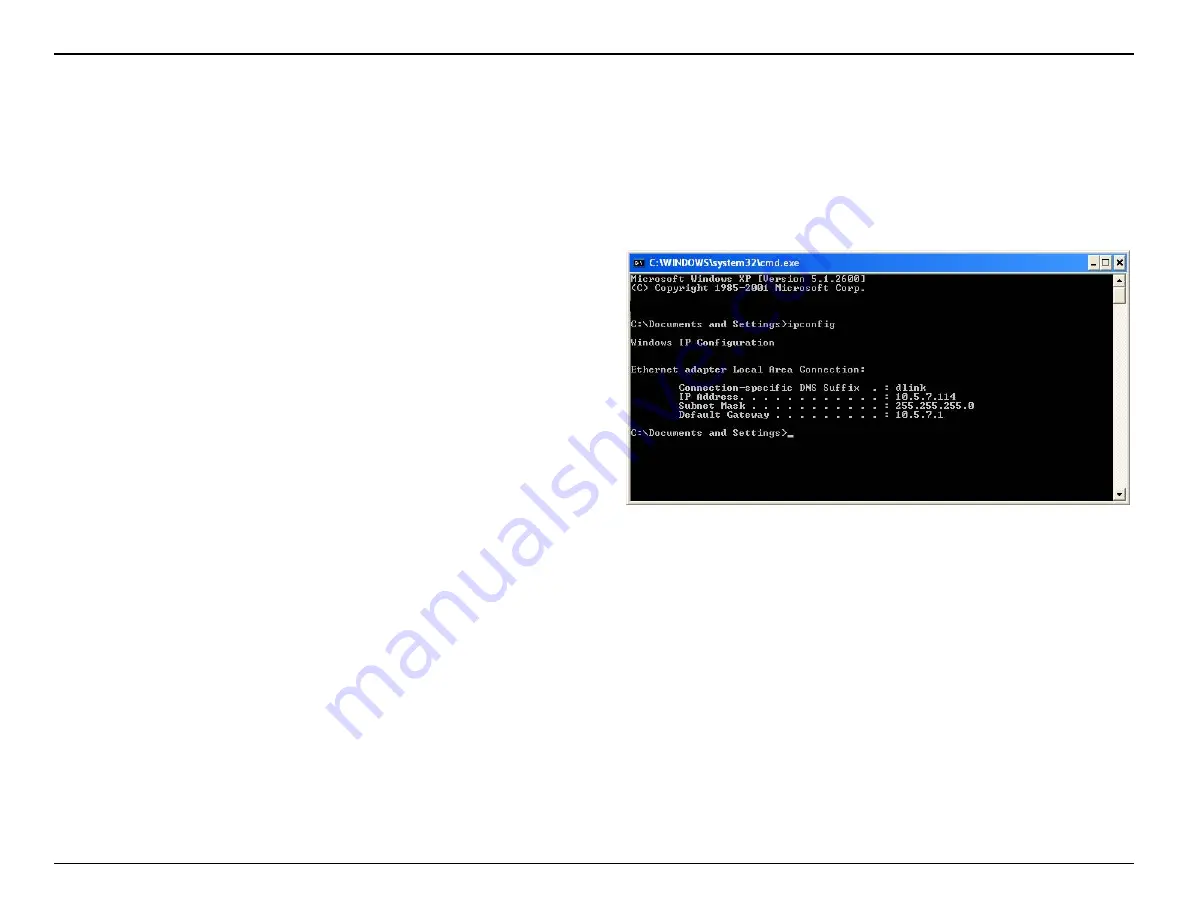
57
D-Link DHP-W221AV User Manual
Appendix B - Networking Basics
Networking Basics
After you install your new D-Link adapter, by default, the TCP/IP settings should be set to obtain an IP address from a DHCP server (i.e. wireless
router) automatically. To verify your IP address, please follow the steps below.
Click on
Start > Run
. In the run box type
cmd
and click
OK
. (Windows® 7/
Vista® users type
cmd
in the Start Search box.)
At the prompt, type
ipconfig
and press
Enter
.
This will display the IP address, subnet mask, and the default gateway of
your adapter.
If the address is 0.0.0.0, check your adapter installation, security settings,
and the settings on your DHP-W220AV. Some firewall software programs
may block a DHCP request on newly installed adapters.
If you are connecting to a wireless network at a hotspot (e.g. hotel, coffee
shop, airport), please contact an employee or administrator to verify their
wireless network settings.
Check your IP address