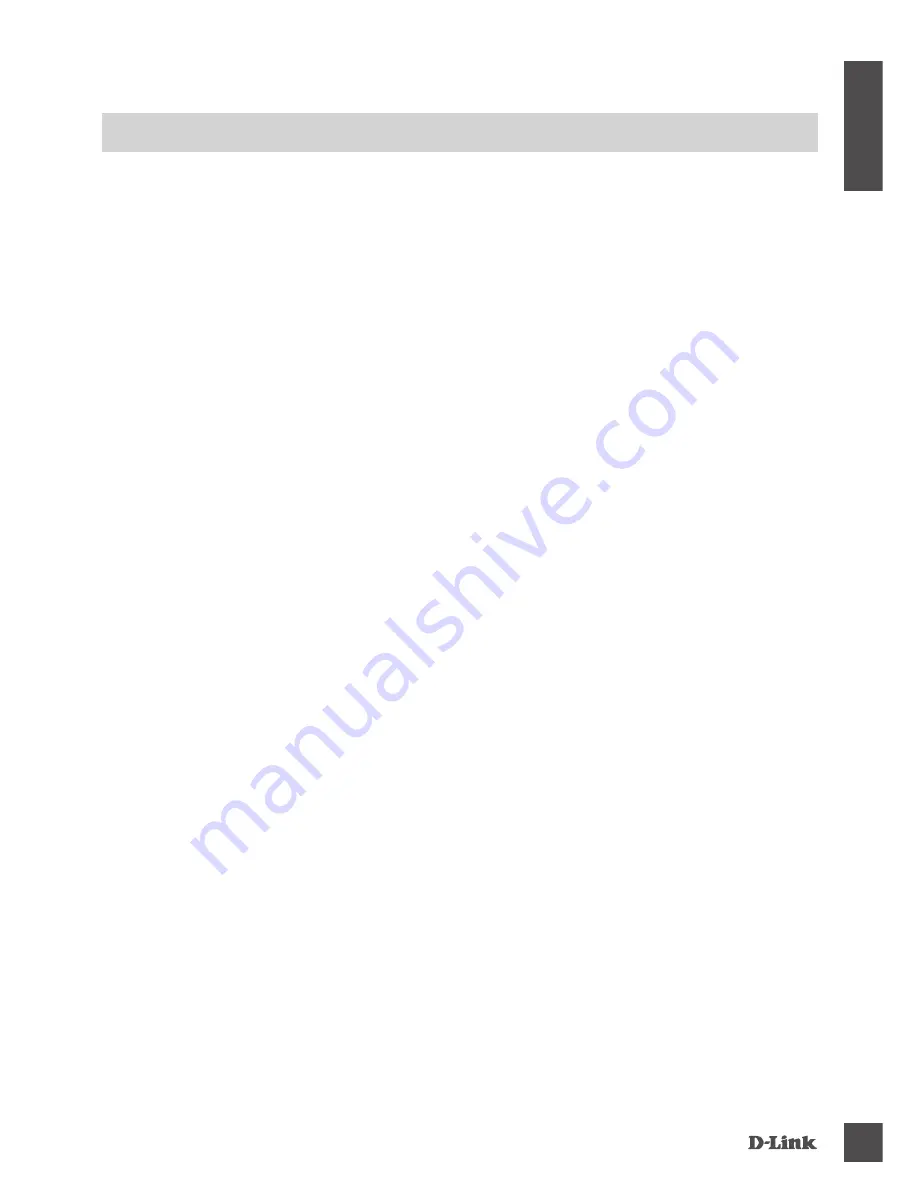
DHP-W220AV
5
E
N
G
LI
S
H
TROUBLESHOOTING
SETUP AND CONFIGURATION PROBLEMS
1. HOW DO I CONFIGURE MY EXTENDER MANUALLY?
- On your PC or mobile device, connect to the extender's wireless network. Locate the Wi-Fi
name (SSID) and password for your device as printed on the included Wi-Fi Configuration Card.
- Open a web browser and enter the address
http://192.168.0.50.
- The default password for the "Admin" account should be left blank.
- If you have changed the password and can not remember it, you will need to reset the extender.
2. HOW DO I RESET MY EXTENDER TO FACTORY DEFAULT SETTINGS?
- Ensure the extender is powered on.
- Press and hold the Simple Connect button for 5 seconds or more.
Note:
Resetting the extender to factory defaults will erase the current configuration settings.
To reconfigure your settings, log into the extender as outlined in question 1, then configure the
extender.
3. HOW DO I ADD A NEW WIRELESS CLIENT OR PC IF I HAVE FORGOTTEN MY
WIRELESS NETWORK NAME (SSID) OR WIRELESS ENCRYPTION KEY?
- For every PC that needs to connect to the extender wirelessly, you will need to ensure you use
the correct Wireless Network Name (SSID) and encryption key.
- Use the web based user interface (as described in question 1 above) to check or choose your
wireless settings.
- Make sure you write down these settings so that you can enter them into each wirelessly
connected PC. You will find a dedicated area on the back of this document to save this important
information for future use.
4. WHY CAN I NOT GET AN INTERNET CONNECTION?
- Please contact your ISP to make sure the Broadband service has been enabled/connected by
your ISP and that your ISP username and password is correct.






































