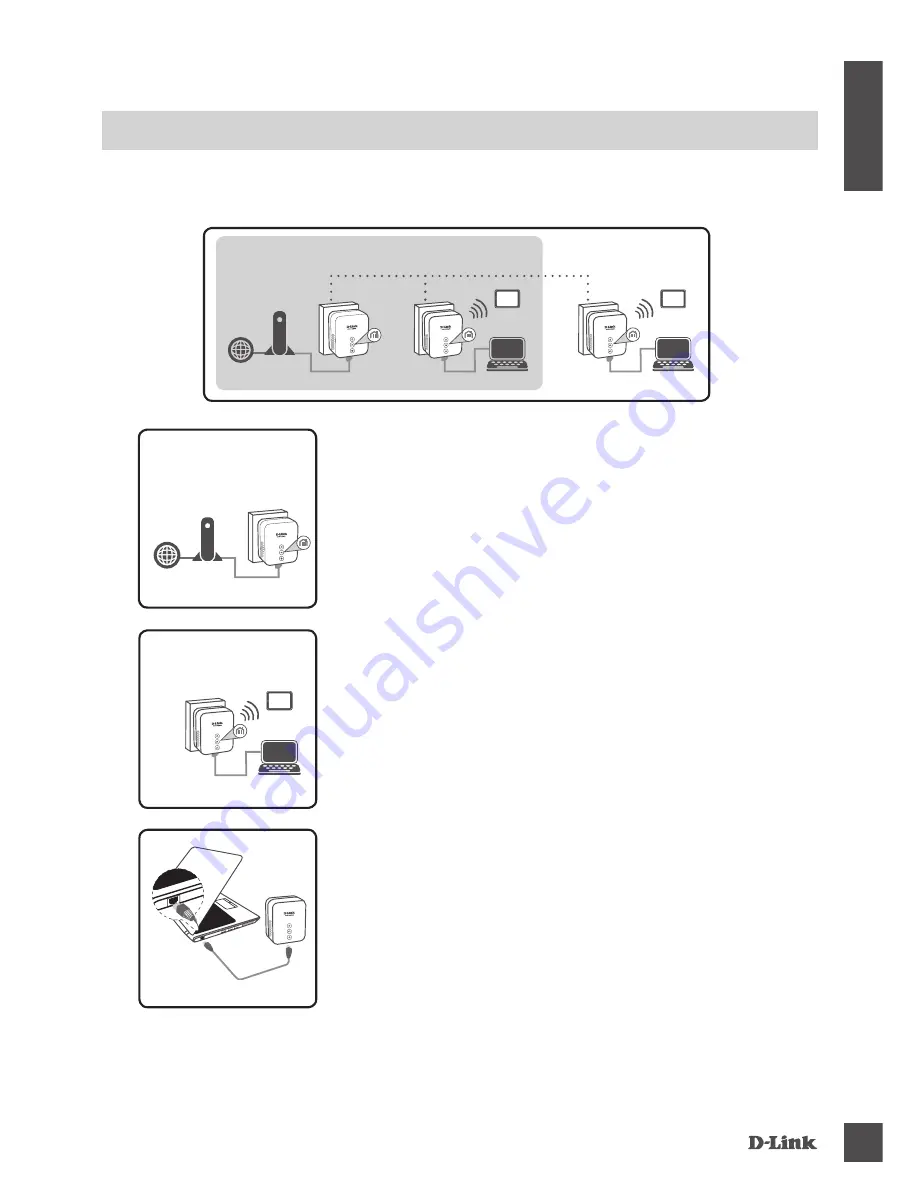
DHP-W220AV
3
E
N
G
LI
S
H
PRODUCT SETUP
HARDWARE INSTALLATION
Before you can configure your DHP-W220AV for use, make sure the location being extended is on
the same electrical circuit. The diagram below shows an example of a Powerline network:
Step 1
Make sure your existing HomePlug AV device is plugged into a
power outlet near your cable or DSL modem and connected to your
network.
Step 3
Connect the included Ethernet cable to the LAN port on your
DHP-W220AV and to your computer's port. You may also connect
to the DHP-W220AV over Wi-Fi with the information on the Wireless
Configuration Card to proceed to set up your wireless network.
Your computer and DHP-W220AV are now connected. Please refer to “Setup Wizard” on the
next page to connect your DHP-W220AV with your existing Powerline network.
ROOM A
HomePlug AV
Device
Modem
Internet
Step 2
In the other room, plug your DHP-W220AV into a wall outlet in a
place you want to extend your network.
ROOM A
ROOM B
ROOM C
DHP-W220AV
DHP-W220AV
HomePlug AV
Device
Modem
Internet
Notebook
Notebook
iPad
iPad
ROOM B
DHP-W220AV
Notebook
iPad
DHP-W220AV
Notebook


















