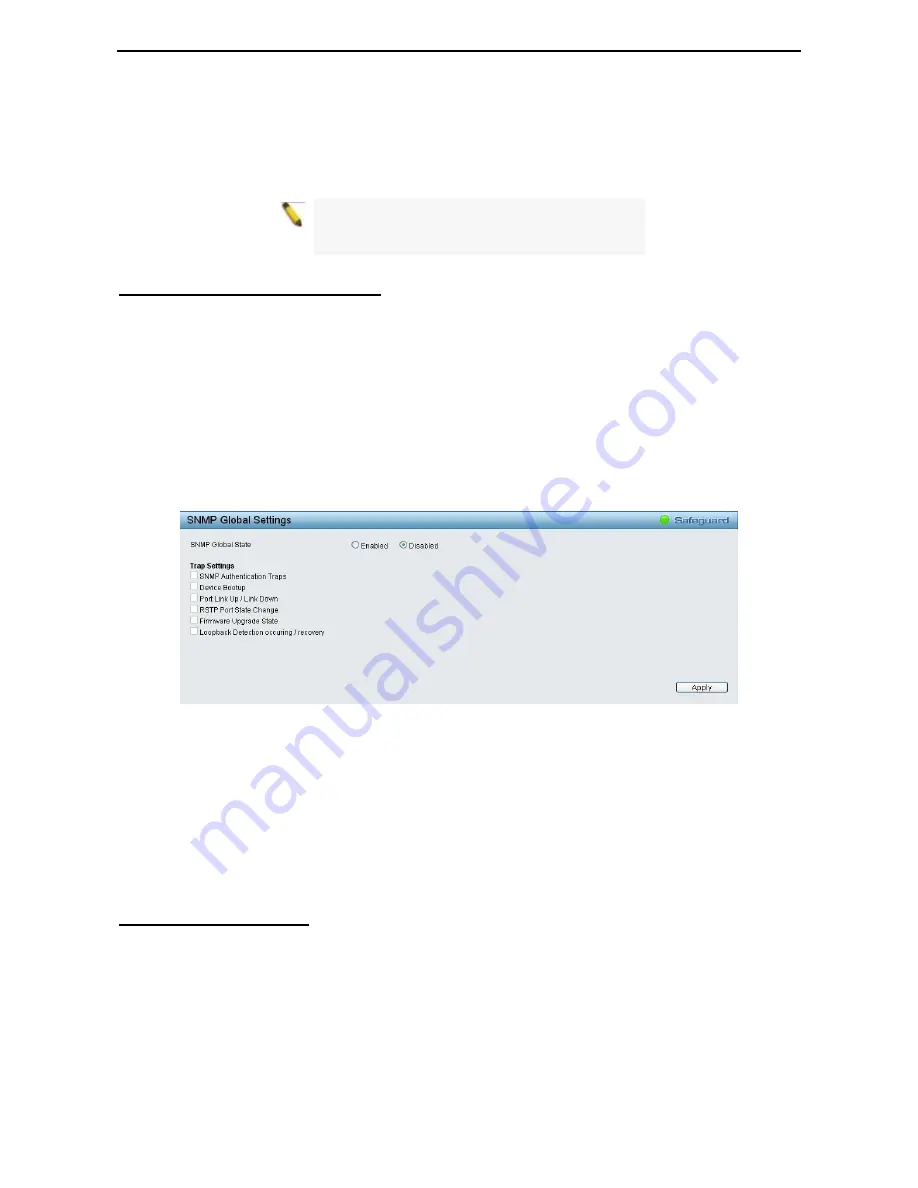
4 Configuration
D-Link Web Smart Switch User Manual
7
7
9
9
User Define:
Check the box and input the power budget (from 1 to 30W) to manually assign an upper limit of
port power budget on designated port(s).
Click
Apply
to make the configurations take effects or click
Refresh
to redisplay the table.
Note: For the PoE Port Settings table, if the
classification was shown as
“Legacy PD”, it will be
classified to non-AF PD or Legacy PD.
SNMP > SNMP > SNMP Global Settings
Simple Network Management Protocol (SNMP) is an OSI Layer 7 (Application Layer) protocol designed
specifically for managing and monitoring network devices. SNMP enables network management stations to
read and modify the settings of gateways, routers, switches, and other network devices. Use SNMP to
configure system features for proper operation, monitor performance and detect potential problems in the
Switch or LAN.
Managed devices that support SNMP include software (referred to as an agent), which runs locally on the
device. A defined set of variables (managed objects) is maintained by the SNMP agent and used to manage
the device. These objects are defined in a Management Information Base (MIB), which provides a standard
presentation of the information controlled by the on-board SNMP agent. SNMP defines both the format of the
MIB specifications and the protocol used to access this information over the network.
The default SNMP global state is disabled. Select Enable and click
Apply
to enable the SNMP function.
Figure 4.116 – SNMP > SNMP > SNMP Global Settings
Trap Settings:
Specifies whether the device can send SNMP notifications.
SNMP Authentication Traps:
Specifies the device to send authentication failure notifications.
Device Bootup:
System boot-up information.
Illegal Login:
Events of incorrect password logins, recording the IP of the originating PC.
Port Link Up / Link Down:
Copper port connection information.
RSTP Port State Change:
Events of a RSTP port state changes.
Firmware Upgrade State:
Information of firmware upgrade - success or failure.
SNMP > SNMP > SNMP User
This page is used to maintain the SNMP user table for the use of SNMPv3. SNMPv3 allows or restricts users
using the MIB OID, and also encrypts the SNMP messages sent out between users and Switch.






























