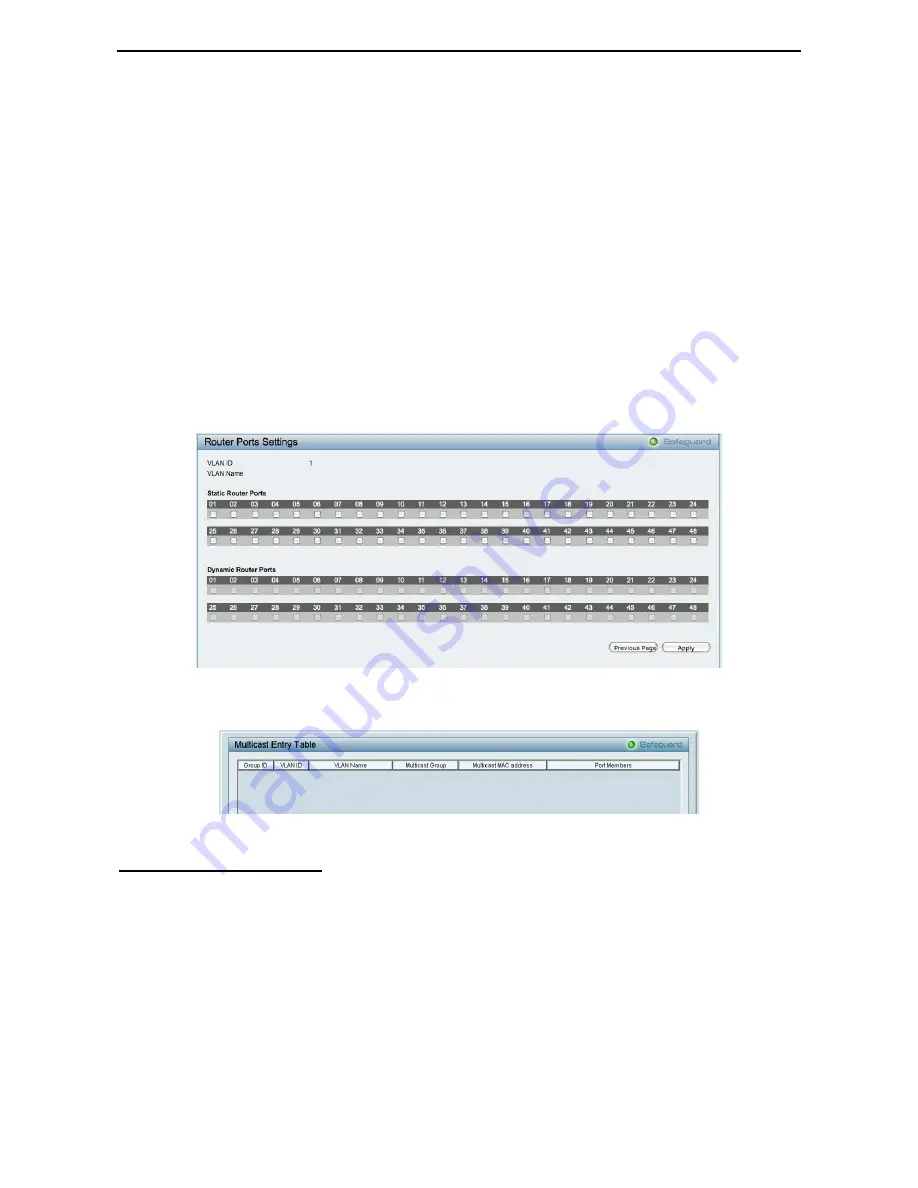
5 Configuration
D-Link Web Smart Switch User Manual
Last Member Query Interval (1-25 sec):
The Last Member Query Interval is the Max Response Time
inserted into Group-Specific Queries sent in response to Leave Group messages, and is also the amount of
time between Group-Specific Query messages. This value may be adjusted to modify the "leave latency" of
the network. A reduced value results in reduced time to detect the loss of the last member of a group. Default
is 1 second.
Max Response Time (10-25 sec):
The Max Response Time specifies the maximum allowed time before
sending a responding report message. Adjusting this setting effects the "leave latency", or the time between
the moment the last host leaves a group and when the multicast server is notified that there are no more
members. It also allows adjustments for controlling the frequency of IGMP traffic on a subnet. Default is 10
seconds.
Querier State:
D-Link Smart Switch is able to send out the IGMP Queries to check the status of multicast
clients. Default is disabled.
To enable IGMP snooping for a given VLAN, select enable and click on the
Apply
button. Then press the
Edit
button under
Router Port Setting
, and select the ports to be assigned as router ports for IGMP
snooping for the VLAN. Press
Apply
for changes to take effect. A router port configured manually is a
Static
Router Port
, and a
Dynamic Router Port
is dynamically configured by the Switch when a query control
message is received.
Figure 66 – Configuration > IGMP Snooping > IGMP Router port Settings
To view the Multicast Entry Table for a given VLAN, press the
View
button.
Figure 67 – Configuration > IGMP Multicast Entry Table
Configuration > Port Mirroring
Port Mirroring is a method of monitoring network traffic that forwards a copy of each incoming and/or
outgoing packet from one port of the Switch to another port, where the packet can be studied. This enables
network managers to better monitor network performances.
3
3
9
9
Summary of Contents for DGS-1210-48
Page 1: ......
Page 30: ...5 Configuration D Link Web Smart Switch User Manual Figure 42 User Guide Micro Site 26 ...
Page 71: ......
















































