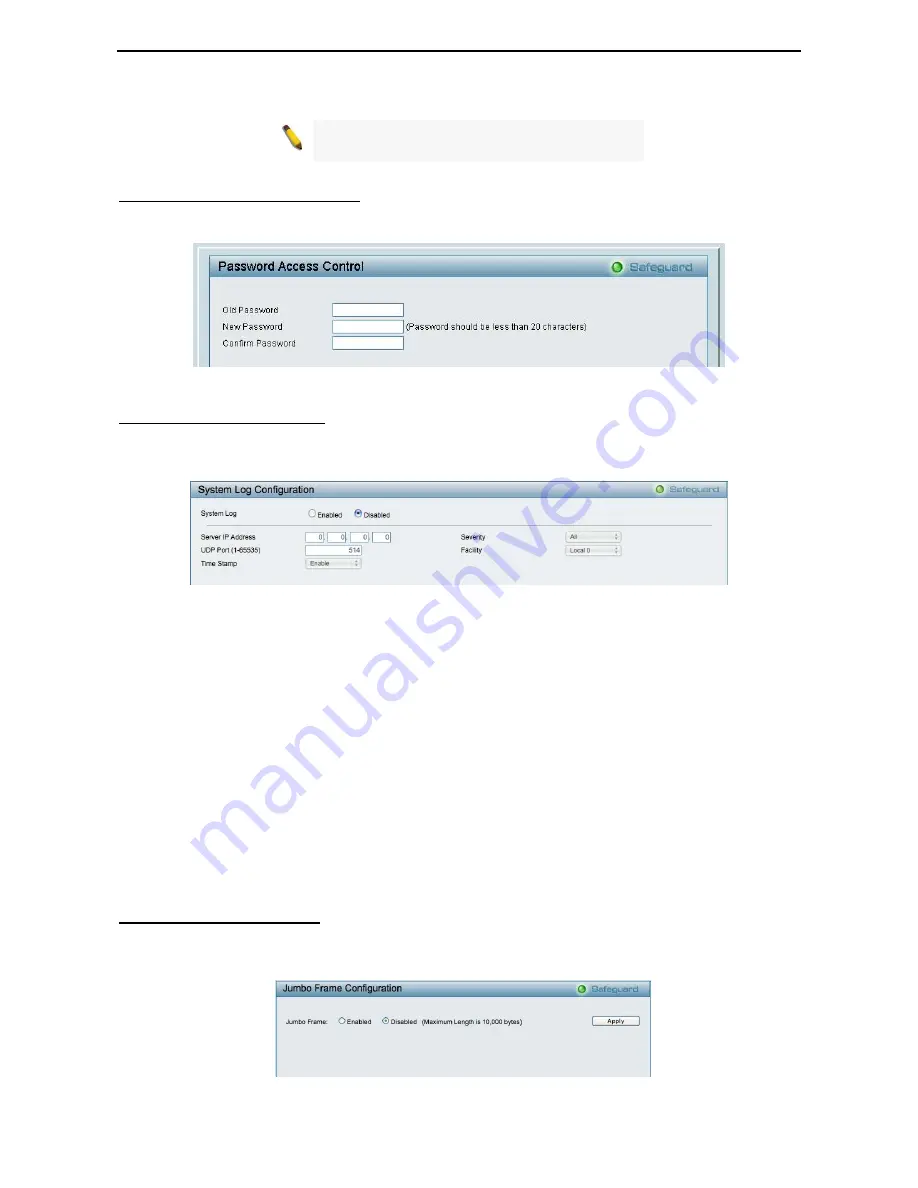
5 Configuration
D-Link Web Smart Switch User Manual
Note:
Trap Name must be selected from a
Community Name
System > Password Access Control
Setting a password is a critical tool for managers to secure the Web-Smart Switch. After entering the old
password and the new password twice, click
Apply
for the changes to take effect.
Figure 49 – System > Password Access Control
System > System Log Settings
System Logs record and manage events, as well as report errors and informational messages. Message
severity determines a set of event messages that will be sent. Click
Enable
so you can start to configure the
related settings of the remote system log server, then press
Apply
for the changes to take effect.
Figure 50 – System > System Log Settings
Server IP Address:
Specifies the IP address of the system log server.
UDP Port:
Specifies the UDP port to which the server logs are sent. The possible range is 1 – 65535, and
the default value is 514.
Time Stamp
: Select Enable to time stamp log messages.
Severity:
Specifies the minimum severity from which warning messages are sent to the server. There are
three levels. When a severity level is selected, all severity level choices above the selection are selected
automatically. The possible levels are:
Warning -
The lowest level of a device warning. The device is functioning, but an operational
problem has occurred.
Informational -
Provides device information.
All -
Displays all levels of system logs.
Facility:
Specifies an application from which system logs are sent to the remote server. Only one facility can
be assigned to a single server. If a second facility level is assigned, the first facility is overwritten. There are
up to eight facilities can be assigned (Local 0 ~ Local 7),
Configuration > Jumbo Frame
D-Link Gigabit Web Smart Switches support jumbo frames (frames larger than the Ethernet frame size of
1536 bytes) of up to 10,000 bytes (tagged). Default is disabled, Select
Enabled
then click
Apply
to turn on
the jumbo frame support.
6
Figure 51 – Configuration > Jumbo Frame
3
3
1
1
Summary of Contents for DGS-1210-48
Page 1: ......
Page 30: ...5 Configuration D Link Web Smart Switch User Manual Figure 42 User Guide Micro Site 26 ...
Page 71: ......






























