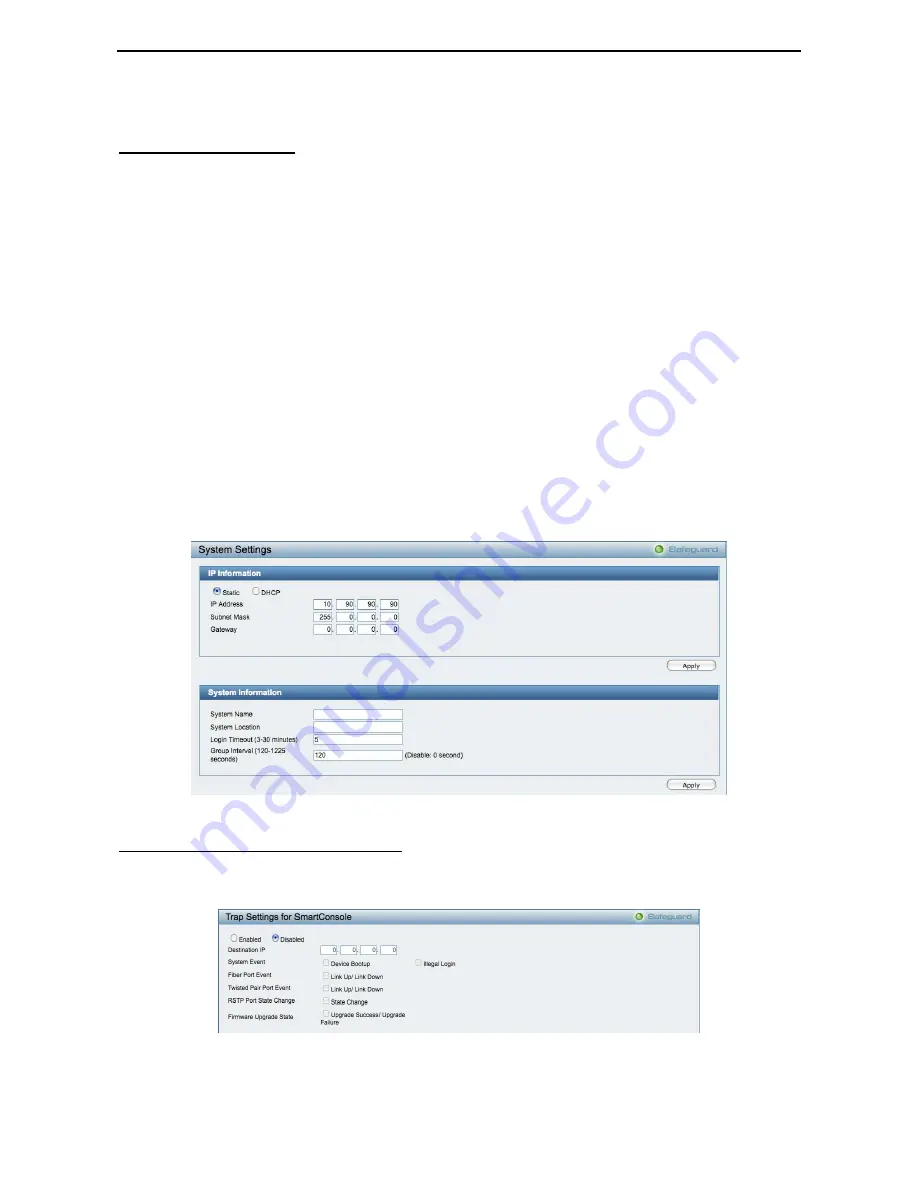
5 Configuration
D-Link Web Smart Switch User Manual
Figure 44 – Device Information
System > System Settings
The System Setting allows the user to configure the IP address and the basic system information of the
Switch.
IP Information:
There are two ways for the switch to obtain an IP address: Static and DHCP (Dynamic Host
Configuration Protocol).
When using static mode, the
IP Address
,
Subnet Mask
and
Gateway
can be manually configured. When
using DHCP mode, the Switch will first look for a DHCP server to provide it with an IP address (including
network mask and default gateway) before using the default or previously entered settings. By default the IP
setting is static mode with IP address is
10.90.90.90
and subnet mask is
255.0.0.0
.
System Information:
By entering a
System Name
and
System Location
, the device can more easily be
recognized through the SmartConsole Utility and from other Web-Smart devices on the LAN.
Login Timeout:
The Login Timeout controls the idle time-out period for security purposes, and when there is
no action for a specific time span in the Web-based Management. If the current session times out (expires),
the user is required a re-login before using the Web-based Management again. Selective range is from 3 to
30 minutes, and the default setting is 5 minutes.
Group Interval:
The D-Link Web Smart Switch will routinely send report packets to the SmartConsole Utility
in order to maintain the information integrity. The user can adjust the
Group Interval
to optimal frequency.
Selective range is from 120 to 1225 seconds, and 0 means disabling the reporting function.
Figure 45 – System > System Setting
System > Trap Settings For SmartConsole
By configuring the Trap Setting, it allows SmartConsole Utility to monitor specified events on this Web-Smart
Switch. By default, Trap Setting is disabled. When the Trap Setting is enabled, enter the
Destination IP
address of the managing station that will receive trap information.
Figure 46 – System > Trap Setting
You can select which event message(s) will be sent to the managing station
28
Summary of Contents for DGS-1210-48
Page 1: ......
Page 30: ...5 Configuration D Link Web Smart Switch User Manual Figure 42 User Guide Micro Site 26 ...
Page 71: ......
















































