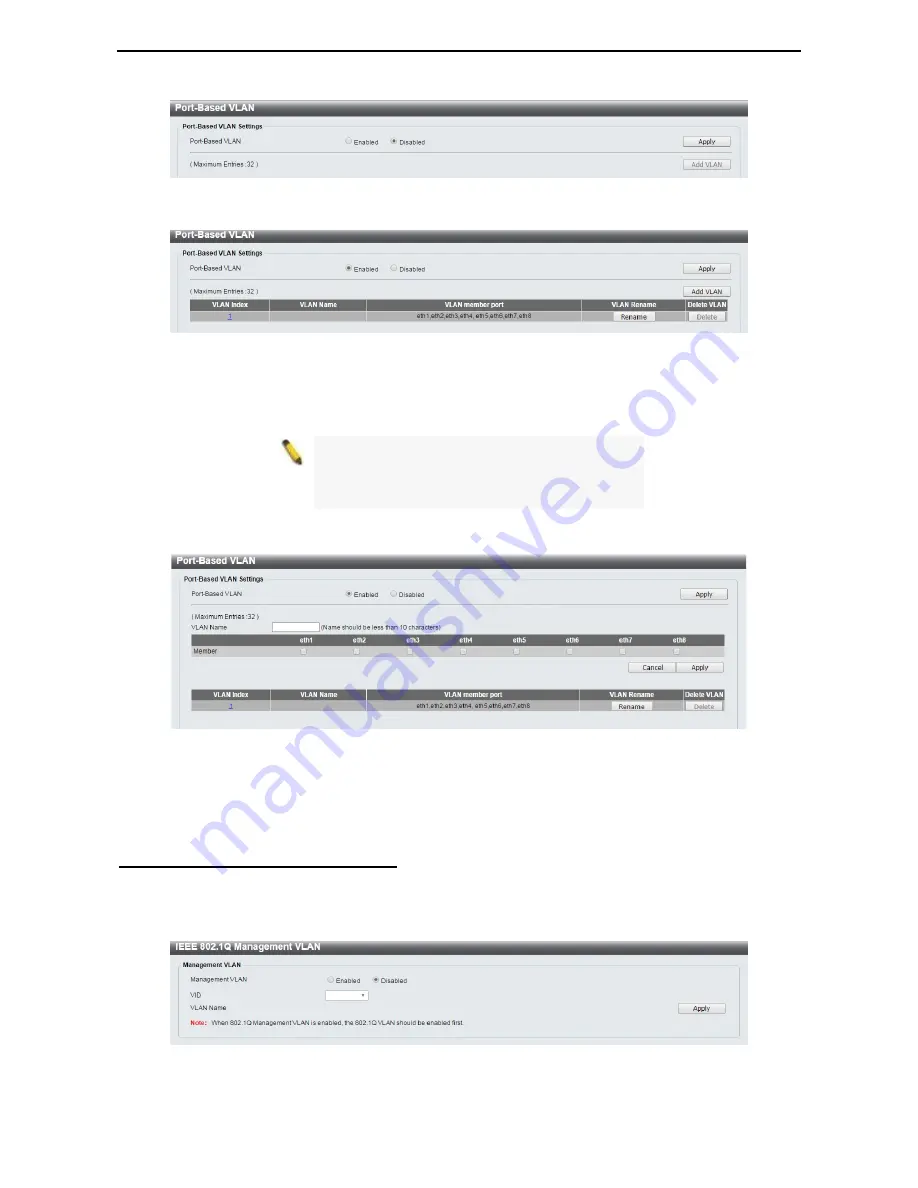
4 Configuration
D-Link Smart Managed Switch User Manual
26
Figure 4.31 – L2 Features > VLAN > Port-Based VLAN
Select
Enabled
and click
Apply
to enable the Port-Based VLAN function and the following will be displayed:
Figure 4.32 – L2 Features > VLAN > Port-Based VLAN - Enabled
Click
Rename
to rename the VLAN group.
Click
Delete
to remove the VLAN group.
NOTE:
When
Port-Based VLAN
is enabled, the
802.1Q VLAN settings and 802.1Q management
VLAN settings will be set to Disabled by default.
By default, all ports are untagged.
To create a new Port-Based VLAN group, click
Add VLAN
and the following will be displayed:
Figure 4.33 – L2 Features > VLAN > Port-Based VLAN - Enabled
Enter the
VLAN Name
and select the M
ember
port to be created.
Click
Apply
to make the configurations take effect.
Click
Cancel
to discard any changed made and return to the previous page.
L2 Features > VLAN > Management VLAN
The 802.1Q Management VLAN setting allows user to transfer management authority of the switch from the
default VLAN to another VLAN. This allows for more flexible network management. By default, the
Management VLAN is disabled. You can select any existing VLAN as the management VLAN when this
function is enabled. There can only be one management VLAN at a time.
Figure 4.34 – L2 Features > VLAN > Management VLAN






























