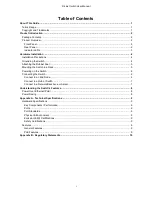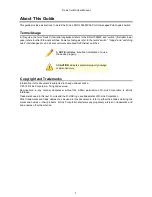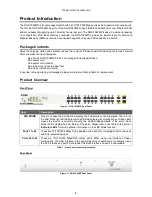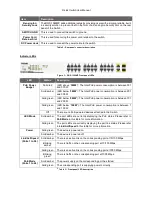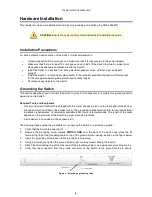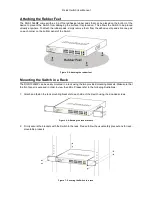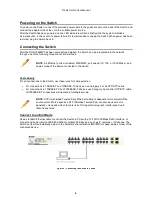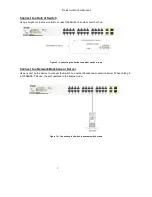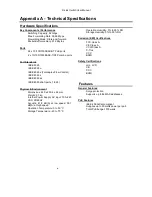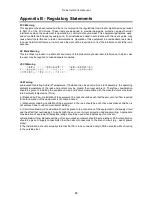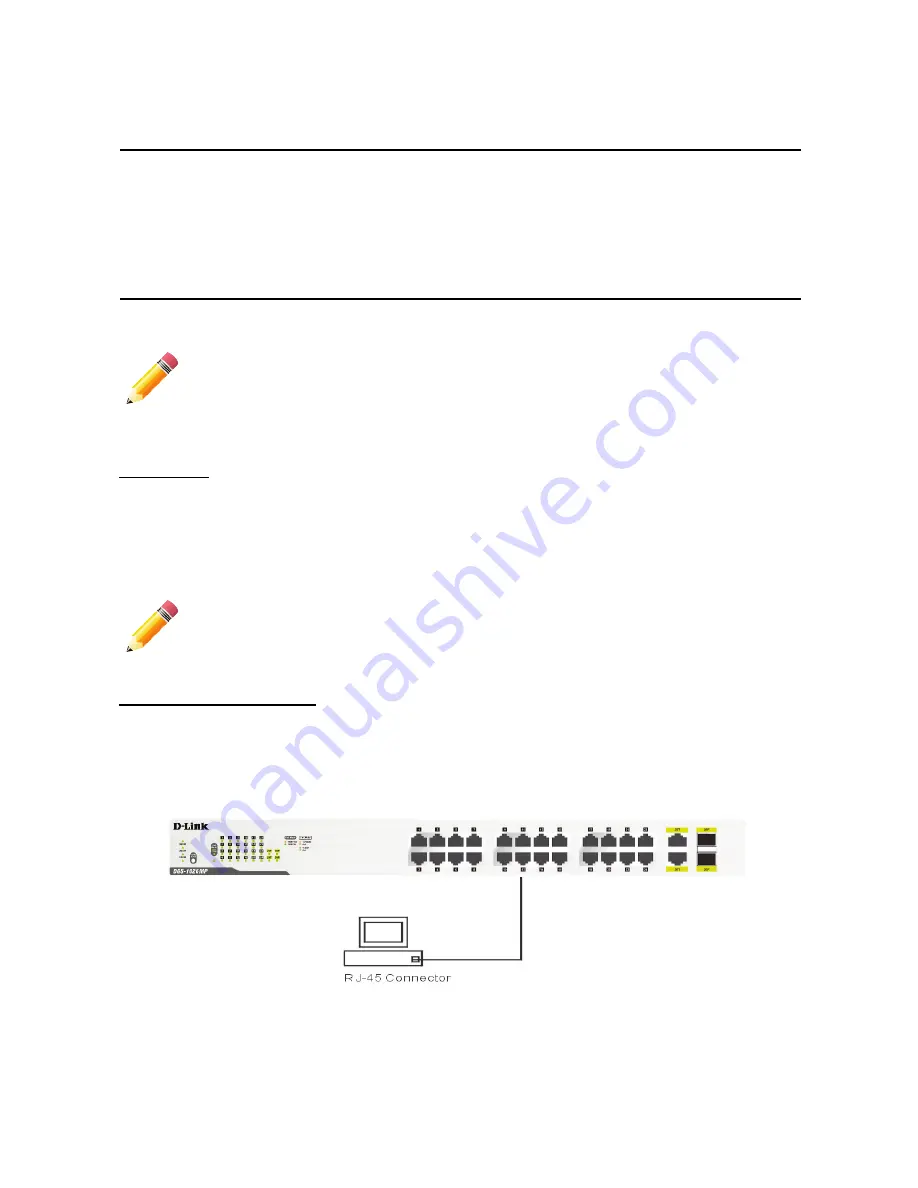
D-Link Switch User Manual
6
Powering on the Switch
To power on the Switch, connect the provided power cable to the power socket on the back of the Switch, and
connect the adapter side of the cord to a suitable power source.
After the Switch has been powered on, the LED indicators will blink briefly while the system initializes.
As a precaution, in the event of a power failure it is recommended to unplug the Switch. When power has been
restored, plug the Switch back in.
Connecting the Switch
After the DGS-1026MP has been successfully installed, the Switch can be integrated into the network
through one of the following three connection methods:
Cable Quality
For all connections to the Switch, use these rules for cable selection:
•
For connections to 10BASE-T and 100BASE-TX devices, use Category 5 or 5e UTP/STP cable.
•
For connections to 100BASE-TX and 1000BASE-T devices, use Category 5e or better UTP/STP cable.
All 1000BASE-T connections will operate in full-duplex mode.
Connect to an End Node
Use a standard Ethernet cable to connect the Switch to PCs with a 10/100/1000 Mbps RJ45 interface, or
connect and power remote IEEE 802.3af/at-compliant PoE devices, such as IP cameras or IP phones. The
Switch ports will automatically adjust to the hardware characteristics (MDI/MDIX, speed, duplex mode) of the
connected device.
Figure 8 – Connecting the Switch to a node
NOTE:
All Ethernet ports auto-detect MDI/MDIX, port speed (10, 100, or 1000 Mbps), and
duplex mode of the device connected to the Switch.
NOTE:
UTP (Unshielded Twisted Pair) Ethernet cabling is adequate for most small office
environments. More expensive STP (Shielded Twisted Pair) can also be used, but is
generally only needed when there is risk of strong electromagnetic interference due to
radio frequencies.