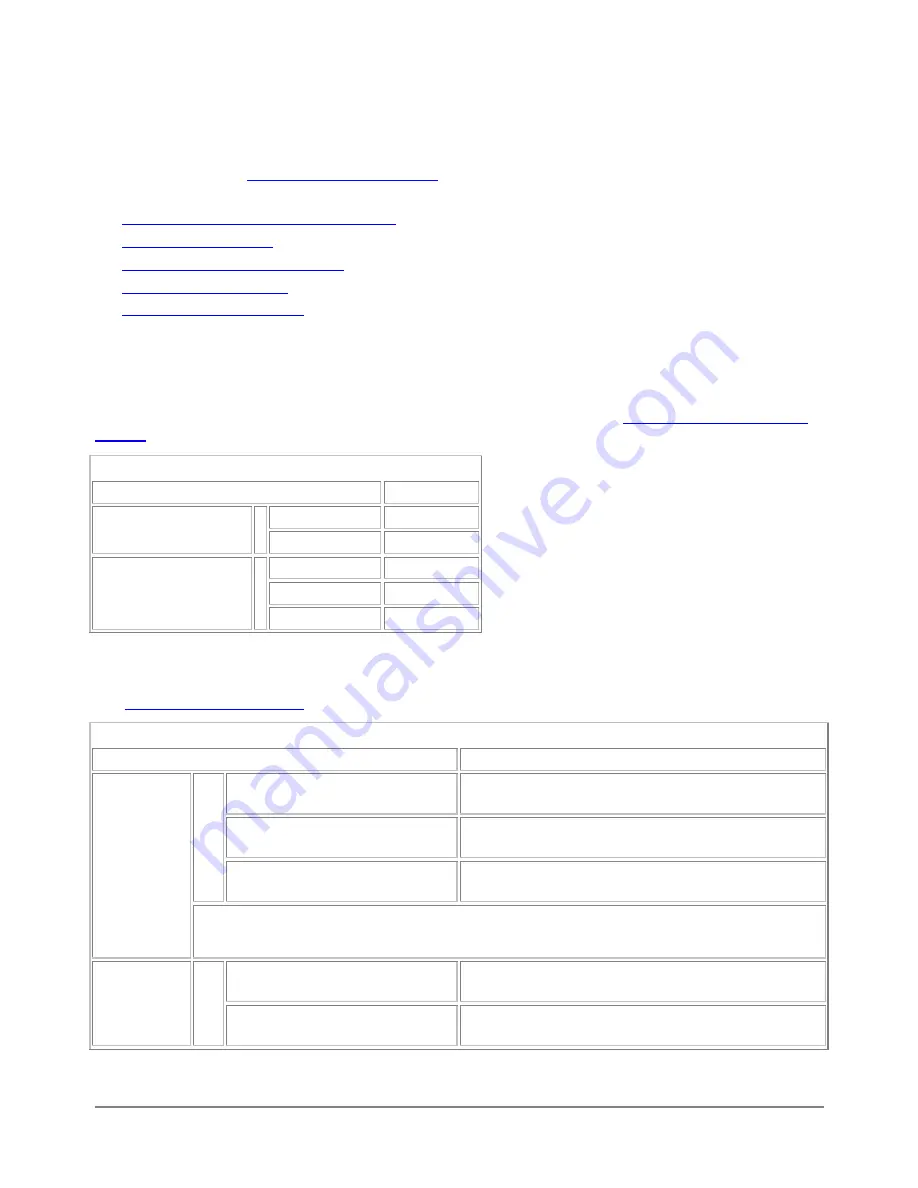
Transparent mode installation
This chapter describes how to install your DFL-500 in Transparent mode. If you want to install the DFL-500 in
NAT/Route mode, see
This chapter includes:
·
Preparing to configure Transparent mode
·
·
Using the command line interface
·
·
Preparing to configure Transparent mode
When first switched to transparent mode, the DFL-500 has the settings listed in
settings
.
DFL-500 Transparent mode settings
Operating Mode:
Transparent
User name:
admin
Administrator Account:
Password: (none)
IP: 192.168.1.99
Netmask: 255.255.255.0
Management Interface:
(Internal interface)
Default Gateway: (none)
Customizing Transparent mode settings
Use
Transparent mode settings
to gather the information you need to customize Transparent mode settings.
Transparent mode settings
Administrator Password:
IP:
_____._____._____._____
Netmask:
_____._____._____._____
Default Gateway:
_____._____._____._____
The management IP address and netmask must be valid for the network from which you will manage the
DFL-500. Add a default gateway if the DFL-500 must connect to a router to reach the management
computer.
Primary DNS server:
_____._____._____._____
DNS
Settings:
Secondary DNS server:
_____._____._____._____
Management
IP:
DFL-500 User Manual
24






























