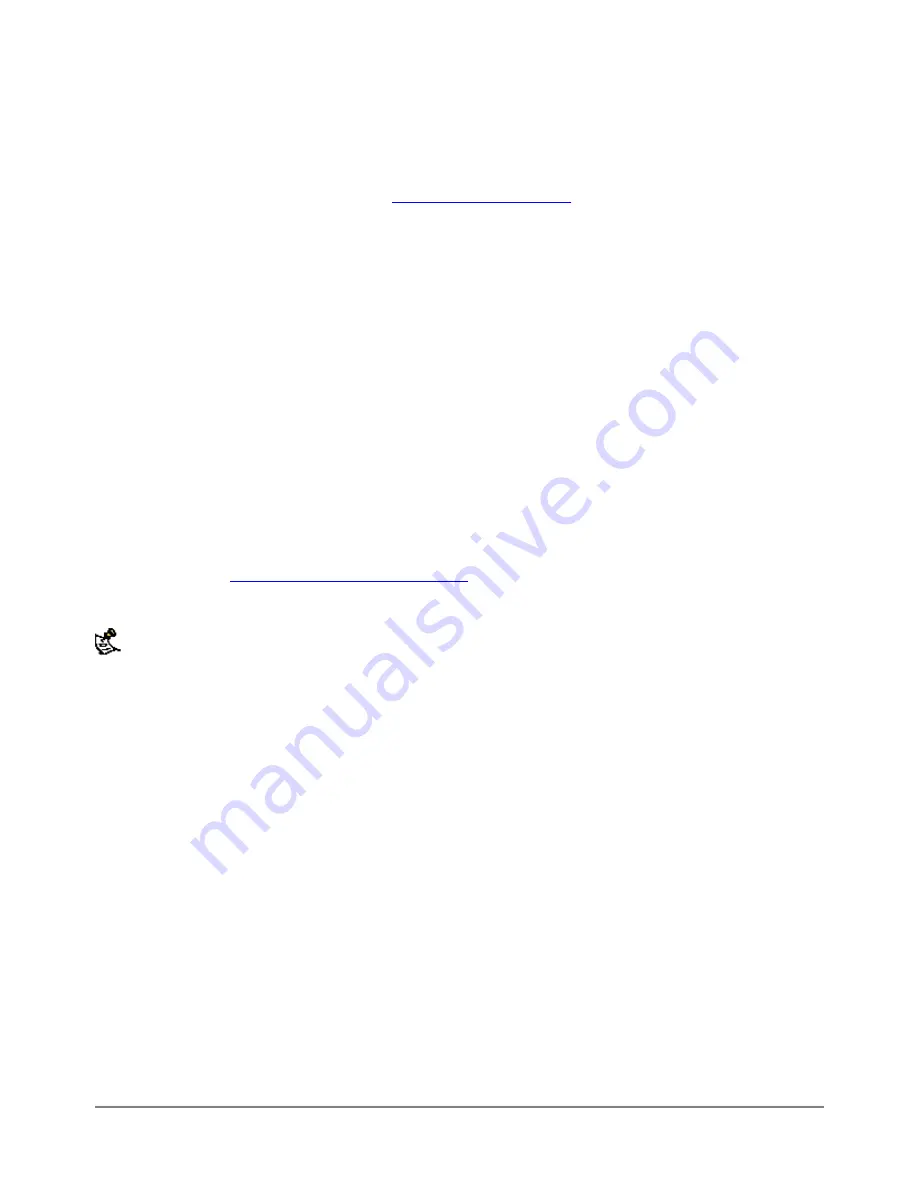
Starting the setup wizard
To start the setup wizard:
·
Select the Wizard button at the upper right of the web-based manager.
·
Use the information that you gathered in
to fill in the wizard fields. Select the
next button to step through the wizard pages.
·
Confirm your configuration settings and then Select Finish and Close.
Reconnecting to the web-based manager
If you changed the IP address of the management interface while using the setup wizard, you must reconnect
to the web-based manager using a new IP address. Browse to https:// followed by the new IP address of the
management interface. Otherwise, you can reconnect to the web-based manager by browsing to
https://192.168.1.99. If you connect to the management interface through a router, make sure you have
added a default gateway for that router to the management IP default gateway field.
Using the command line interface
As an alternative to the setup wizard, you can configure the DFL-500 using the Command Line Interface (CLI).
To connect to the DFL-500 command line interface (CLI) you require:
·
A computer with an available communications port
·
A null modem cable with a 9-pin connector to connect to the DFL-500 Console connection (RS-232 serial
connector) (see
Front and back view of the DFL-500
)
·
Terminal emulation software such as HyperTerminal for Windows
Note
: The following procedure describes how to connect to the DFL-500 CLI using Windows HyperTerminal
software. You can use any terminal emulation program.
Connecting to the CLI
·
Connect the null modem cable to the DFL-500 Console connector and to the available communications
port on your computer.
·
Make sure the DFL-500 is powered on.
·
Start HyperTerminal, enter a name for the connection, and Select OK.
·
Type the communications port in the Connect using field and select OK.
·
Select the following port settings and select OK:
Bits per second
9600
Data bits
8
Parity
None
Stop bits
1
Flow control
None
·
Press Enter to connect to the DFL-500 CLI.
·
The following prompt appears:
·
D-Link login:
DFL-500 User Manual
26






























