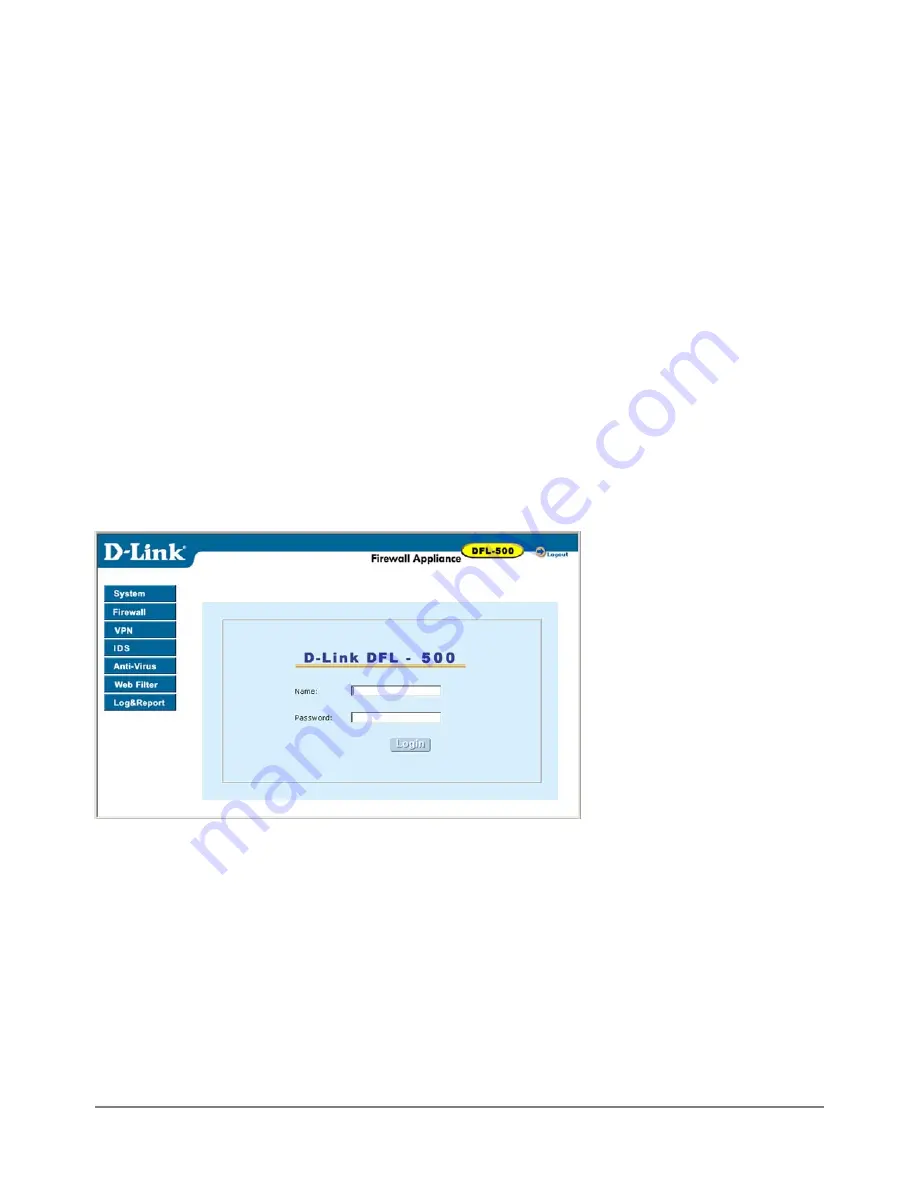
Using the setup wizard
Use the procedures in this section to connect to the web-based manager and the setup wizard to create the
initial configuration of your DFL-500.
Connecting to the web-based manager
You require:
·
A computer with an ethernet connection
·
Internet Explorer version 4.0 or higher
·
A crossover cable or an ethernet hub and two ethernet cables
To connect to the web-based manager:
·
Set the IP address of the computer with an ethernet connection to the static IP address 192.168.1.2 and a
netmask of 255.255.255.0.
·
Using the crossover cable or the ethernet hub and cables, connect the Internal interface of the DFL-500
to the computer ethernet connection.
·
Start Internet Explorer and browse to the address
https://192.168.1.99
.
The DFL-500 login page appears.
·
Type admin in the Name field and select Login.
DFL-500 login page
Changing to Transparent mode
The first time you connect to the DFL-500 it is configured to run in NAT/Route mode. To switch to Transparent
mode using the web-based manager:
·
Go to
Firewall > Mode
.
·
Select Transparent.
·
Select Apply.
·
Select OK.
To reconnect to the web-based manager, connect to the internal interface and browse to https:// followed by
the transparent mode management IP address. The default DFL-500 transparent mode Management IP
address is 192.168.1.99.
DFL-500 User Manual
25






























