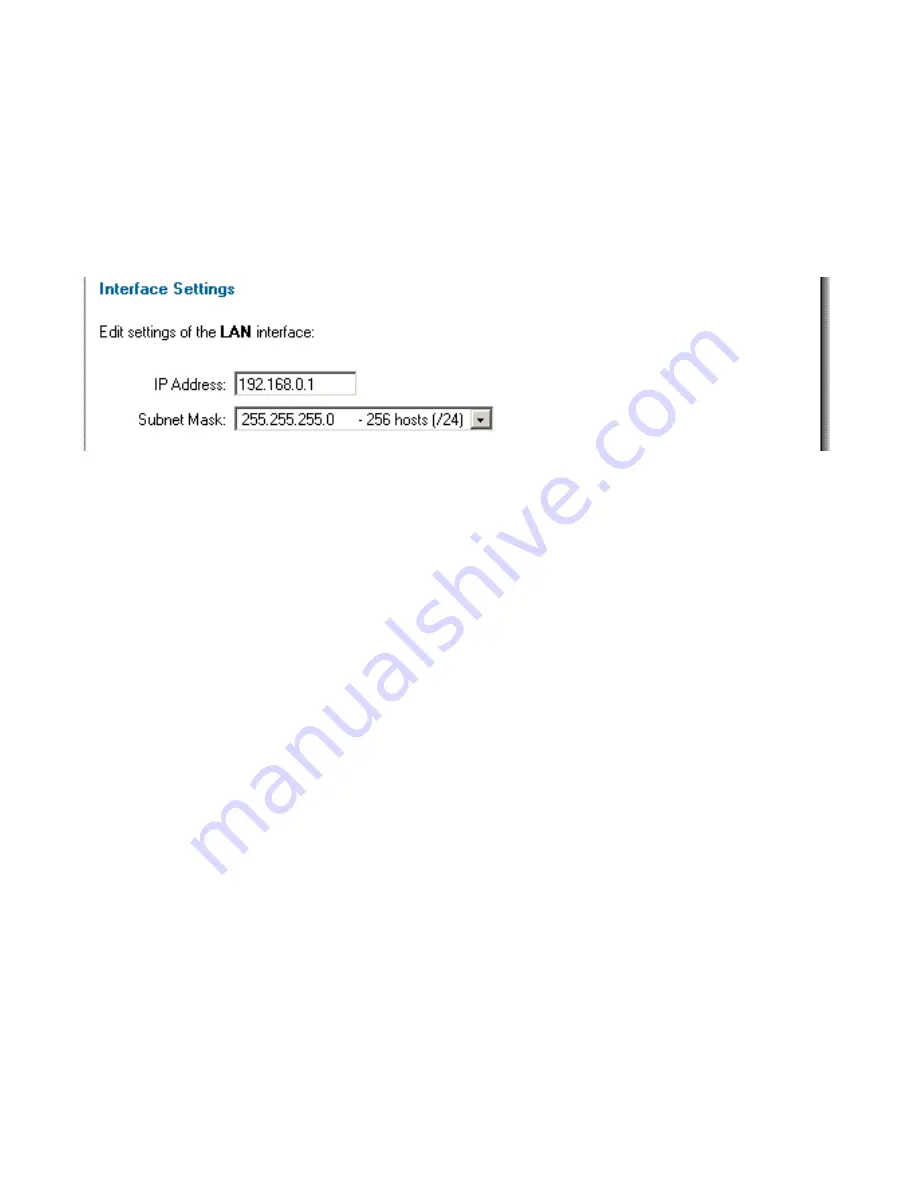
System
Interfaces
Click on
System
in the menu bar, and then click
interfaces
below it.
Change IP of the LAN, DMZ, or ETH4 interface
Follow these steps to change the IP of the LAN, DMZ, or ETH4 interface.
Step 1.
Choose which interface to view or change under the Available interfaces list.
Step 2.
Fill in the IP address of the
LAN,
DMZ, or ETH4
interface. These are the
addresses that will be used to ping the firewall, remotely control it, and used as the
gateway for the internal hosts or DMZ hosts.
Step 3.
Choose the correct Subnet mask of this interface from the drop down menu. This
configuration will determine the IP addresses that can communicate with this interface.
Click the
Apply
button below to apply the settings or click
Cancel
to discard changes.
Please keep in mind that the DHCP scope will also need to be changed to correspond with
the new LAN, DMZ, or ETH4 IP. If the computer through which the DFL-1100 is being
configured is a DHCP client, you will need to manually release and renew the IP address after
applying changes and restarting. Failure to follow these directions will result in the firewall
configuration reverting back to the state prior to changing the LAN IP.
Summary of Contents for DFL-1100 - Security Appliance
Page 1: ...D Link DFL 1100 Network Security Firewall Manual Building Networks for People 04 19 2005 TM ...
Page 107: ...5 Select Connect to the network at my workplace and click Next ...
Page 108: ...108 6 Select Virtual Private Network connection and click Next ...
Page 109: ...7 Name the connection MainOffice and click Next ...
Page 110: ...110 8 Select Do not dial the initial connection and click Next ...
Page 111: ...9 Type the IP address to the server 194 0 2 20 and click Next 10 Click Finish ...






























