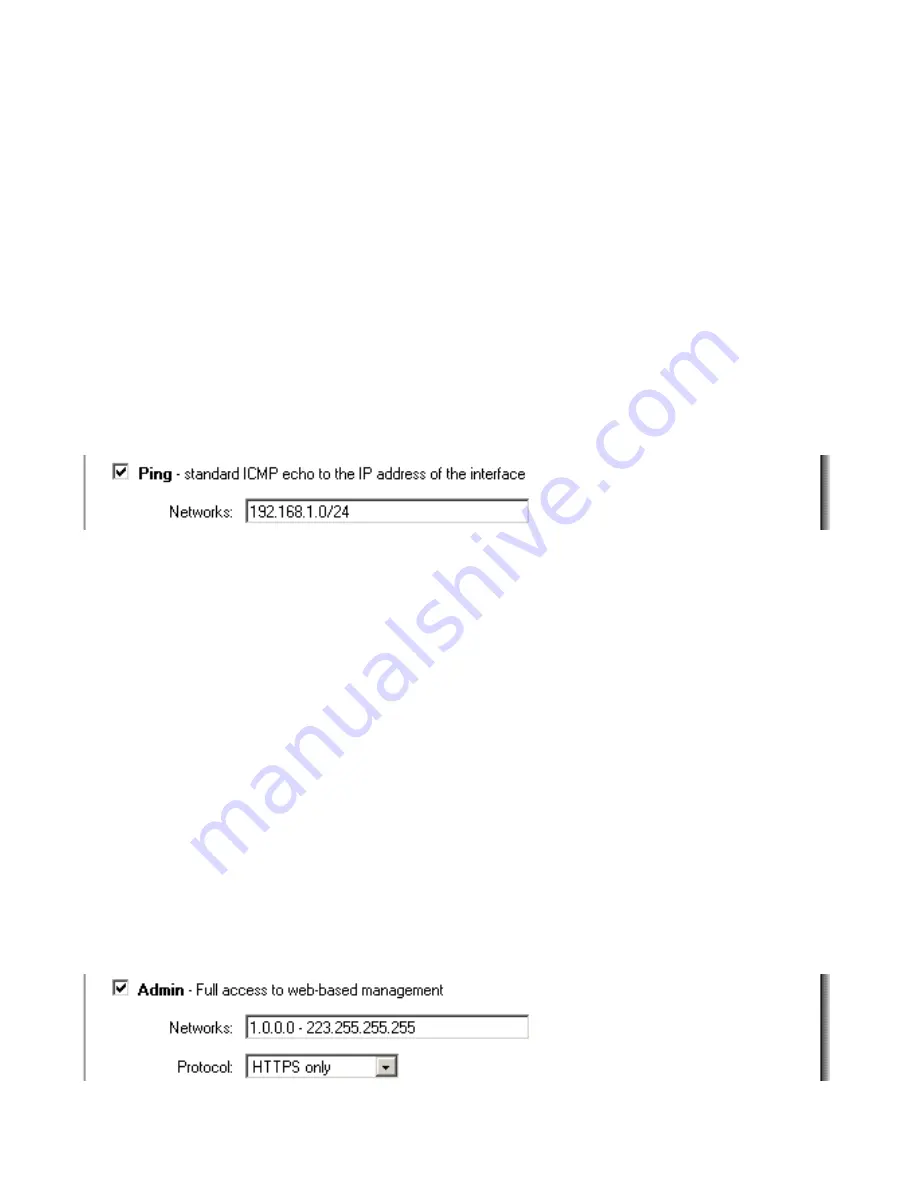
SNMP
– Specifies if SNMP should or should not be allowed on the interface. The DFL-
1100 only supports read-only access.
Add ping access to an interface
To add ping access click on the interface you would like to add it to.
Follow these steps to add ping access to an interface.
Step 1.
Click on the interface you would like to add it to.
Step 2.
Enable the
Ping
checkbox.
Step 3.
Specify which network addresses should be allowed to ping the interface, for
example 192.168.1.0/24 for a whole class C network or 172.16.0.1 – 172.16.0.10 for a
range of IP addresses.
Click the
Apply
button below to apply the settings or click
Cancel
to discard changes.
Example:
Add Admin access to an interface
To add admin access, click on the interface you would like to add it to. Only users with
administrative rights can login on interfaces where there is only admin access enabled.
Follow these steps to add admin access to an interface.
Step 1.
Click on the interface you would like to add it to.
Step 2.
Enable the
Admin
checkbox.
Step 3.
Specify which network addresses should be allowed to access the administrative
interface, for example 192.168.1.0/24 for a whole class C network or 172.16.0.1 –
172.16.0.10 for a range of IP addresses.
Step 4.
Specify protocol to be used to access the DFL-1100 via the dropdown menu.
Select
HTTP and HTTPS
(Secure HTTP) or
HTTPS only
.
Click the
Apply
button below to apply the settings or click
Cancel
to discard changes.
Example:
Summary of Contents for DFL-1100 - Security Appliance
Page 1: ...D Link DFL 1100 Network Security Firewall Manual Building Networks for People 04 19 2005 TM ...
Page 107: ...5 Select Connect to the network at my workplace and click Next ...
Page 108: ...108 6 Select Virtual Private Network connection and click Next ...
Page 109: ...7 Name the connection MainOffice and click Next ...
Page 110: ...110 8 Select Do not dial the initial connection and click Next ...
Page 111: ...9 Type the IP address to the server 194 0 2 20 and click Next 10 Click Finish ...







































