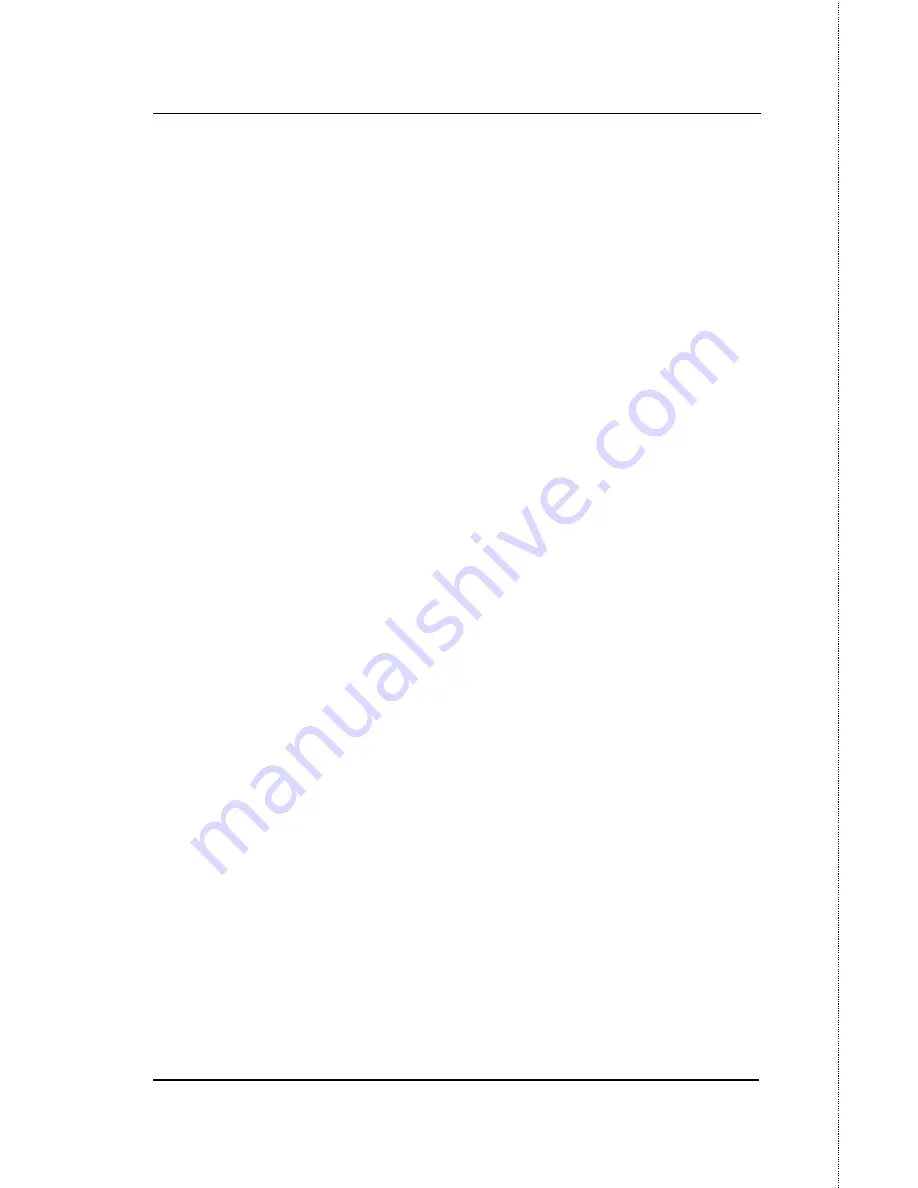
24-port NWay Ethernet Switch User’s Guide
Configuring the Switch Using the Console Interface
179
Toggle the
Action:<Add/Modify>
field to
Add/Modify.
Choose
a name for the interface to be added and enter it in the
Interface Name:[ ]
field. The corresponding VLAN ID must
also be entered in the
VID[ ]
field. Enter the interface’s IP
address and subnet mask in the corresponding fields. Toggle the
Active:<yes>
field to
yes,
highlight
APPLY
and press enter to
make the IP interface effective. Use
Save Changes
from the
Main Menu
to enter the changes into NV-RAM.
Action:<Add/Modify>
This field can be toggled between
Add/Modify and Delete using the space bar. This enables
the addition/modification of a new or existing IP interface
entry or the deletion of an existing entry.
Interface Name:[ ]
allows the entry of a name for the
IP interface. The default IP interface is named “System”.
IP Address:[ ]
is the IP address to be assigned to
this interface.
Subnet Mask:[ ]
is the subnet mask to be applied to
this interface. It has the same form as an IP address.
Active:<Yes>
is toggled between Yes and No. This entry
makes determines whether the subnet will be active or
not.
VID:[ ]
allows the entry of the VLAN ID number for the
VLAN the IP interface belongs to. The VLAN must have
been previously created.
Press
APPLY
to make the additions/deletions effective
for the current session. To make enter the IP Interfaces
into NV-RAM, use
Save Changes
from the
Main Menu.
If you use modify,it will work as delete old interface and
add new interface automatically.So that all of old setting
















































