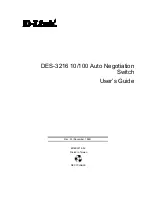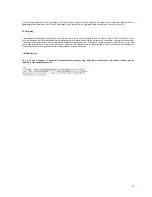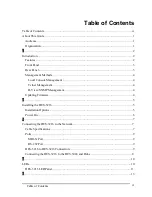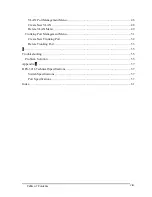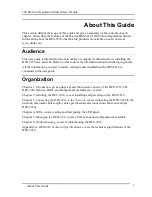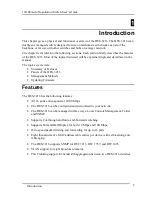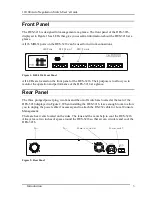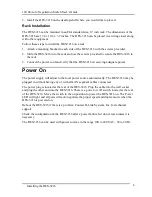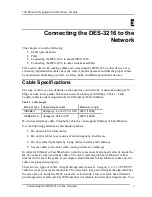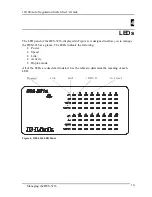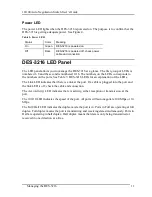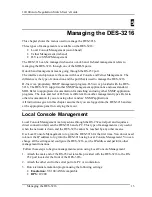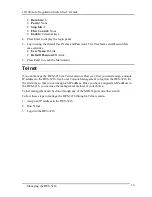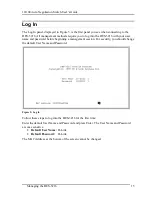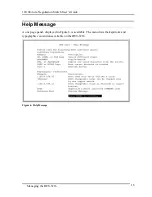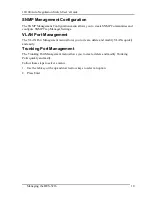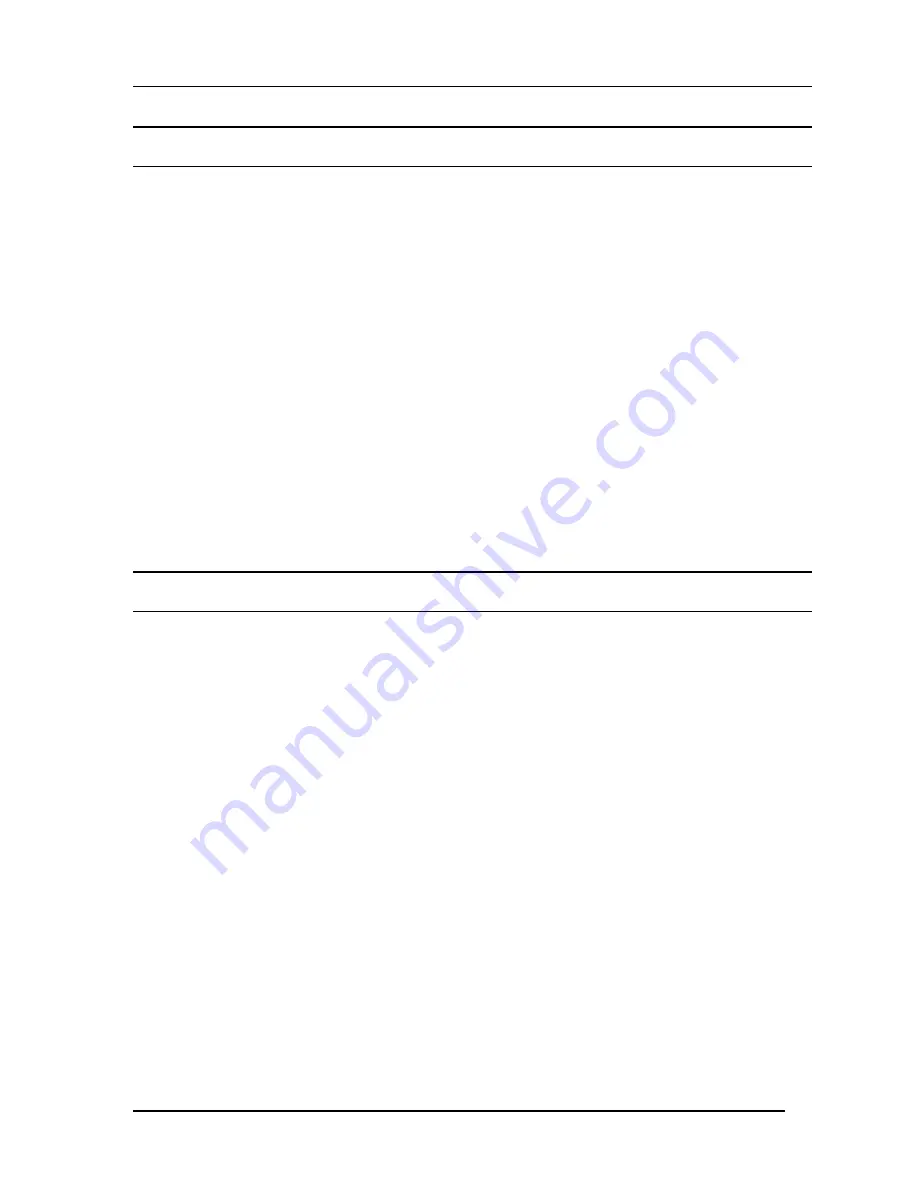
10/100 Auto Negotiation Switch User’s Guide
Introduction
4
Management Methods
The DES-3216 supports three management methods:
•
Local Console Management
•
Telnet Management
•
D-View/ SNMP Management
Local Console Management
Local Console Management is done through the RS-232 Console port. Managing the DES-
3216 in this mode requires a direct connection between a PC and the DES-3216.
Telnet Management
Telnet is done over the network. Once the DES-3216 is on the network, you can use Telnet to
log in and change the configuration.
D-View/ SNMP Management
The DES-3216 supports SNMP through D-View, D-Link’s proprietary SNMP application
and through other vendors’ SNMP applications. Please refer to the appropriate
documentation for instructions on installing and using D-View and other SNMP applications.
Updating Firmware
Firmware can be updated quickly and easily. See the section Software Update Menu,
Chapter 5, for instructions on updating firmware.