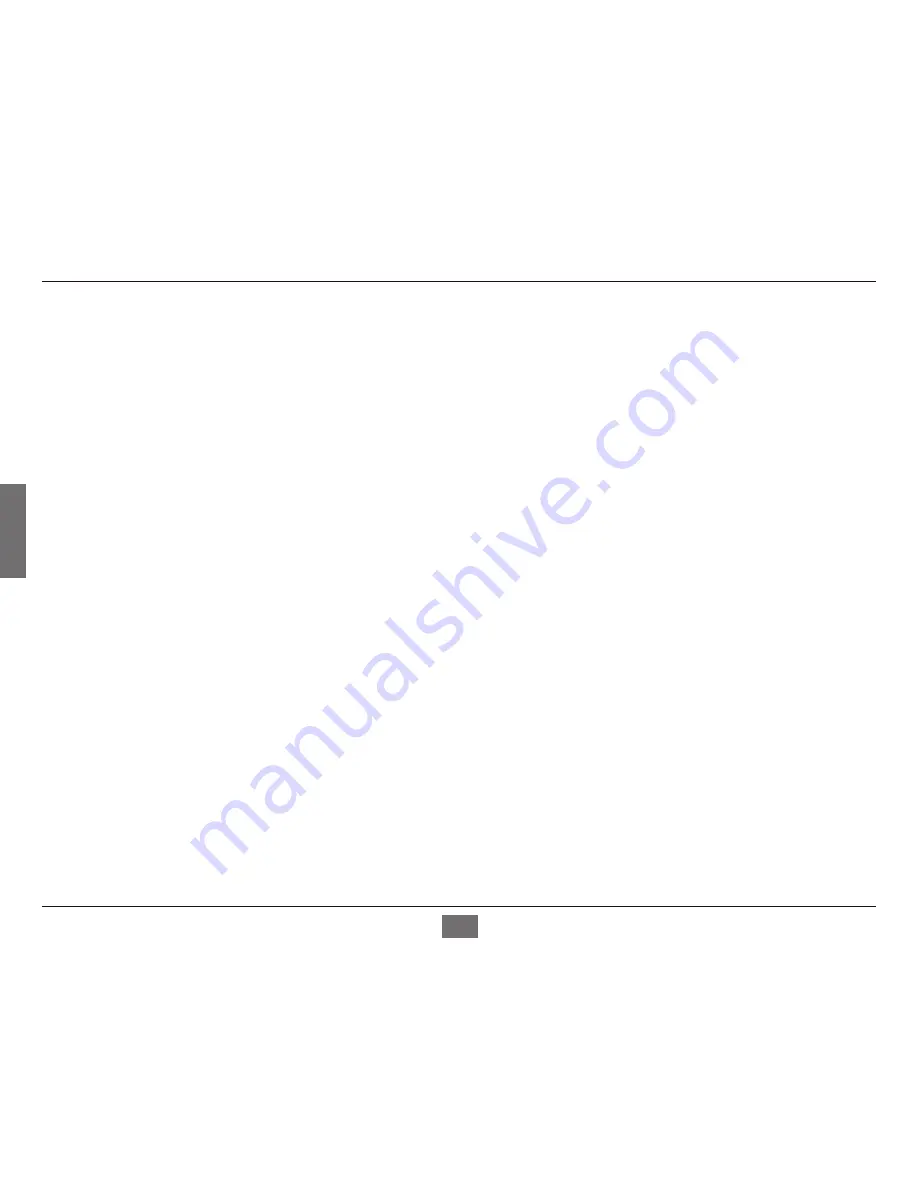
ENGLISH
3
Table of Contents
Preface ..................................................................................................... 2
Manual Revisions ........................................................................................2
Trademarks ...................................................................................................2
Copyright Statement ................................................................................2
FCC Statement .............................................................................................2
Safety Instructions ................................................................................ 4
Safety Cautions ...........................................................................................4
Protecting Against Electrostatic Discharge ......................................6
Product Overview .................................................................................. 7
Package Contents ......................................................................................7
Setup ...............................................................................................................7
Introduction .................................................................................................7
Features .........................................................................................................9
Hardware Overview ................................................................................ 10
Top Panel (LEDs) ............................................................................. 10
Rear Panel (Connections) ............................................................ 11
Installation ............................................................................................ 12
Before You Connect to the Network ................................................. 12
Mounting the Switch on the Wall ...................................................... 13
Mounting on a cement wall ....................................................... 13
Mounting on a wood wall ........................................................... 13
Connecting the Switch .......................................................................... 14
PC to Switch ..................................................................................... 14
Hub/Switch to DES-1005E ........................................................... 14
DES-1005E to Other Devices ...................................................... 14
Troubleshooting .................................................................................. 15
Networking Basics ............................................................................... 16
Check your IP address ............................................................................ 16
Statically Assign an IP address ............................................................ 17
Glossary ................................................................................................. 18
Technical Specifications ..................................................................... 23
Contacting Technical Support ........................................................... 25
Registration .......................................................................................... 26
Summary of Contents for DES-1005E
Page 1: ......




































