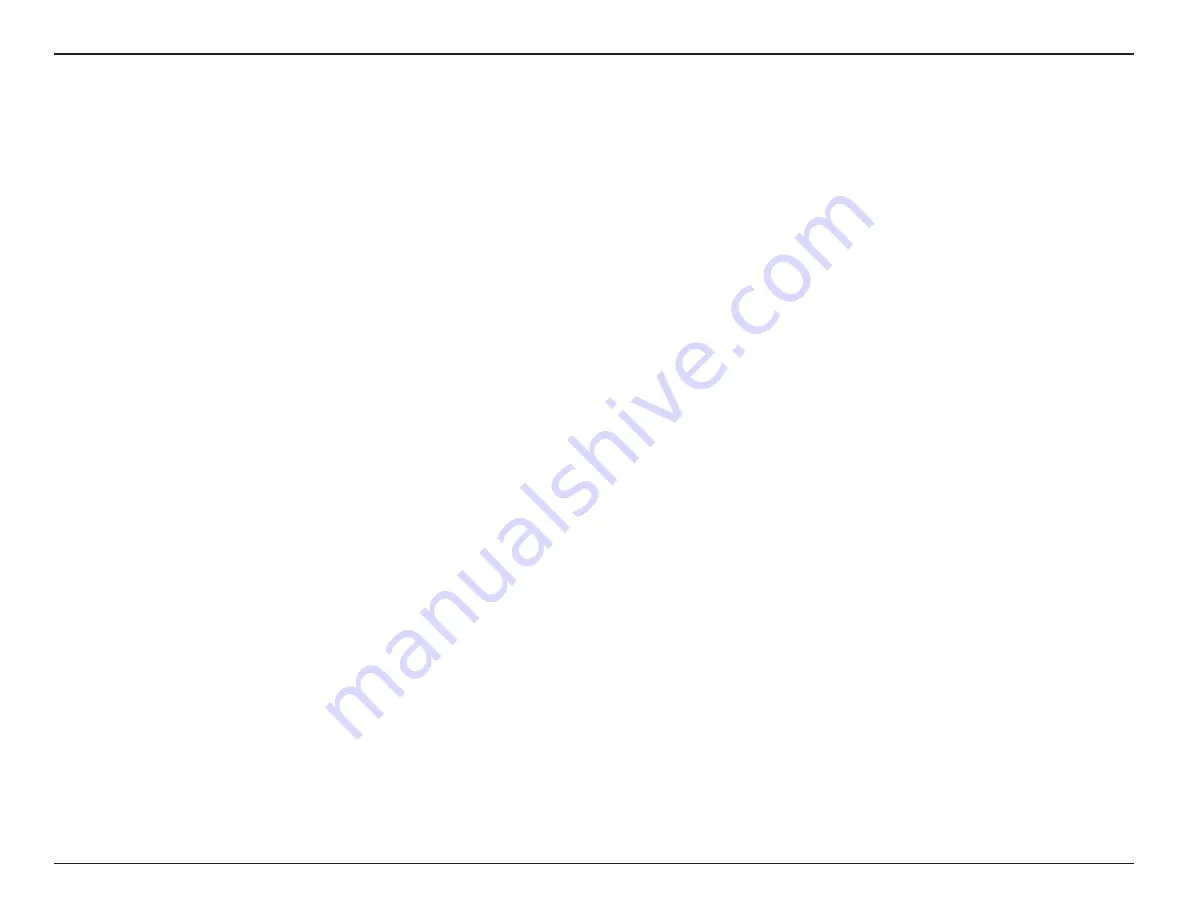
60
D-Link DCS-960L User Manual
Appendix A - Wireless Basics
What is Wireless?
Wireless or WiFi technology is another way of connecting your computer to the network without using wires. WiFi uses radio frequency
to connect wirelessly, so you have the freedom to connect computers anywhere in your home or office network.
Why D-Link Wireless
?
D-Link is the worldwide leader and award winning designer, developer, and manufacturer of networking products. D-Link delivers the
performance you need at a price you can afford. D-Link has all the products you need to build your network.
How does wireless work?
Wireless works similar to how cordless phone work, through radio signals to transmit data from one point A to point B. But wireless
technology has restrictions as to how you can access the network. You must be within the wireless network range area to be able to
connect your computer. There are two different types of wireless networks Wireless Local Area Network (WLAN), and Wireless Personal
Area Network (WPAN).
Wireless Local Area Network (WLAN)
In a wireless local area network, a device called an Access Point (AP) connects computers to the network. The access point has a small
antenna attached to it, which allows it to transmit data back and forth over radio signals. With an indoor access point as seen in the
picture, the signal can travel up to 300 feet. With an outdoor access point the signal can reach out up to 30 miles to serve places like
manufacturing plants, industrial locations, college and high school campuses, airports, golf courses, and many other outdoor venues.
Summary of Contents for DCS-960L
Page 1: ...Version 1 00 08 04 2015 User Manual HD Ultra Wide View Wi Fi Camera DCS 960L ...
Page 32: ...32 D Link DCS 960L User Manual Section 3 Configuration Preset ...
Page 39: ...39 D Link DCS 960L User Manual Section 3 Configuration SD Recording ...
Page 40: ...40 D Link DCS 960L User Manual Section 3 Configuration SD Management ...











































