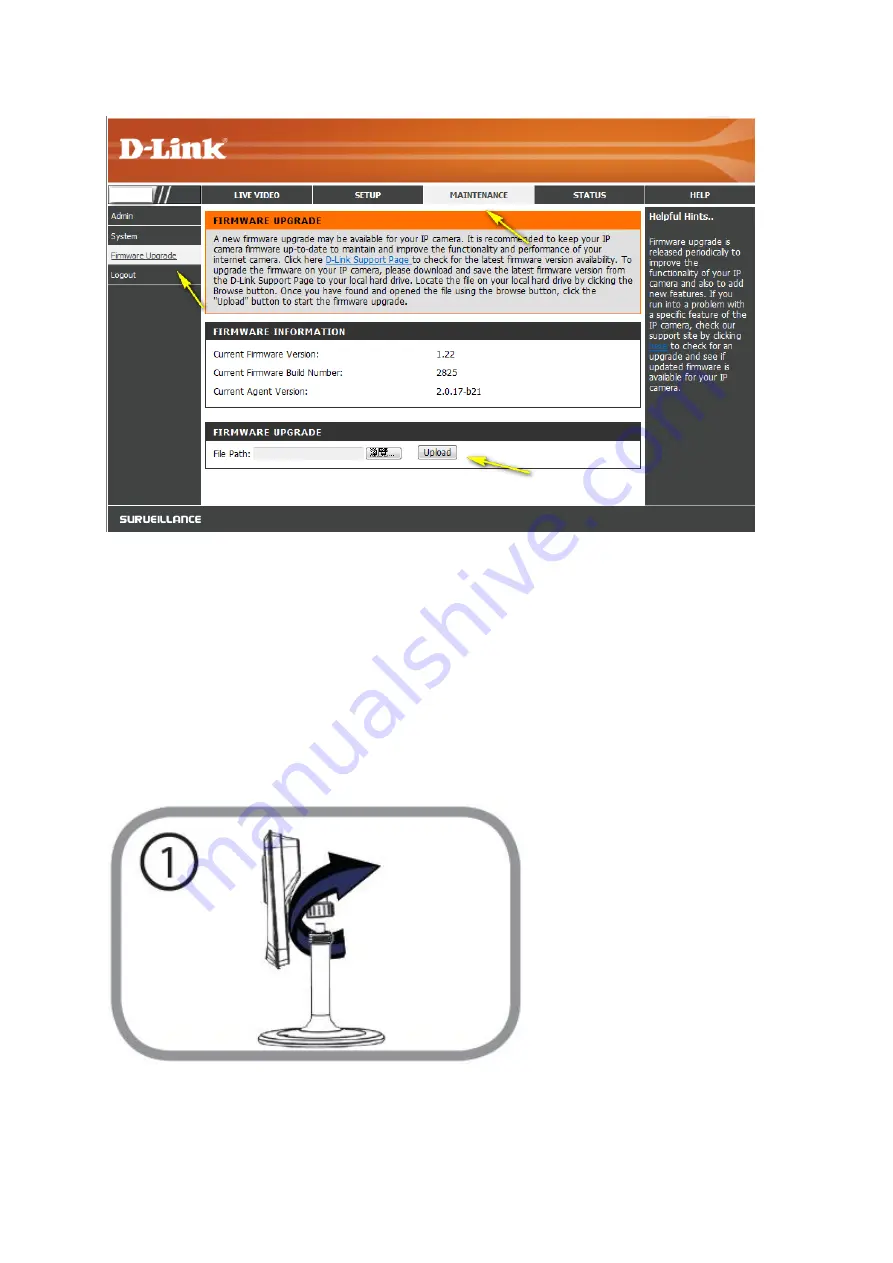
Step 4: Click on
Browse
to located the downloaded firmware and then click the
Upload
button. The firmware upgrade will commence. Once completed, the camera will reboot, and
you will need to log in to the configuration interface again.
9.
How do I mount my camera to a wall or ceiling?
Step 1: The camera needs to be removed to expose the holes in the mounting base.
Unscrew the camera head from the mounting base by turning it counterclockwise.
Step 2: Use a flathead screwdriver to remove the base cover from the mounting base. Place
the mounting base where you want to position the camera and use a pencil to mark the
holes.
Summary of Contents for DCS-942L
Page 4: ......
Page 5: ...Step 4 4 Confirm that the LED on the rear of the camera is lit solid green...
Page 12: ...Step 5 Log in to your mydlink account to view and manage your DCS 942L http www mydlink com...
Page 19: ...Step 3 Select the camera and click on Settings Step 4 Select the Motion Detection checkbox...
Page 21: ...Step 6 Click Finish to save the motion detection area configuration...
Page 22: ...Step 7 Click Save to save the current configuration and activate motion detection...
Page 39: ...Tap the camera that you wish to view the live feed for from the list which appears...
Page 48: ...Green No Motion Detected Red Motion Detected...
Page 58: ...Step 5 Check the option Enable Audio on Active Channel and click OK...






























