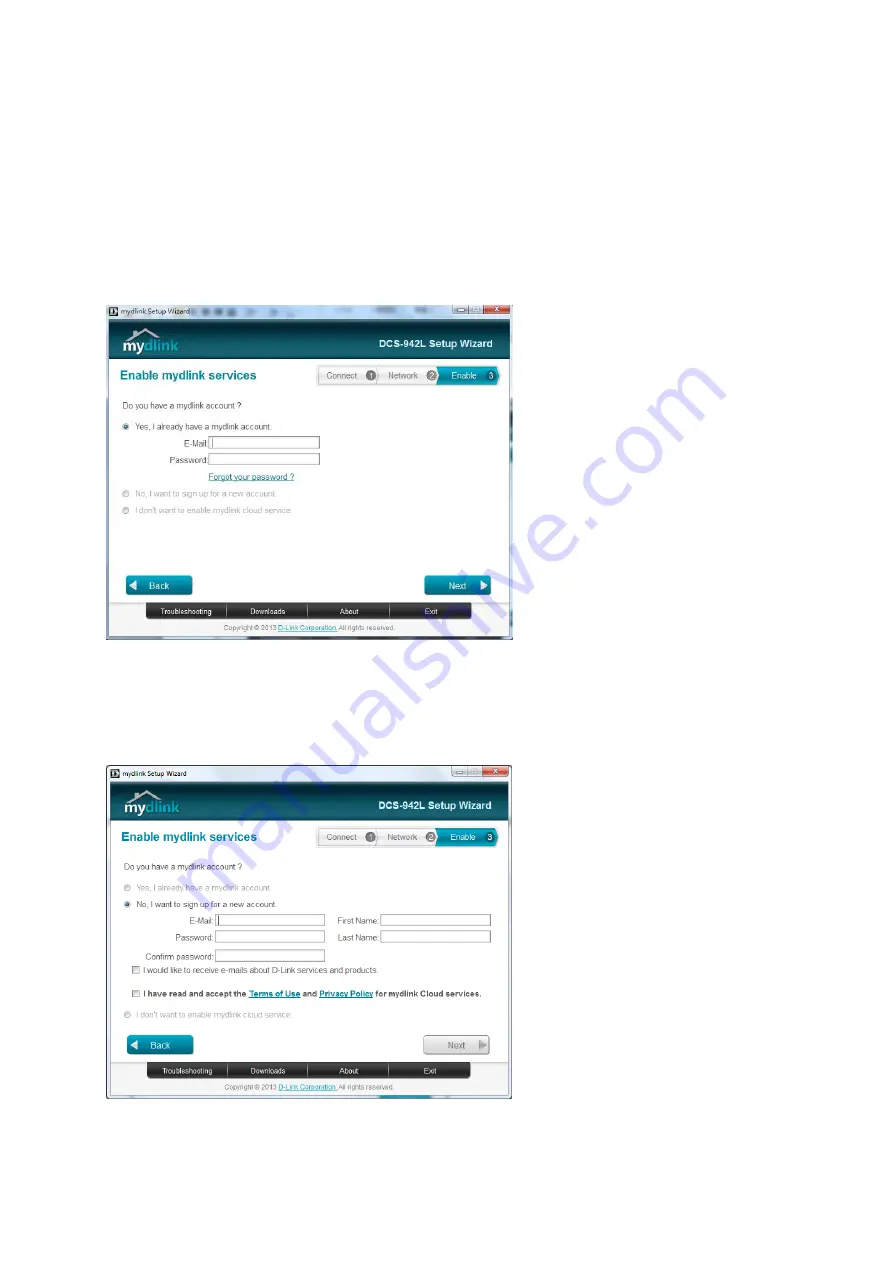
•
Step 4.7.1: In order to use the cloud features of your camera, you will need to add it to your
mydlink account. If you do not have a mydlink account, you can create one at this step.
To add the DCS-942L to your existing mydlink account, select
Yes, I already have a mydlink
account
, then enter your mydlink account username (email address) and password in the
fields provided and click
Next
.
4.7.2: If you selected
No, I want to sign up for a new account
, enter the information
required for account registration in the fields provided. Check the box to indicate that you
accept the Terms of Use and Privacy Policy for mydlink cloud services. Click
Next
to continue.
Summary of Contents for DCS-942L
Page 4: ......
Page 5: ...Step 4 4 Confirm that the LED on the rear of the camera is lit solid green...
Page 12: ...Step 5 Log in to your mydlink account to view and manage your DCS 942L http www mydlink com...
Page 19: ...Step 3 Select the camera and click on Settings Step 4 Select the Motion Detection checkbox...
Page 21: ...Step 6 Click Finish to save the motion detection area configuration...
Page 22: ...Step 7 Click Save to save the current configuration and activate motion detection...
Page 39: ...Tap the camera that you wish to view the live feed for from the list which appears...
Page 48: ...Green No Motion Detected Red Motion Detected...
Page 58: ...Step 5 Check the option Enable Audio on Active Channel and click OK...

























