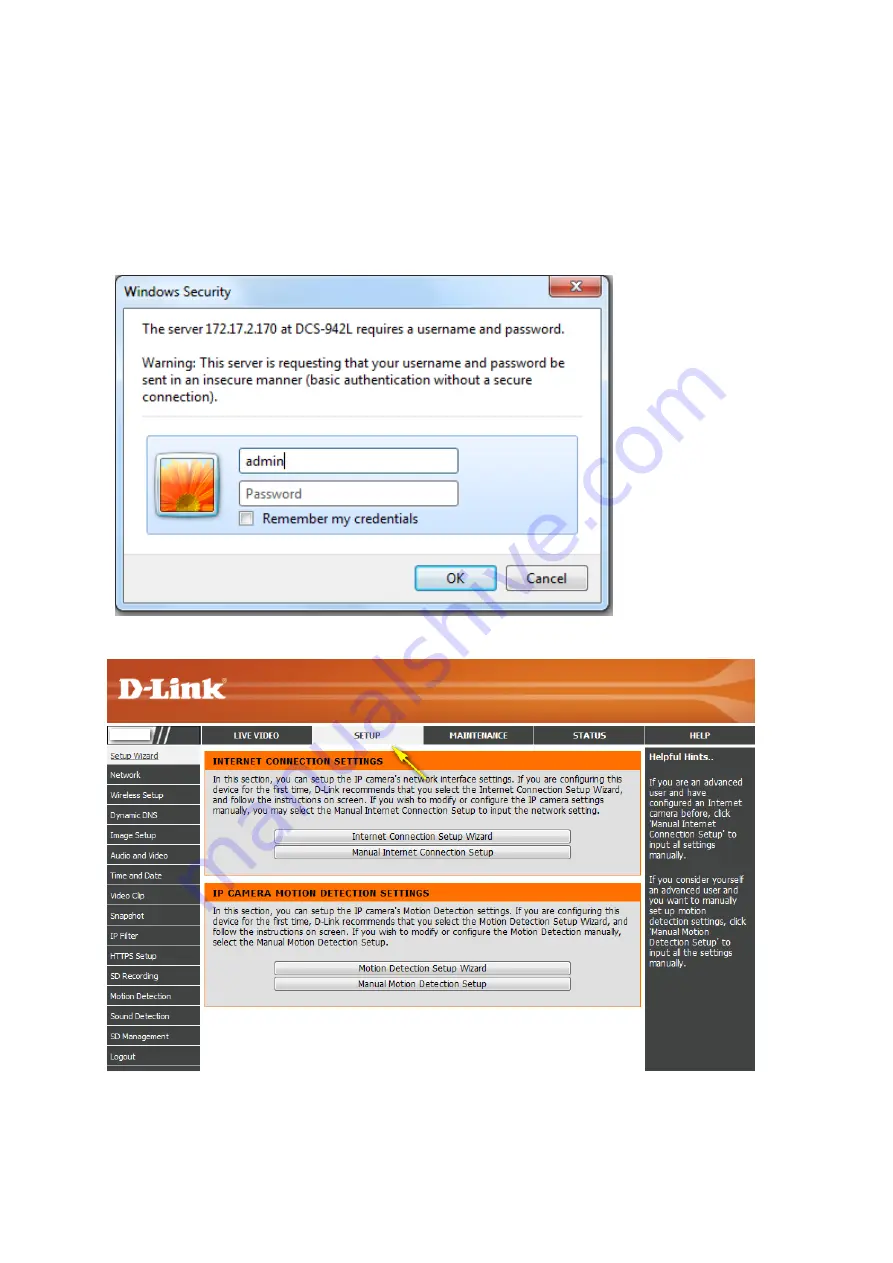
address into your web browser’s address bar in order to access the configuration utility.
Step 1: Open a web browser and enter the IP address of the camera in the address bar
(default is 192.168.0.20). Press Enter.
Step 2: The default username is admin and the password field should be left blank. Click
OK
.
Step 3: Click on Setup on the top menu bar.
Step 4: Go to Network Setup and select
Static IP Address
Summary of Contents for DCS-942L
Page 4: ......
Page 5: ...Step 4 4 Confirm that the LED on the rear of the camera is lit solid green...
Page 12: ...Step 5 Log in to your mydlink account to view and manage your DCS 942L http www mydlink com...
Page 19: ...Step 3 Select the camera and click on Settings Step 4 Select the Motion Detection checkbox...
Page 21: ...Step 6 Click Finish to save the motion detection area configuration...
Page 22: ...Step 7 Click Save to save the current configuration and activate motion detection...
Page 39: ...Tap the camera that you wish to view the live feed for from the list which appears...
Page 48: ...Green No Motion Detected Red Motion Detected...
Page 58: ...Step 5 Check the option Enable Audio on Active Channel and click OK...






























