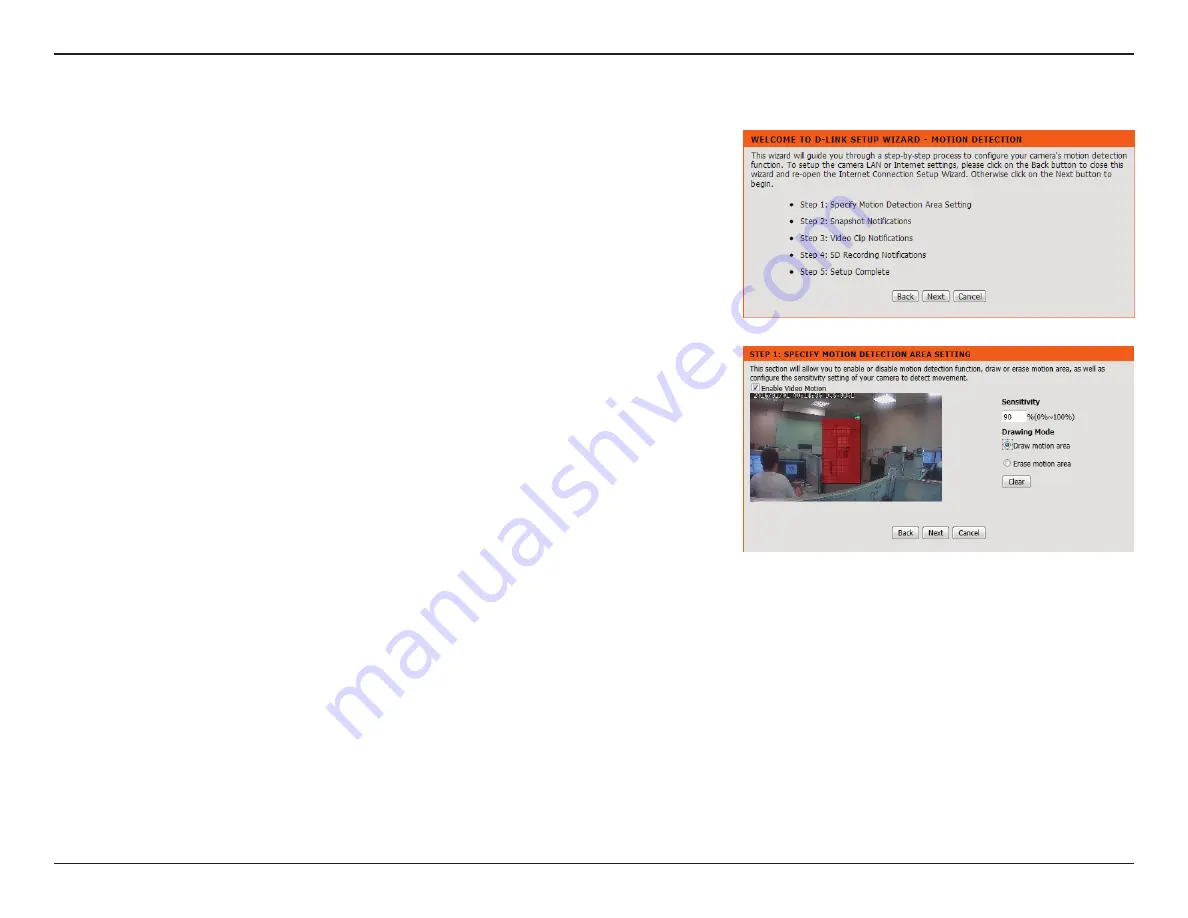
27
D-Link DCS-936L User Manual
Section 3 - Configuration
Motion Detection Setup Wizard
This wizard will guide you through a step-by-step process to configure the motion
detection feature of your new D-Link Camera
Click
Next
to continue.
Enabling the Video Motion option will allow your camera to use the motion detection feature.
You may draw areas for your camera to monitor for motion..
Enable Video
Motion:
Sensitivity:
Drawing Mode:
Clear:
Select this box to enable the video motion detection feature of your
camera. Make sure you draw an area for the camera to monitor for motion.
Specifies how sensitive video motion detection will be from 0% to 100%.
A low sensitivity setting means that there must be large changes between
two images in order to detect motion, and a high sensitivity setting means
that even small changes will cause motion to be detected.
Select
Draw Motion Area
to select the area of the picture to monitor for
movement to trigger recording or a snapshot. Use your mouse to click
and drag on the area that you would like to monitor for motion. Select
Erase Motion Area
to clear a selected region and stop the camera from
monitoring that area of the picture.
Clears all motion detection areas from the picture.
Click
Save Settings
to save your changes.






























