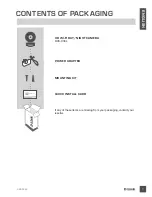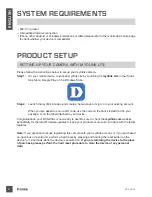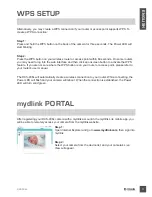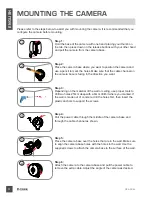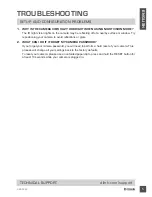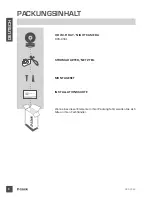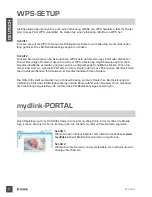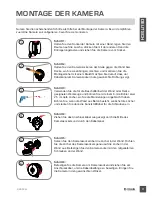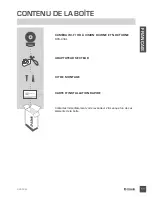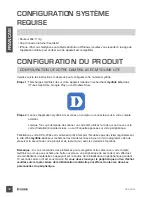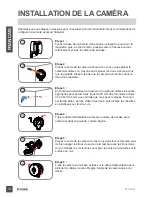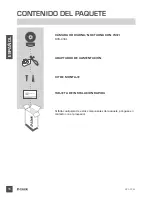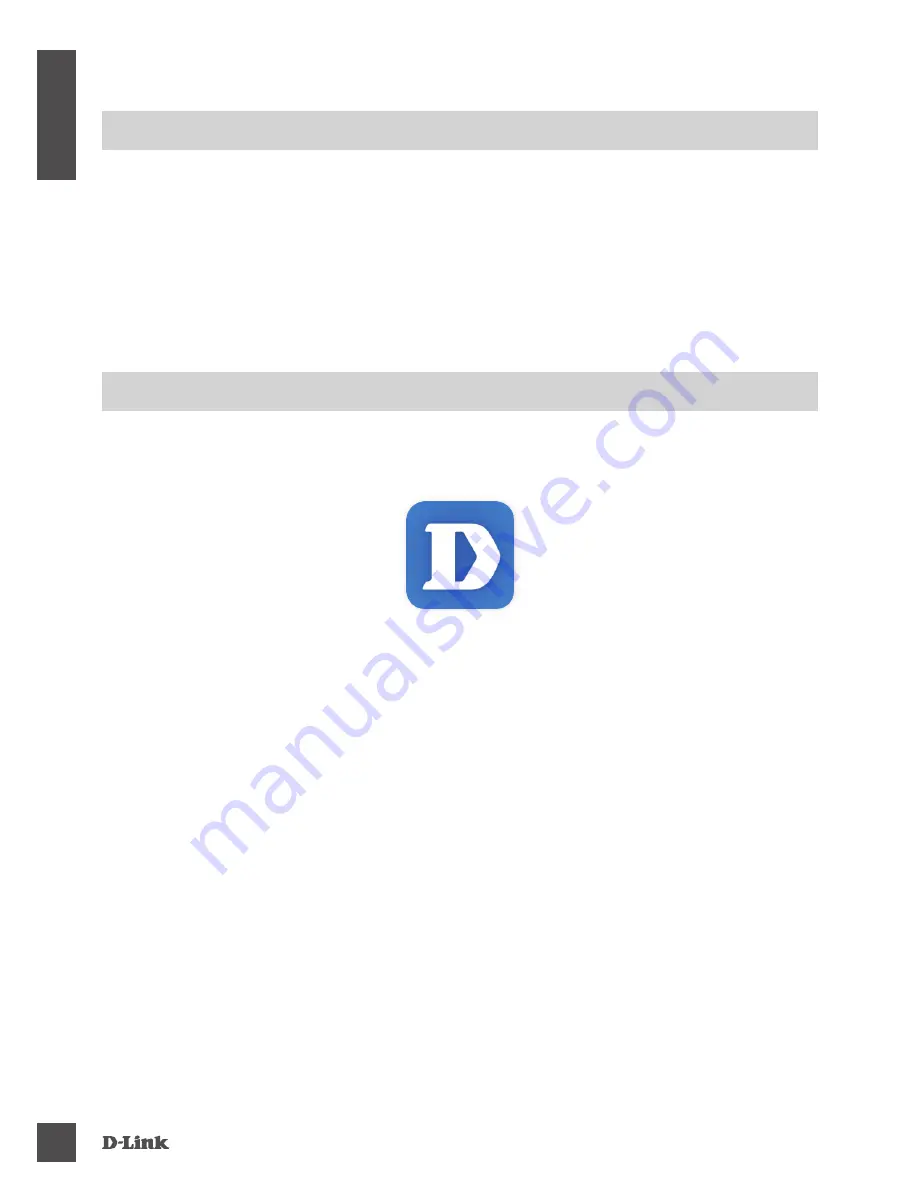
DCS-936L
2
E
N
G
LI
S
H
SYSTEM REQUIREMENTS
• 802.11n/g router
• A broadband Internet connection
• iPhone, iPad, Android, or Windows smartphone or tablet (please refer to the mobile app's store page
to check whether your device is compatible)
Please follow the instructions below to set up your mydlink camera.
Congratulations, your DCS-936L is now ready to use! Be sure to check the
mydlink.com
website
periodically for the latest firmware updates to keep your product secure and up to date with the latest
features.
Note:
If you experience issues registering this camera with your mydlink account, or if you purchased
an open box or resold unit, perform a hard reset by pressing and holding the reset button on the
device for 10 seconds while the device is powered on.
If you are returning the device to the place
of purchase, please perform the hard reset procedure to clear the device of any personal
data.
Step 1:
On your mobile device, download mydlink Lite by searching for
mydlink Lite
in the iTunes
App Store, Google Play, or the Windows Store.
Step 2:
Launch the mydlink Lite app and create a new account or sign in to your existing account.
When you are asked to scan a QR code, use the code on the Quick Install Card in your
package, or on the label attached to your device.
PRODUCT SETUP
SETTING UP YOUR CAMERA WITH MYDLINK LITE
Summary of Contents for DCS-936L
Page 2: ......
Page 93: ...DCS 936L 91 NOTES ...
Page 94: ...DCS 936L 92 NOTES ...
Page 95: ......
Page 96: ...Ver 1 00 EU _90X130 2016 07 07 6DCS936LQ E1G ...