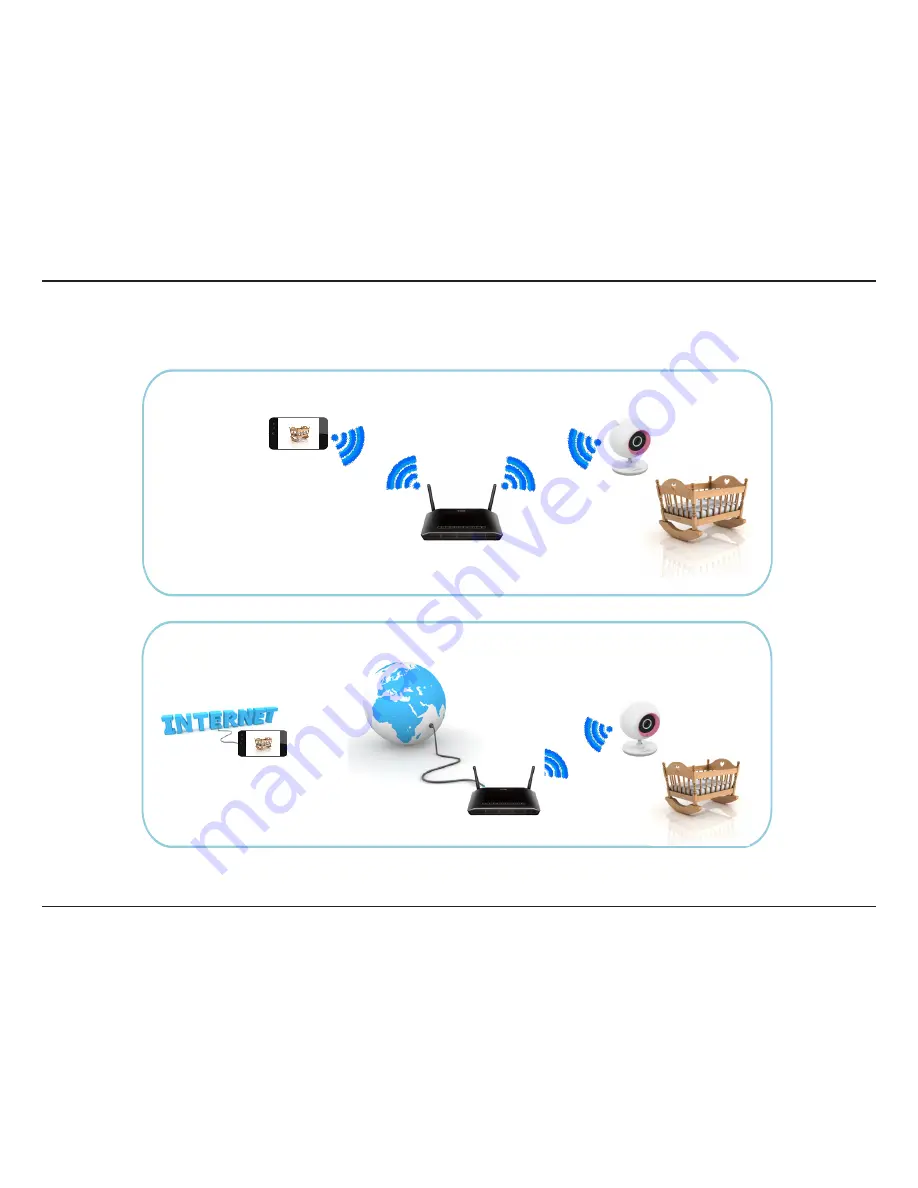
12
D-Link DCS-700L User Manual
Section 2: Installation
There are several ways to set up your DCS-700L:
Camera Setup
2. Remotely...
Connect to your DCS-700L using the Internet.
Connect to your DCS-700L through your home wireless network.
1. At Home...
Note:
You can also connect directly to your DCS-700L wirelessly, so there is no need for an Internet connection or a router.
Refer to
"Advanced Features" on page 28
for details.













































