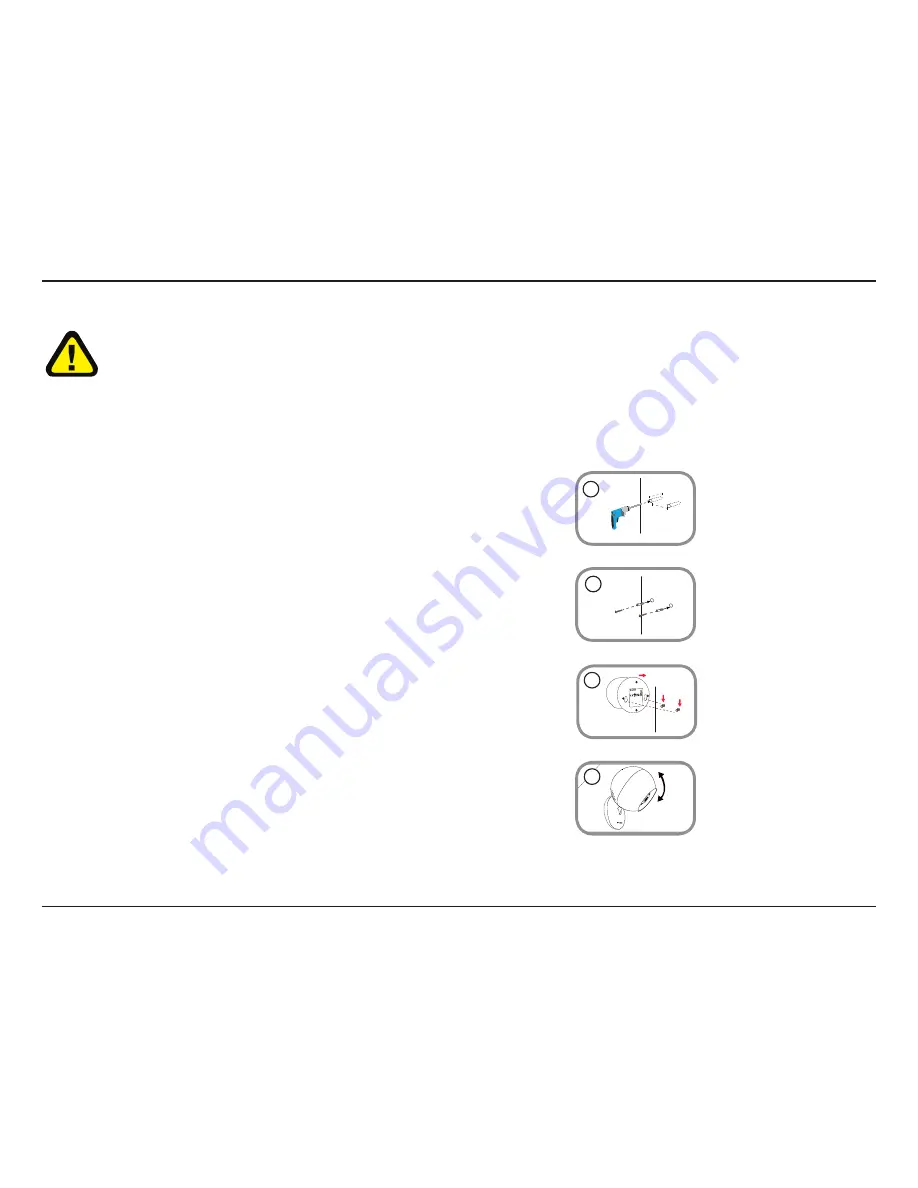
13
D-Link DCS-700L User Manual
Section 2: Installation
Mounting the Camera
1. Use a 6mm drill bit to drill two holes that are 36mm apart, and at least 30mm deep.
4. Make sure the camera is positioned so that the D-Link logo is at the bottom of the base.
Adjust the angle of the camera as desired.
2. Use a mallet to insert the wall anchors into the holes. Screw the included screws into the
wall anchors.
3. Place the mounting holes on the base of the camera over the screws as shown, then slide
the camera down to mount the camera.
Refer to the steps below for mounting the camera. The DCS-700L is for indoor use only. Do not mount it in a location where it may be in contact
with water as this may damage the product and/or cause injury.
We suggest you configure the camera before mounting it.
2
4
WARNING - STRANGULATION HAZARD
Children have STRANGLED in cords. Keep adapter cord out of reach of children (minimum of three feet away). NEVER place the camera or adapter cord inside
the crib or child's sleeping area. Do not use extension cords. This product is NOT intended to replace proper adult supervision of children.
36mm
30mm
1
36mm
30mm
3
FCC ID: KA2CS825LA1
IC: 4216A-CS825LA1
CAN ICES-3 (B)/NMB-3(B)
Model: DCS-820LA1
DCS-820L




























