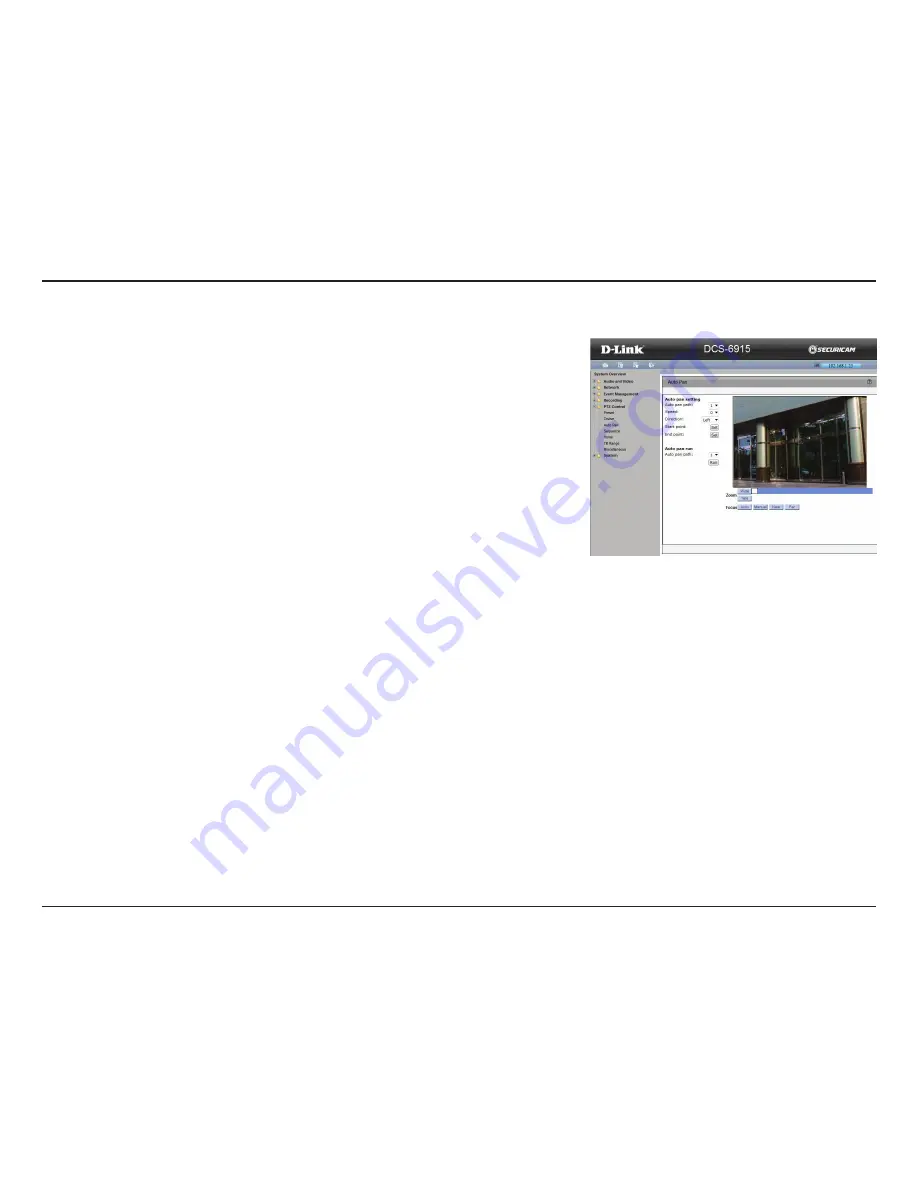
56
D-Link DCS-6915 User Manual
Section 3: Advanced Configuration
Auto Pan
Auto Pan scans an area horizontally from left to right or right to left. Up to 4 Auto Pan paths
may be defined.
Auto Pan Setting
: Select from the drop-down menu the path that you would like to set. Use
the navigation pad to move the camera view to the desired start point and click
Set
Start Point.
Enter the speed ratio into the Speed field; the speed ratio ranges from 0
low
to 3
fast
. Then
choose to run the Auto Pan Path in right/left direction from the Direction drop-down list. Move
the camera to another desired position as the end point of the Auto Pan Path.
Move the camera view to the desired end point and click
Set
End Point. You may also specify
the pan direction and speed.
Note
: The zoom setting of an Auto Pan Path starting point will persist throughout the whole
path.
Auto Pan Run
: Select the specified Auto Pan Path from the drop-down list, click on the button,
and then the camera will start moving horizontally as recorded. To view the camera panning
in full screen mode, please move the cursor onto the live view pane, right-click and select
fullscreen
. To stop running an Auto Pan Path, simply move the cursor to the live view pane
and move the camera in any direction.




























