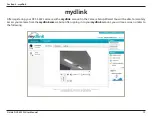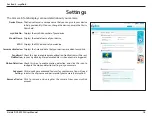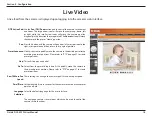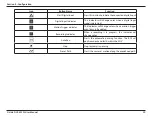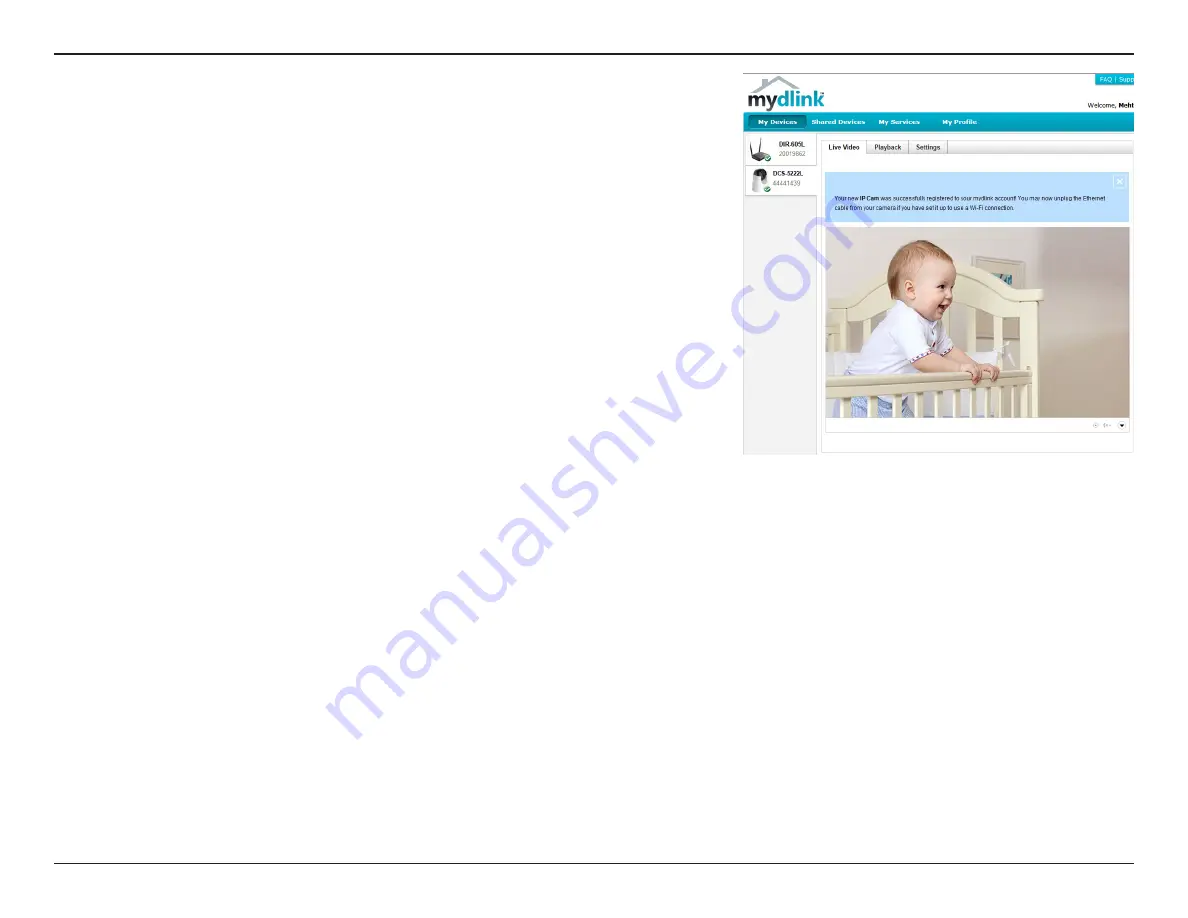
11
D-Link DCS-5222L User Manual
Section 2 - Installation
Zero Configuration will navigate to the mydlink Live View tab for your camera
where you will see a screen similar to the following.
If you wish to connect your camera to your router wirelessly, you can simply
disconnect the Ethernet cable and move the camera to its intended location;
your router's wireless settings have been automatically transferred to the
camera, and no further configuration is required.
Your camera is now set up, and you can skip to “mydlink” on the next page to
learn more about the mydlink features of this camera, or to “Configuration”
on page 17 for advanced configuration of your camera.