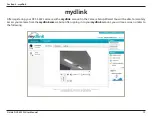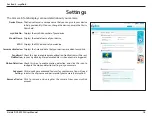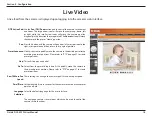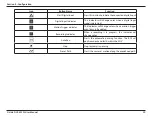10
D-Link DCS-5222L User Manual
Section 2 - Installation
Step 1:
Attach the power supply to the power input on the DCS-5222L and connect it to a
wall outlet or power strip. Power is confirmed when the Power LED is lit.
Step 2:
You can either connect an Ethernet cable from the camera to your router or use WPS.
If you want to use an Ethernet connection, connect the included Ethernet cable to
the Ethernet port on the DCS-5222L and connect it to your router.
If you want to use a wireless connection, press and hold the
WPS
button on the
camera for five seconds. The
WPS
status LED will start to blink. Then, press the
WPS
button on your Cloud Router within two minutes.
Step 3:
From any computer, open a web browser, go to
http://www.mydlink.com
and
log into your account. Once mydlink detects your camera, a
New Device Found!
notice will appear in the bottom-left corner. Click on the camera from the
New
Devices
list and then click
Yes
to add your camera.
Your setup is complete!
Note:
The Zero Configuration Setup will only work with a registered D-Link Cloud Router and an active mydlink account. Your Cloud
Router will automatically assign your network settings (both wired and wireless) to your camera.