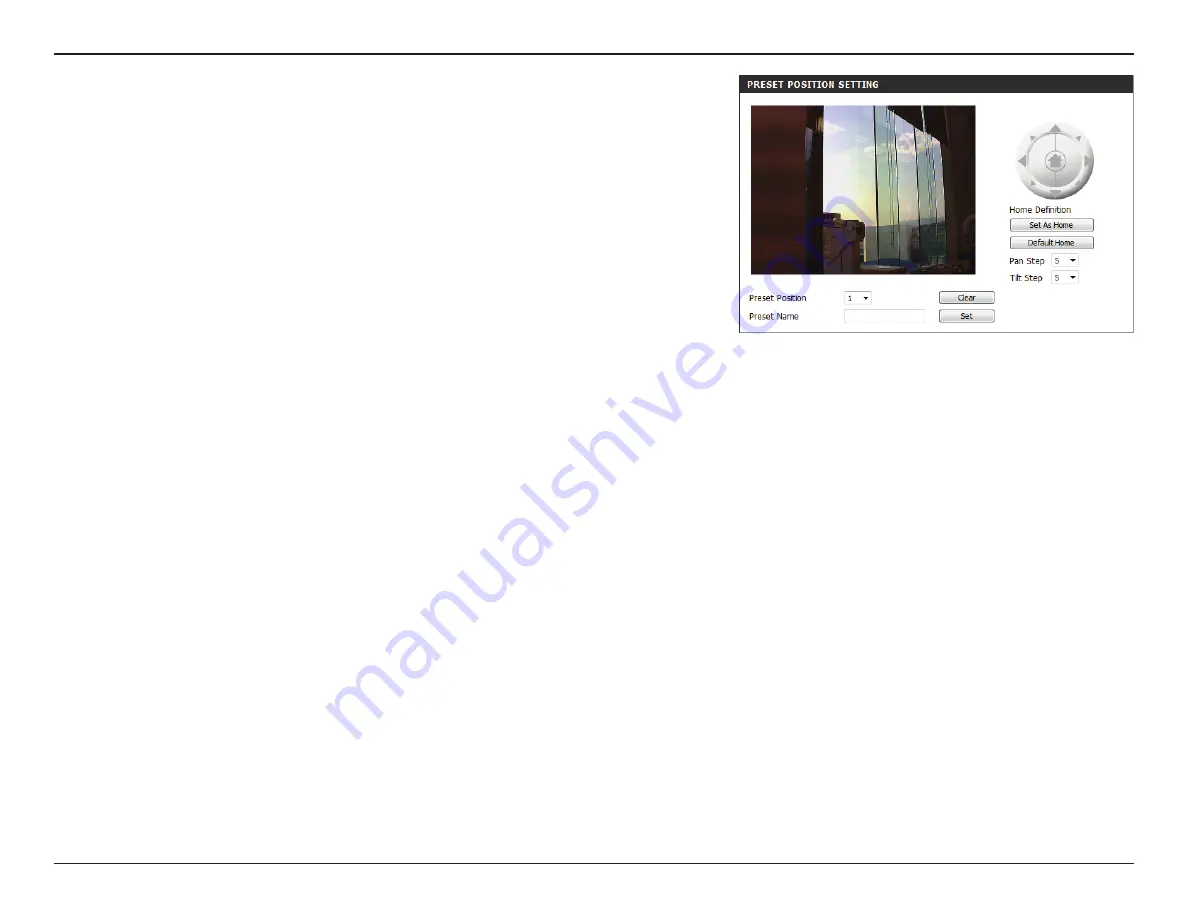
52
D-Link DCS-5030L User Manual
52
Section 3 - Configuration
• Enter a name to help you easily identify the preset.
• Click on the Set button to save the preset.
• Any pre-saved positions can be cleared by selecting the
desired preset and clicking on the Clear button.