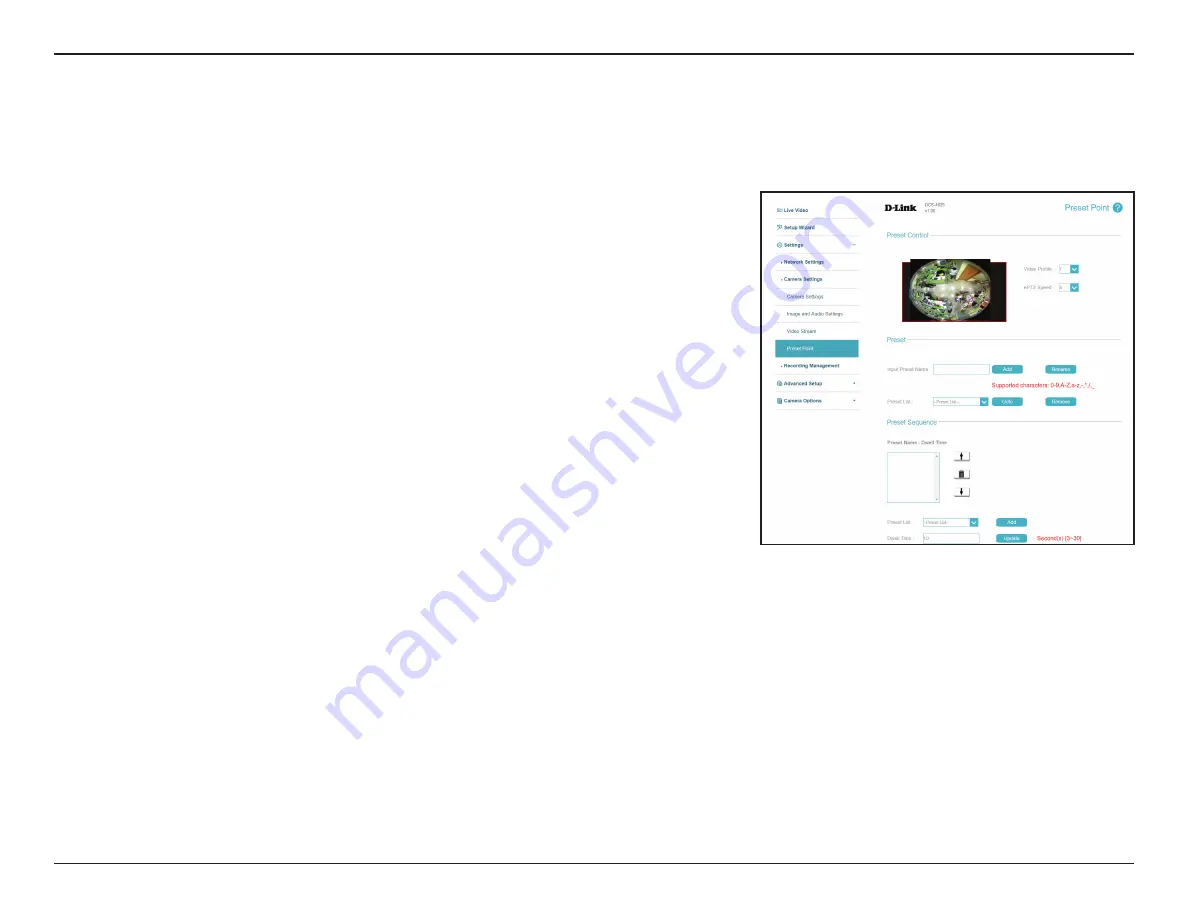
39
D-Link DCS-4625 User Manual
Section 3: Configuration
Preset Point
If your viewing window area is less than your frame size, you can use preset points to save specific camera positions (refer to
for more details). You can also set a preset sequence for the camera to patrol through automatically. Please be aware that you can only
configure a preset point if the fisheye dewarp display is set to 1R mode. After making any changes, click the
Save
button to save your changes.
Video Profile:
ePTZ Speed:
Input Preset
Name:
Preset List:
Preset
Sequence:
This selects which video profile to use.
You can set how fast the camera will pan/tilt/zoom and auto pan.
To create a new preset, click and drag the red box in the live video to the
position you want, enter the name of the preset you want to create, then
click the
Add
button. If an existing preset has been selected from the Preset
List, you can change its name by typing in a new name, then clicking the
Rename
button.
Click this drop-down box to see a list of all the presets that have been created.
You can select one, then click the
GoTo
button to change the displayed
camera view to the preset. Clicking the
Remove
button will delete the
currently selected preset.
This section allows you to create a preset sequence, which automatically
moves the camera's view between a set of preset views. To add a preset to the
sequence, select it from the Preset List drop-down box, then click the
Add
button. You can move the selected preset earlier or later in the sequence by
clicking the arrow buttons, and you can remove a preset by selecting it and
clicking the trashcan button. You can also set how many seconds the camera
will stay at each position by setting the
Dwell Time
for each preset.
















































