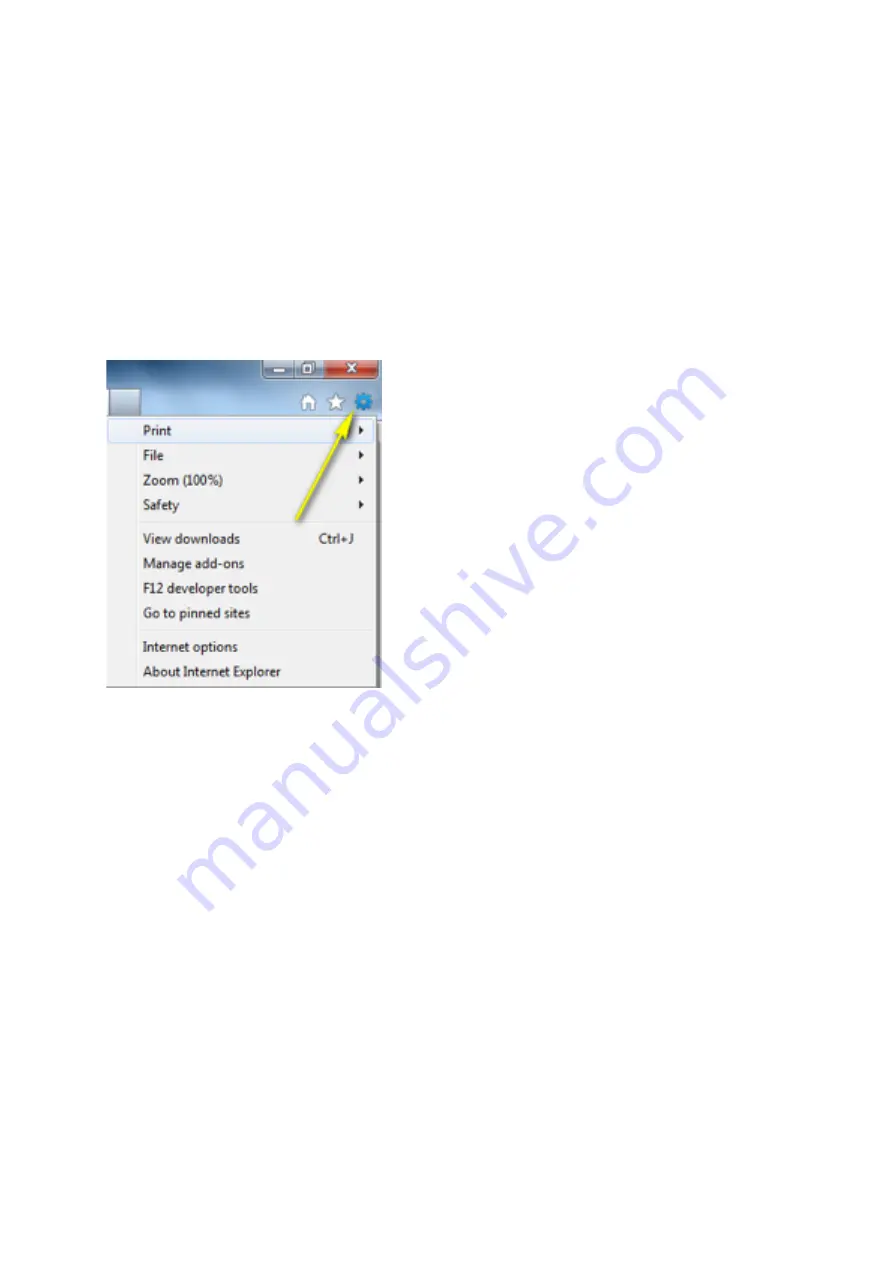
Step 1: If you have any firewall soeware installed (Norton, McAfee, Kaspersky), try
temporarily disabling them and running the wizard again.
Step 2: Ensure you are running the latest setup wizard. Please visit h9p://mydlink.com/
support to download the latest version for your D-‐Link Cloud Camera.
Step 3: Check your Internet Explorer seWngs. Ensure that the security level is set to Medium-‐
high or Medium. (If set to High, temporarily lower unTl setup is complete)
•Open Internet Explorer
•Click SeWngs > Internet OpTons
•Click on the Security tab and ensure that the security level slider is set to
Medium-‐high
.
Summary of Contents for DCS-2330L
Page 4: ... ...
Page 5: ... ...
Page 6: ... ...
Page 7: ... Step 2 4 Confirm that the LED on the front of the camera is lit solid green ...
Page 11: ... ...
Page 12: ... ...
Page 14: ... ...
Page 15: ... ...
Page 16: ... ...
Page 20: ... ...
Page 33: ... Step 6 Click on Finish to save the current moTon detecTon configuraTon ...
Page 34: ... Step 7 Click Save ...
Page 47: ... Step 4 Ensure that the Allow Ac veX Filtering opTon is Disabled ...
Page 50: ...Select the DCS 2330L from the list of available cameras to view your live video feed ...
Page 51: ... ...
Page 60: ... ...






























