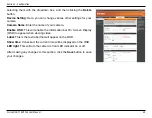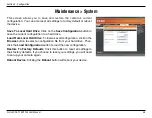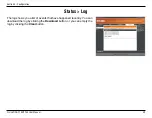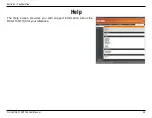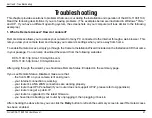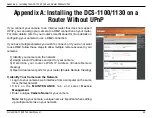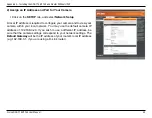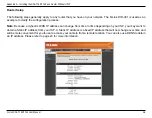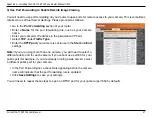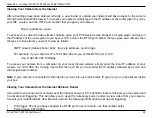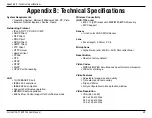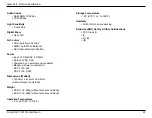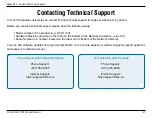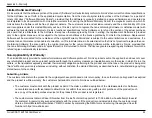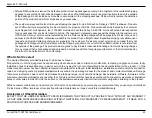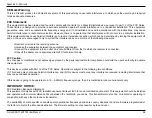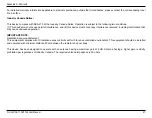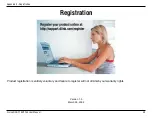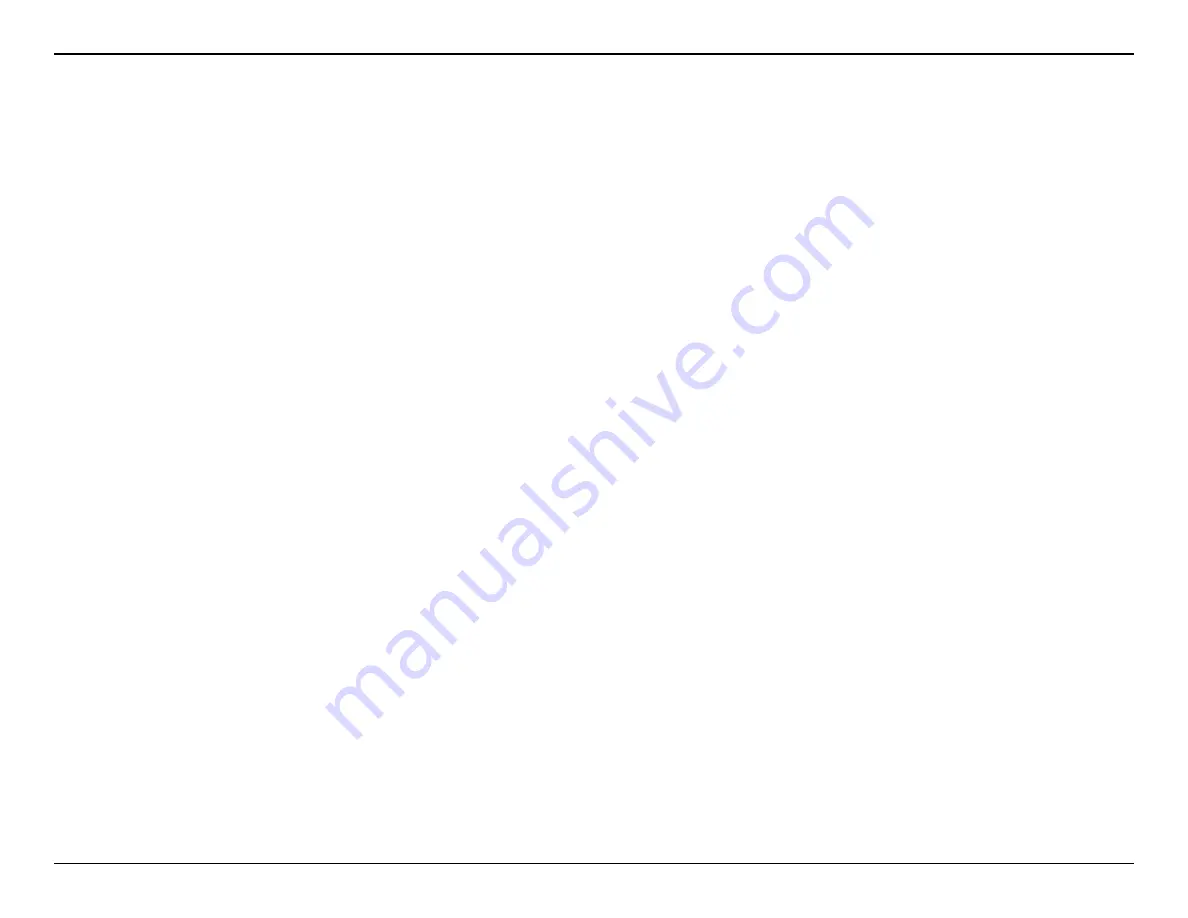
48
D-Link DCS-1100/1130 User Manual
Appendix A - Installing the DCS-1100/1130 on a Router Without UPnP
Viewing Your Camera Over the Internet
After all settings have been entered correctly, a user inside or outside your network will have access to the camera
through a standard Web browser. To access your camera, simply type in the IP address of the router given to you by
your ISP, a colon, and the HTTP port number that you gave your camera.
http://<ip address>:<port>
To access your camera’s video streams directly, open your PC’s/device’s web browser or media player and type in
the IP address of the router given to you by your ISP, a colon, the RTSP port number that you gave your camera, then
the type of video stream you want to view as follows:
3GPP stream (mobile phone / pda): rtsp://<ip address>:<port>/3gpp
For example, if your camera’s IP is 192.168.0.35 and you set the RTSP port to 100,
rtsp://192.168.0.35:100/3gpp
To access your camera from a computer on your local (home) network, simply enter the local IP address of your
camera (i.e. 192.168.0.35). If using a port other than port 80, you must enter the IP address followed by a colon and
the assigned port number.
Note
: If your camera is connected to the Internet, you can also use the Camera IP given to you on the stickers inside
your box.
Viewing Your Camera Over the Internet Behind a Router
If you want to view one of your cameras over the Internet and your PC is behind a router or firewall, you may also need
to activate port triggering. This will allow you to open the necessary ports in order to view video from your camera.
Consult your router/firewall’s User Manual, and use the following information to set up port triggering:
•
Port trigger: 554 (if you have changed the RTSP port on your camera, use that number here)
•
Ports to open: 6970-6990
Summary of Contents for DCS-1130 - mydlink-enabled Wireless N Network Camera
Page 1: ......