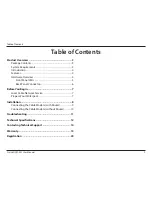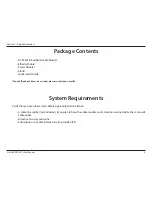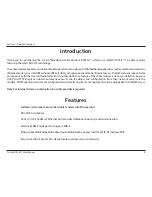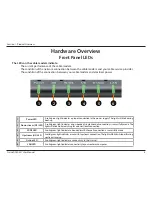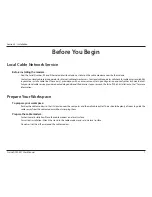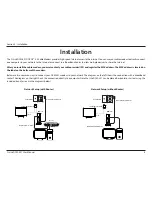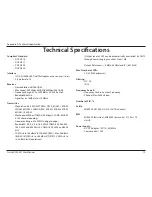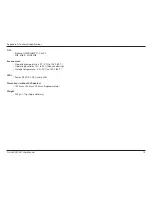7
D-Link DCM-301 User Manual
Section 2 - Installation
Before You Begin
To prepare your workspace:
• Position the cable modem so that it is located near the computer and the wall cable outlet. There should be plenty of room to guide the
cables away from the cable modem without crimping them.
Prepare the cable modem:
• For horizontal installation: Place the cable modem on a level surface.
• For vertical installation: Attach the stand to the cable modem and set on a level surface.
• Do not restrict the airflow around the cable modem.
Before installing the modem:
• Find the Serial Number, RF and Ethernet address located on a sticker on the cable modem and write them down.
• Contact your local cable service operator for Internet/cable network access. Your local cable operator will check for cable access availability
in your area, install a cable line (if necessary), provide you with an access account, set up configuration and verify other technical details.
• Ask your local cable service provider about adding additional IP addresses to your account. Refer to “Which Installation to Use?” for more
information.
Local Cable Network Service
Prepare Your Workspace