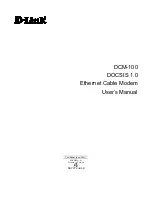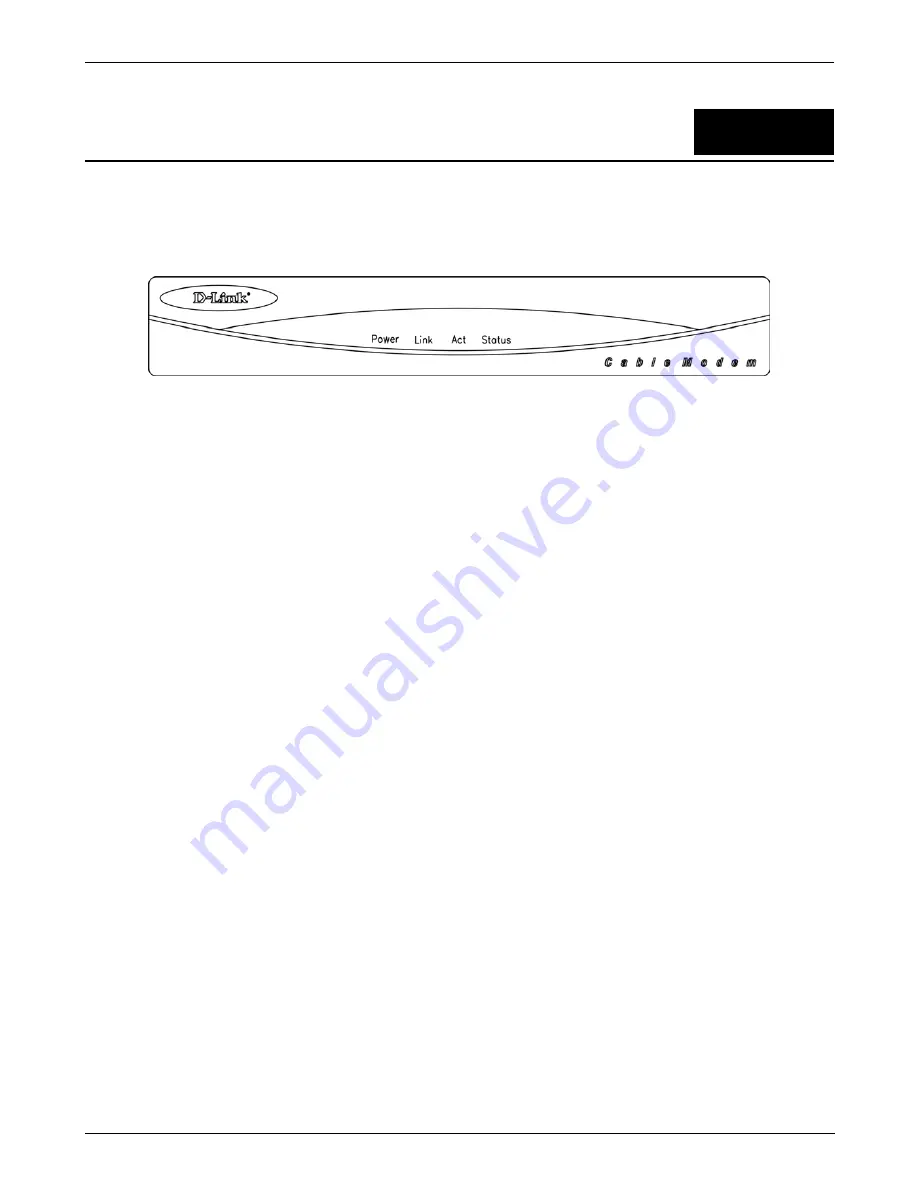
DCM-100 Ethernet Cable Modem
3
Understanding Your LED Indicators
Before setting up your Ethernet Cable Modem for the first time, take a few minutes to look over this section and
familiarize yourself with the front panel LED indicators depicted below.
DCM-100
♦
Power -
This LED is lit red when the device is receiving power; otherwise, it is unlit.
♦
Link -
This LED is lit green to indicate that a valid connection exists between the Ethernet port on the
Cable Modem and your PC. If it is unlit, there is no valid connection.
♦
Act -
A blinking green LED indicates that traffic activity is passing through your cable modem port.
♦
Status -
This LED is lit green when the Ethernet cable is properly connected to your PC and a traditional
coaxial cable is connected to your Cable Modem tuner.
This indicates a successful connection with CMTS.
The LED will now start quickly blinking as the DCM-100 attempts to lock a downstream frequency. If this
is successful, the LED will begin to blink slowly. This indicates the modem is waiting for authentication.
When the blinking stops and the LED remains steady, the Cable Modem is ready to transmit data through
the CATV network.
NOTE
:
If no lights come, check all of your connection to see if they are properly inserted.
Powering Up For the First Time
You must allow at least 1 to 3 minutes to power up the first time because the DCM-100 must find and secure a
connection.
6