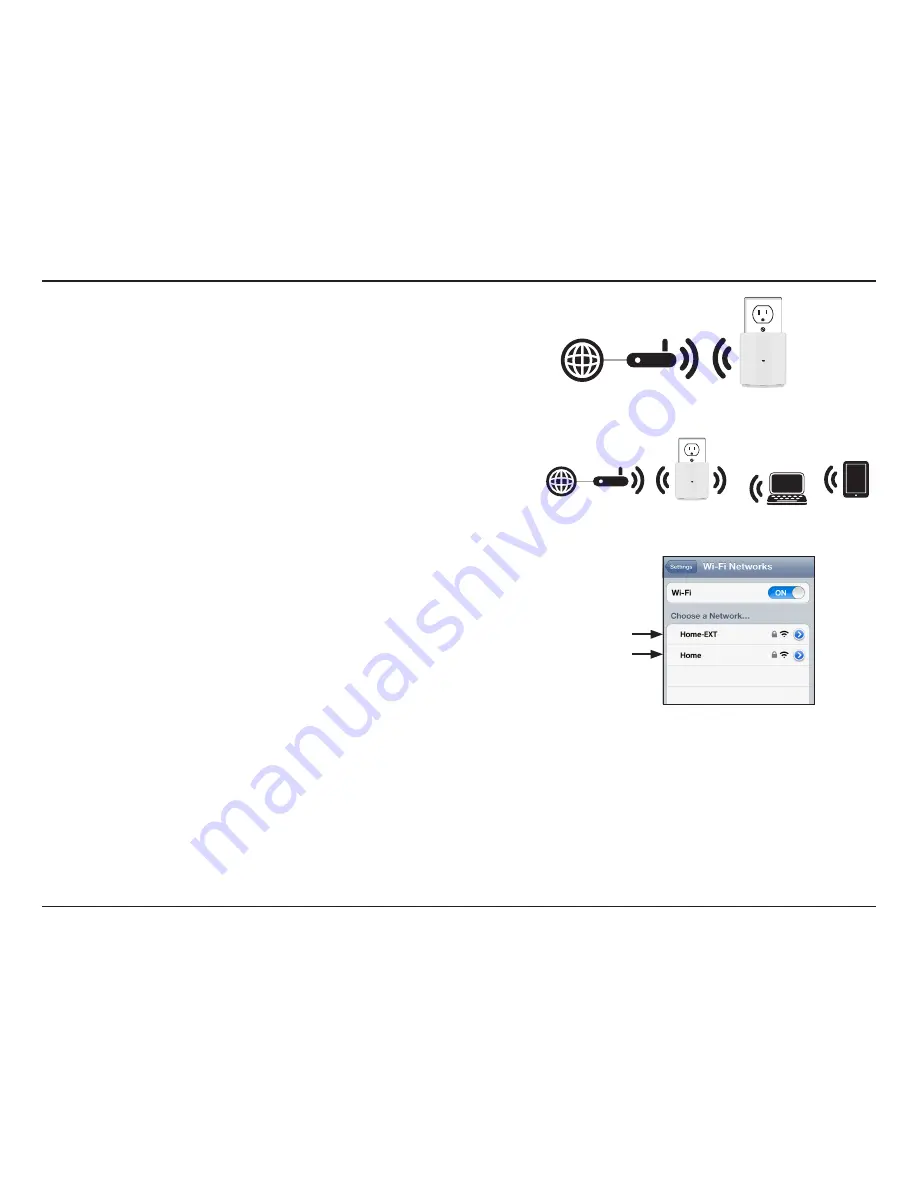
12
D-Link DCH-M225 User Manual
Section 2 - Product Setup
Step 6
- Next you can connect the DCH-M225 to your wireless clients.
Use your wireless device to go to the wireless utility to scan
for available wireless networks.
• Select the
SSID
for the DCH-M225. It will automatically be:
(Your router’s SSID)-EXT
• Enter the
Wi-Fi Password
for the DCH-M225. It will be:
The same as the Wi-Fi password for your router
Step 4
- When the LED turns solid green, this indicates the DCH-M225
is securely connected to your wireless router or access point.
Note:
If you want to change your
Wi-Fi Network Name
(SSID) and
Wi-Fi Password
refer to
“Extended Wi-Fi Settings” on page 25.
Step 5
- Once connected to your router, you can unplug and move the
DCH-M225 to a location between your wireless router and the
area that you need to extend wireless coverage to.
Extended Network
Original Network
If you would like to connect additional devices, repeat step 6.
You also have the option to use WPS (Wi-Fi Protected Setup)
to connect wireless devices. Refer to
“Connecting to Wireless
Clients Using WPS” on page 36
.
Note:
If your devices are not connected, try moving the DCH-M225
closer to your wireless router or access point, and repeat steps 2
and 3 to connect.
Summary of Contents for DCH-M225
Page 1: ......






























