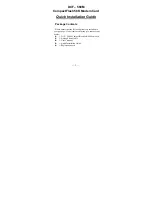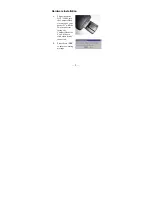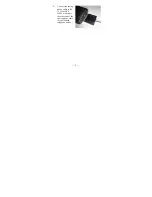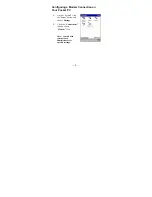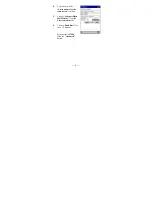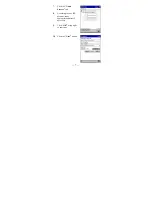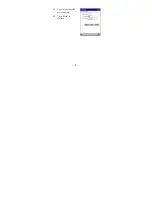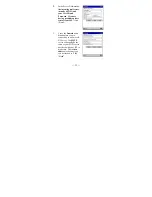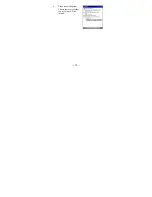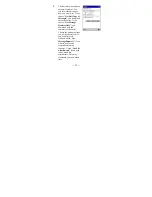Reviews:
No comments
Related manuals for DCF-560M

1070
Brand: Patton electronics Pages: 20

GC 75
Brand: Ericsson Pages: 26

Zlinx Xtreme IP67 ZXT9-RM
Brand: B&B Electronics Pages: 164

E180-DTU(Z20-ETH)
Brand: Ebyte Pages: 70

0612005
Brand: Connectland Pages: 18

EXCGSM01
Brand: LOVATO ELECTRIC Pages: 7

BreezeMAX USB 250
Brand: Alvarion Pages: 6

ME375A
Brand: Black Box Pages: 3

DLM4000
Brand: Data-Linc Group Pages: 27

M5250
Brand: TP-Link Pages: 69

H3G-850
Brand: H3 System Pages: 16

DSL-2740B
Brand: D-Link Pages: 3

MF79U
Brand: Zte Pages: 25

27575
Brand: Zoom Pages: 24

2812
Brand: Zoom Pages: 67

E890-868LG12
Brand: Ebyte Pages: 31

C6250
Brand: NETGEAR Pages: 198

Mesh 5.0
Brand: goTenna Pages: 22