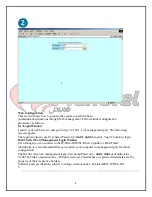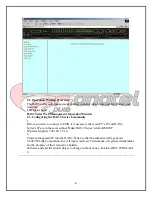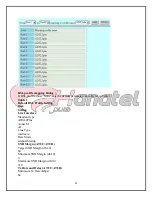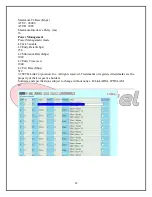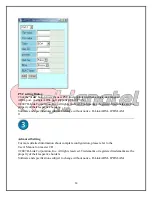3
The following figure shows the front panel connection of DAS-3248:
The following figure shows the rear panel connection of DAS-3248:
Step 1: Connect the ADSL line connector(s), a 50-pin centronic connector, of DAS-
3 Series IP DSLAM to CPE’s by using telco cable. Each line connector can
support up to 24 ports of ADSL/ADSL2/2+ for Data path.
Step 2: Connect the phone connector(s), a 50-pin centronic connector, of DAS-3
Series IP DSLAM to Exchange/PBX by using telco cable.
Step 3: Connect to AC power outlet and turn the power switch to “|”.
©2007 D-Link Corporation, Inc. All rights reserved. Trademarks or registered trademarks are the
property of their respective holders.
Software and specifications subject to change without notice. D-Link ADSL IP DSLAM.
3
Summary of Contents for DAS-3 Series
Page 14: ...14 پ ایان ...