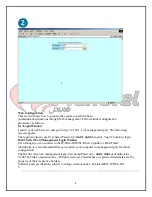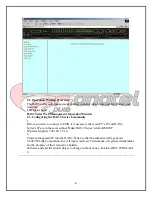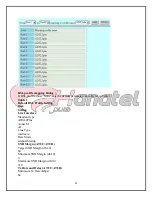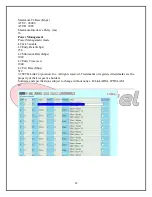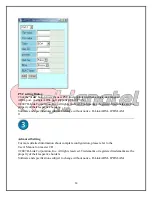5
Web Configuration
This section shows how to prepare the system to perform basic
communication functions through Web management. Perform initial configuration
procedures as follows:
2.1. Login Window
Launch your web browser, and go to http://19.168.1.1 via management port. The following
screen appears.
The login window to use User name/Password =
dnld
/
dnld
then click “login” button to login.
DAS3 Series Web Management Login Window
Even though you can connect to the IP-DSLAM Eth1/Fiber1 (uplink) or Eth2/Fiber2
(downlink), it is recommended that you connect your computer to management port for initial
configuration.
The DAS3 series web management login User name/Password =
dnld
/
dnld
of default value.
©2007 D-Link Corporation, Inc. All rights reserved. Trademarks or registered trademarks are the
property of their respective holders.
Software and specifications subject to change without notice. D-Link ADSL IP DSLAM.
5
Summary of Contents for DAS-3 Series
Page 14: ...14 پ ایان ...