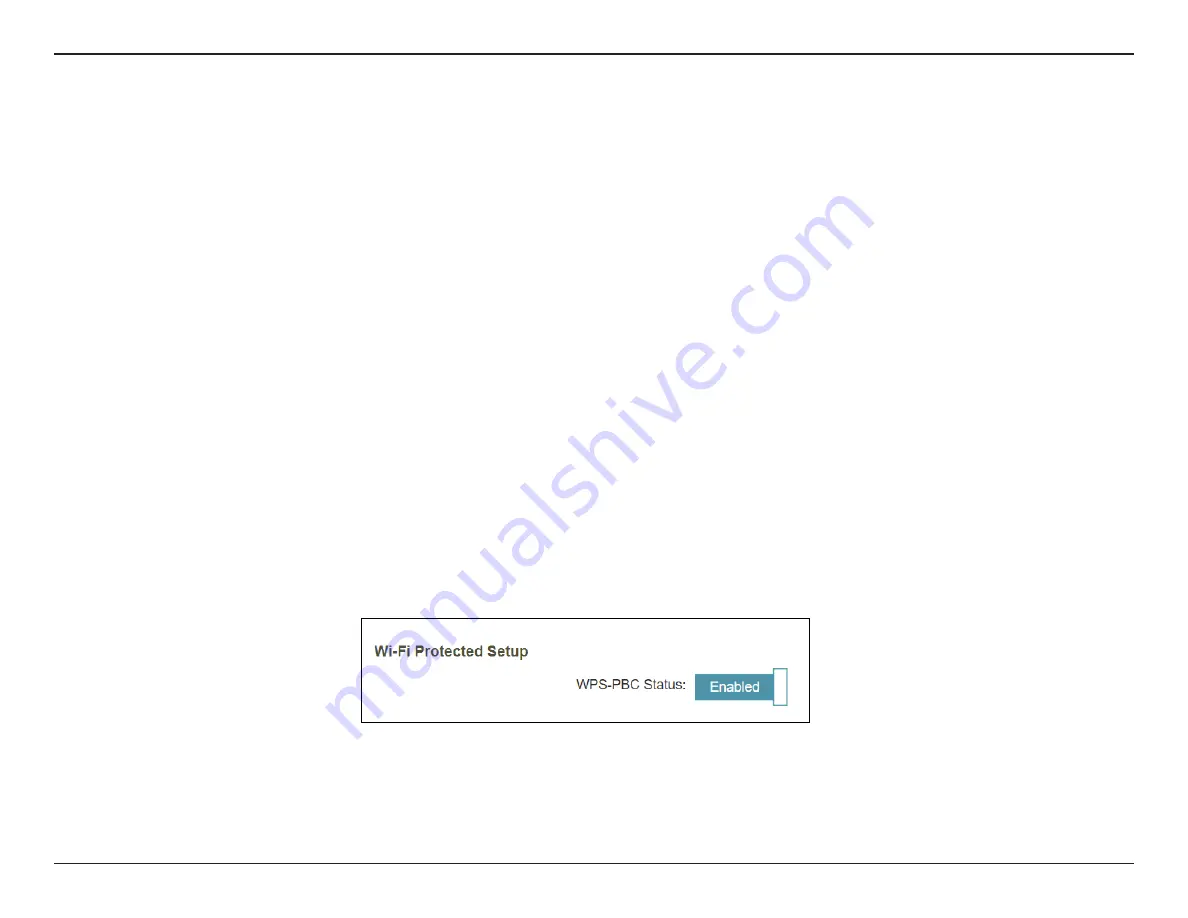
41
D-Link DAP-1900 User Manual
Section 5 - Connecting a Wireless Client
Connecting Wireless Clients to the Extender
WPS Button
Once an uplink network has been established, you may use the DAP-1900’s WPS function to add additional wireless clients to your
extended network. Many wireless devices such as wireless routers, media players, printers, and cameras have a WPS button (or a
software utility with WPS) that you can press to connect to the DAP-1900. Please refer to the user manual of the wireless device you
want to connect to enable WPS. Follow the steps below for WPS connection setup:
Step 1
- Press the WPS button on the DAP-1900 for about 1 second. The Status LED on the device will start to blink.
Step 2
- Within 120 seconds, press the WPS button on your wireless device.
Step 3
- Allow up to 1 minute to configure. Once the LED light stops blinking and turns solid white, it indicates that the device is
connected.
Note
: If WPA3 Security Mode is used, the WPS function will be disabled. To enable or disable WPS, go to
Settings > Extender
and toggle the WPS-PBC
Status slider at the bottom of the page.






























