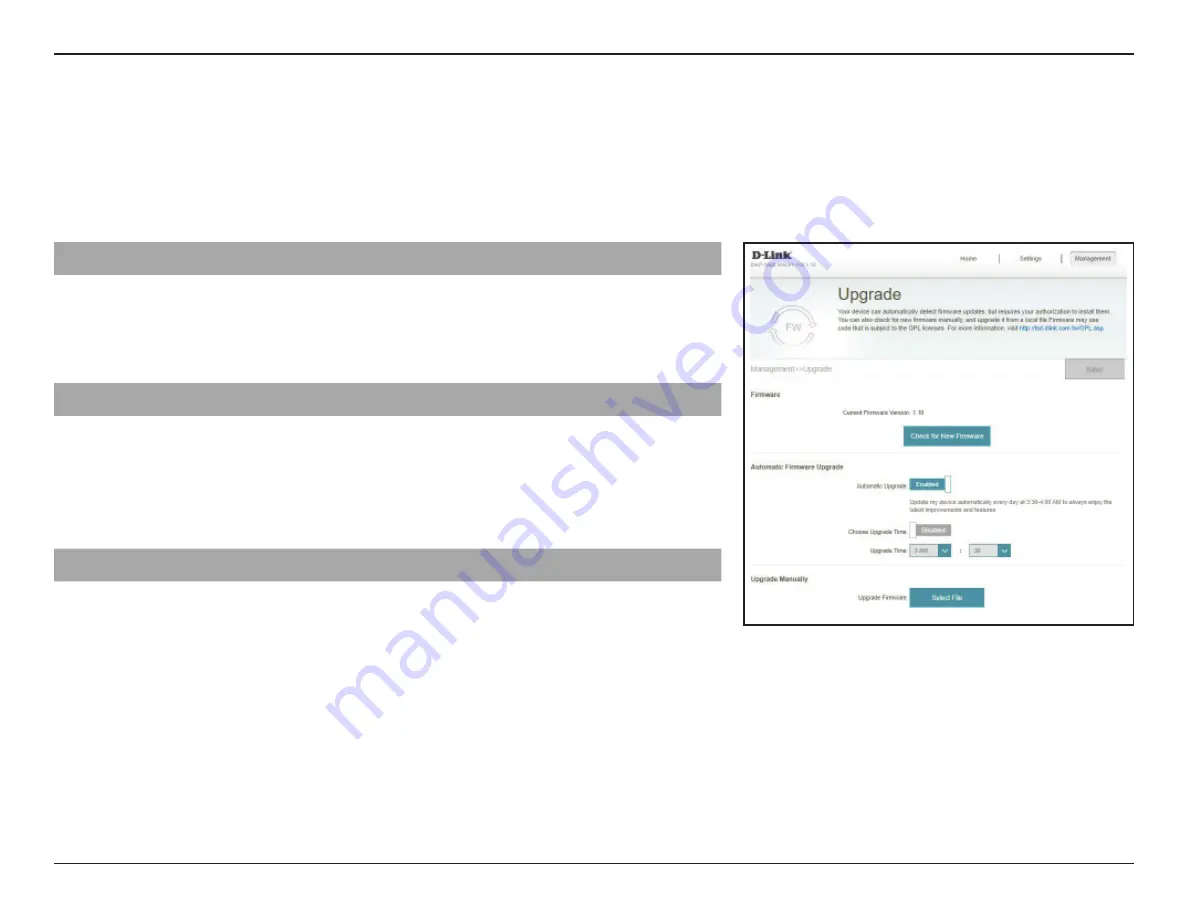
36
D-Link DAP-1900 User Manual
Section 3 - Configuration
Upgrade
This page allows you to upgrade the DAP-1900’s firmware, either automatically or manually. To manually upgrade the firmware,
download the latest firmware file from http://support.dlink.com in advance. To access this page, click
Management
at the top of
the page, then select
Upgrade.
Click
Save
to apply the settings when you are done with your changes.
Firmware
Current Firmware
Version
The current firmware's version will be displayed.
Check for New
Firmware
Click this button to start checking for a new firmware version.
If a new version is found, it will prompt you to install it.
Automatic Firmware Upgrade
Automatic Upgrade
If enabled, the DAP-1900 will automatically check for and upgrade
to the latest firmware available.
Choose Upgrade Time
You may set the DAP-1900 to automatically upgrade its firmware
at a set time by enabling the function. Set the hour and minute
for automatic upgrade every day.
Upgrade Manually
Upgrade Firmware
If you wish to upgrade manually, first download the firmware file
you wish to upgrade to. Next, click the
Select File
button to find
the file and click
Upload
to install the new firmware.






























