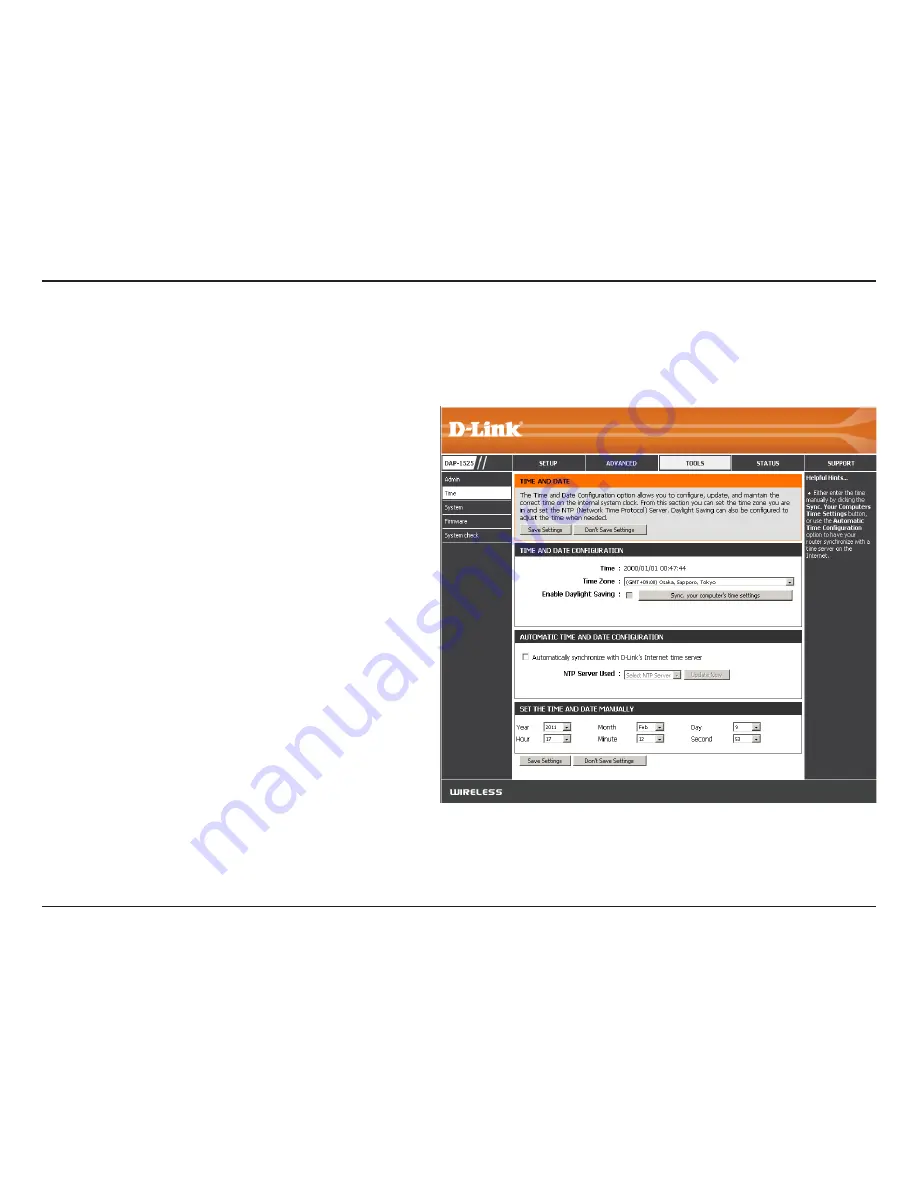
32
D-Link DAP-1525 User Manual
Section 3 - Configuration
Time
The Time Configuration option allows you to configure, update, and maintain the correct time on the internal system clock.
From this section you can set the time zone that you are in. Daylight Saving can also be configured to automatically adjust the
time when needed.
Time Zone:
Enable
Daylight
Saving:
Sync your
computer’s
time
settings:
Automatically
synchronize
with D-Link’s
Internet time
server:
NTP Server
Used:
Set the Time
and Date
Manually:
Select the Time Zone from the drop-down menu.
To select Daylight Saving time manually, click the
Enable Daylight Saving
check box. Next use the drop-
down menu to select a Daylight Saving Offset and
then enter a start date and an end date for daylight
saving time.
Click this button to set the device’s time the
same to local PC.
Click the check box to enable the device to
automatically synchronize with a D-Link NTP
Server. NTP stands for Network Time Protocol.
NTP synchronizes computer clock times in a
network of computers. This will only connect to a
server on the Internet, not a local server.
Select one of the D-Link NTP Servers from the
drop-down menu. The DAP-1525 will then
synchronize its clock to be the same time as the
D-Link Internet time server. Click the Update Now
button to synchronize with the D-Link Internet
time server immediately.
To manually input the time, use the drop-down menus to enter the values in these fields for the Year, Month, Day, Hour,
Minute, and Second.
Click the
Save Settings
button to save any changes made.






























