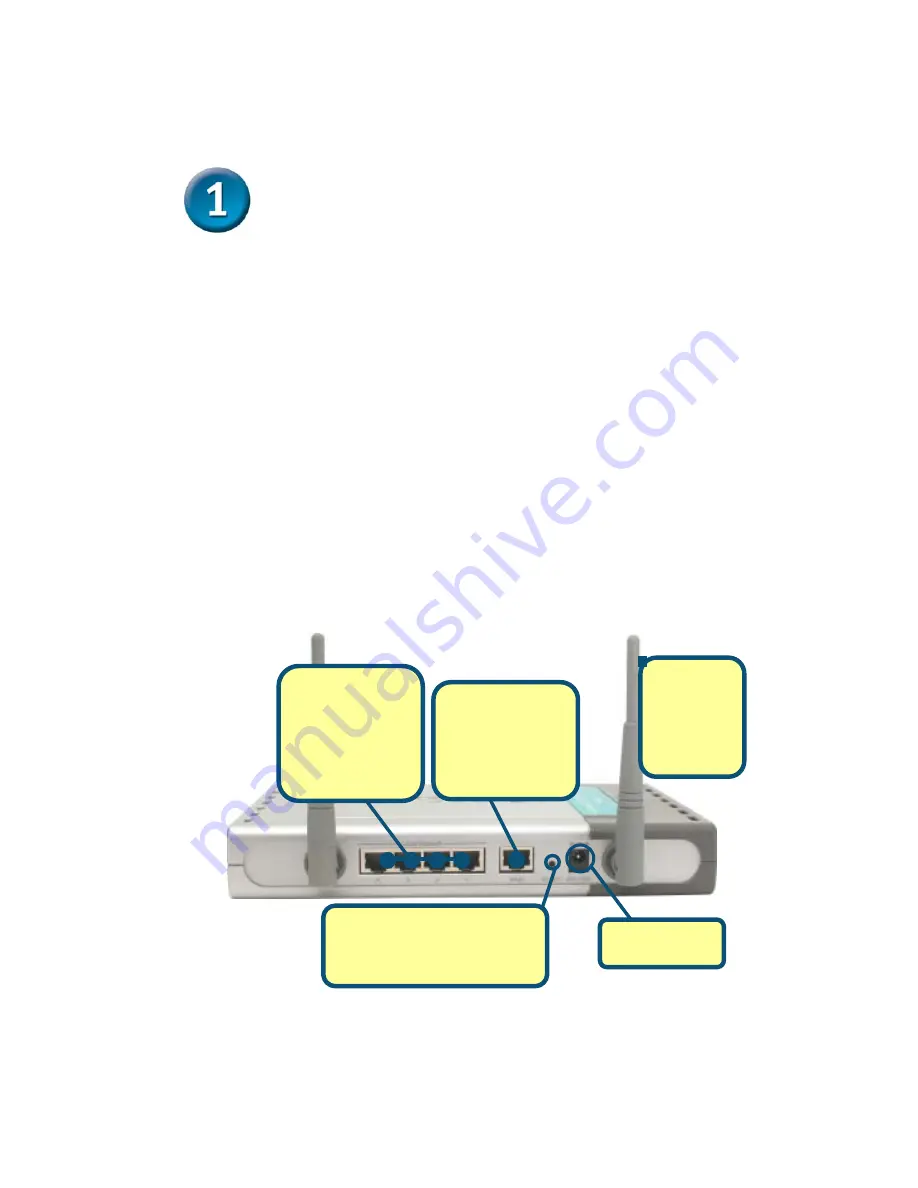
Connecting The DI-764 Multimode
Wireless Router To Your Network
A.
First, connect the power adapter to the
receptor
at the back panel of
the DI-764 and then plug the other end of the power adapter to a wall
outlet or power strip. The Power LED will turn
ON
to indicate proper
operation.
B.
Insert one end of an Ethernet cable to the
WAN port
on the back panel
of the
DI-764 and the other end to the Ethernet port located on your
Cable or DSL modem. The WAN LED light will illuminate to indicate
proper connection.
C.
Insert an Ethernet cable to
LAN port 1
on the back panel of the
DI-764
and an available Ethernet port on the network adapter in the computer
you will use to configure the DI-764. The LED light for LAN Port 1 will
illuminate to indicate proper connection. (Note: Some computers already
have network adapters pre-installed.)
D.
Computers equipped with 802.11a wireless adapters will be able to
connect to the DI-764. The DWL-A650
Air
Pro Wireless Cardbus Adapter
and the DWL-A520
Air
Pro Wireless PCI Adapter will be able to connect
out of the box with the router using their default wireless settings.
Computers equipped with 802.11b wireless adapters will be able to
connect to the DI-764. The DWL-650+
Air
Plus Wireless Cardbus Adapter
and the DWL-520+
Air
Plus Wireless PCI Adapter will be able to connect
out of the box with the router using their default wireless settings.
C
.
LAN Ports
These are the
connections for
Ethernet cables to
your Ethernet-
enabled
computers.
A
.
Receptor for
Power Adapter
D
.
Antennas
Used to
wirelessly
connect to
802.11a & b
adapters.
Reset Button
Pressing this button restores
the router to its original factory
default settings.
B
.
WAN Port
This is the
connection for the
Ethernet cable to
the Cable or DSL
Modem.
Summary of Contents for AirPro DI-764
Page 14: ...NOTES ...
Page 15: ...NOTES ...


































