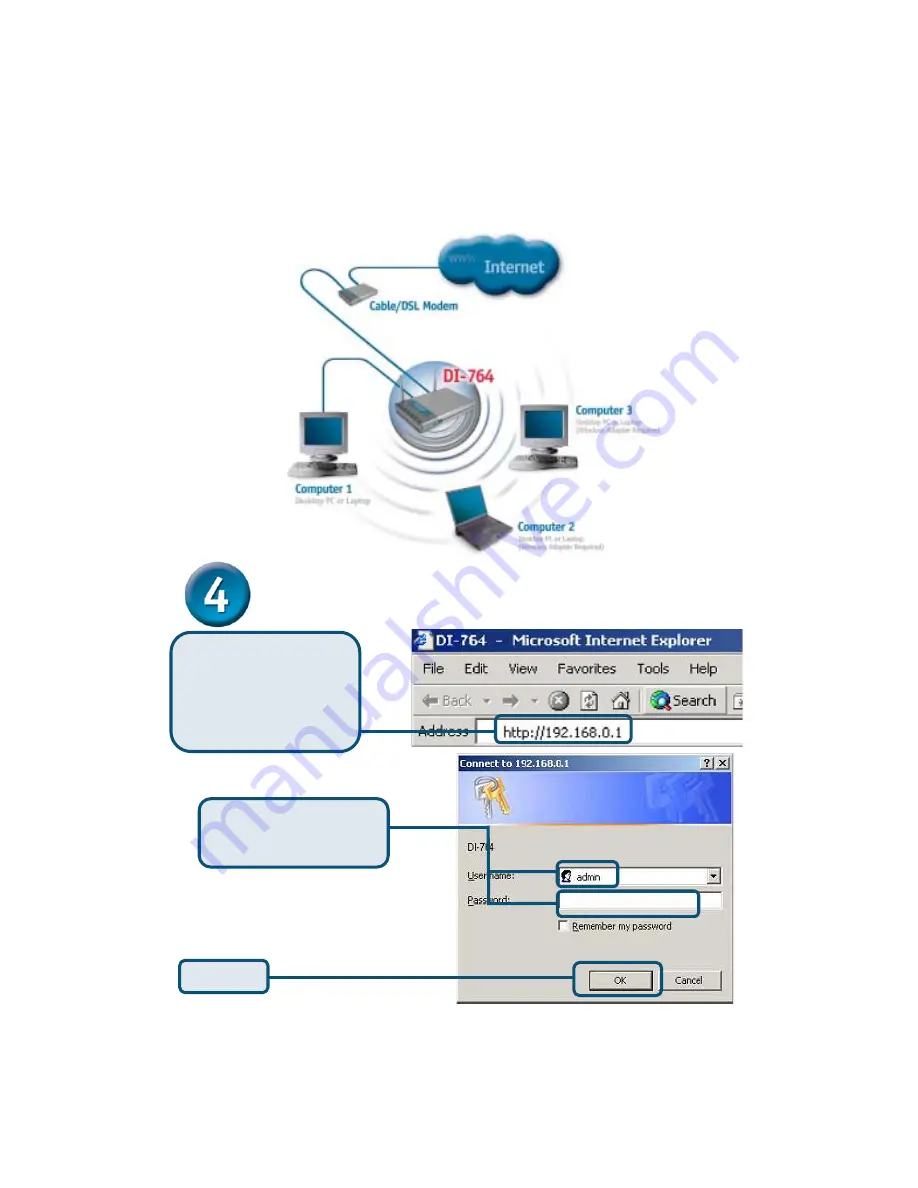
When you have completed the steps in this
Quick Installation
Guide,
your connected network should look similar to this:
Using The Setup Wizard
Open your Web
browser
and type
“http://192.168.0.1”
into
the URL address box.
Then press the
Enter
or
Return
key.
Click
OK
Type
“admin”
for the
username and leave the
password field blank.
The logon pop-up screen will appear.
Summary of Contents for AirPro DI-764
Page 14: ...NOTES ...
Page 15: ...NOTES ...
















