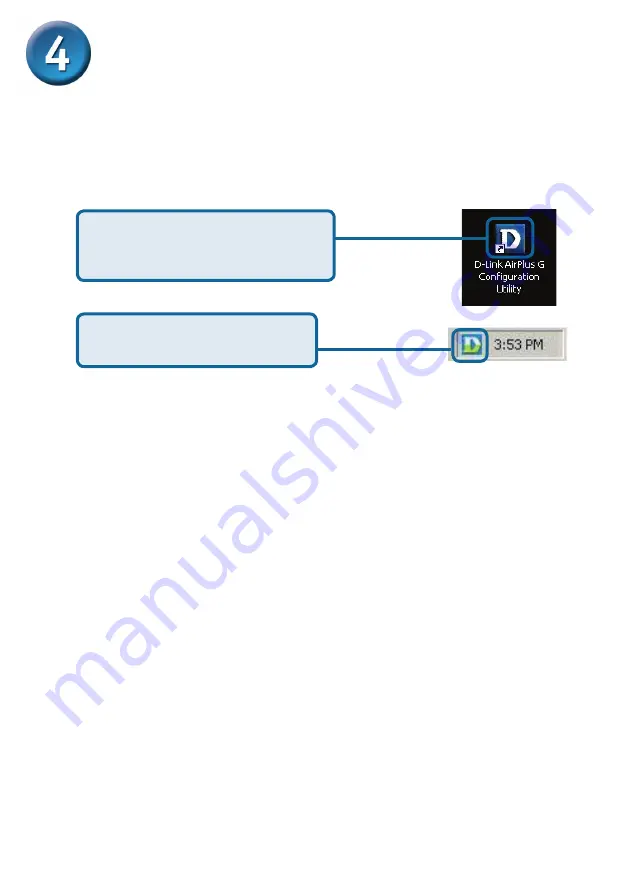
5
Your Installation is Complete!
After you’ve continued in Windows 2000, ME, or 98SE, the D-Link AirPlus
®
G
DWL-G510
Configuration Utility
will automatically start and the utility icon will
appear in the bottom right hand corner of the desktop screen (systray).
If this
icon appears
GREEN
, then
you have successfully installed the DWL-G510,
are connected to a wireless network and are ready to communicate!
Double-click the
utility icon
to
use the configuration utility.
If the utility icon does not appear,
double-click the
shortcut icon
that
has appeared on your desktop.
Summary of Contents for AirPlus G DWL-G510
Page 11: ...11 MEMO ...
Page 29: ...29 MEMO ...
Page 41: ...41 MEMO ...
Page 53: ...53 MEMO ...
Page 65: ...65 MEMO ...






































